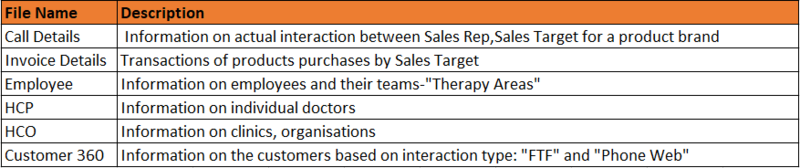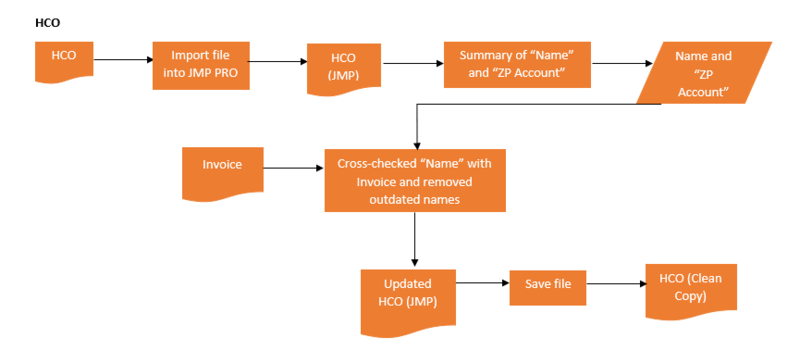Difference between revisions of "ANLY482 AY2017-18 T1 Group03/ProjectSteadfast Project Data"
Jump to navigation
Jump to search
Sohinid.2014 (talk | contribs) |
Sohinid.2014 (talk | contribs) |
||
| (2 intermediate revisions by the same user not shown) | |||
| Line 14: | Line 14: | ||
| style="font-size:120%; text-align:center; background-color:#ff6600" width="0.5%" | | | style="font-size:120%; text-align:center; background-color:#ff6600" width="0.5%" | | ||
| style="font-size:120%; text-align:center;background-color:#ffffff; width=12%" | [[ANLY482_AY2017-18_T1_Group03/About Us|<font face = "Century Gothic" color="#000000">About Us</font>]] | | style="font-size:120%; text-align:center;background-color:#ffffff; width=12%" | [[ANLY482_AY2017-18_T1_Group03/About Us|<font face = "Century Gothic" color="#000000">About Us</font>]] | ||
| − | |||
| − | |||
| − | |||
| style="font-size:120%; text-align:center; background-color:#ff6600" width="0.5%" | | | style="font-size:120%; text-align:center; background-color:#ff6600" width="0.5%" | | ||
| Line 23: | Line 20: | ||
| style="font-size:120%; text-align:center; background-color:#ff6600" width="0.5%" | | | style="font-size:120%; text-align:center; background-color:#ff6600" width="0.5%" | | ||
| style="font-size:120%; text-align:center;background-color:#ffffff; width=12%" | [[ANLY482_AY2017-18_T1_Group03/Final_Progress|<font face = "Century Gothic" color="#000000">Final Progress</font>]] | | style="font-size:120%; text-align:center;background-color:#ffffff; width=12%" | [[ANLY482_AY2017-18_T1_Group03/Final_Progress|<font face = "Century Gothic" color="#000000">Final Progress</font>]] | ||
| + | |||
| + | | style="font-size:120%; text-align:center; background-color:#ff6600" width="1%" | | ||
| + | | style="font-size:120%; text-align:center;background-color:#ffcc99; width=12%" | [[ANLY482_AY2017-18_T1_Group03/Project_Overview|<font face = "Century Gothic" color="#000000">Project Overview</font>]] | ||
| style="font-size:120%; text-align:center; background-color:#ff6600" width="0.5%" | | | style="font-size:120%; text-align:center; background-color:#ff6600" width="0.5%" | | ||
| Line 63: | Line 63: | ||
<b><u> HCP: </u></b> | <b><u> HCP: </u></b> | ||
| − | + | [[Image:HCP.PNG|800px|center]] | |
| − | |||
| − | |||
<b><u>HCO: </u></b> | <b><u>HCO: </u></b> | ||
| − | + | [[Image:HCO.PNG|800px|center]] | |
| − | |||
| − | |||
| − | |||
| − | |||
<b><u>Invoice Detail Report (QlikView) – 2015 and 2016 </u></b> | <b><u>Invoice Detail Report (QlikView) – 2015 and 2016 </u></b> | ||
| − | + | [[Image:Invoice1.PNG|800px|center]] | |
| − | |||
| − | |||
| − | |||
| − | |||
| − | |||
| − | |||
| − | |||
| − | |||
| − | |||
| − | |||
| − | |||
| − | |||
| − | |||
| − | |||
| − | |||
| − | |||
| − | |||
| − | |||
| − | |||
| − | |||
| − | [[Image: | ||
| − | |||
| − | |||
| − | |||
| − | |||
| − | |||
| − | |||
<b><u> Customer 360 SG (F2F) </u></b> | <b><u> Customer 360 SG (F2F) </u></b> | ||
| − | + | [[Image:F2F1.PNG|800px|center]] | |
| − | |||
| − | |||
| − | |||
| − | |||
| − | |||
| − | |||
| − | |||
| − | |||
| − | |||
| − | |||
| − | |||
| − | |||
| − | |||
| − | |||
| − | |||
| − | |||
| − | |||
| − | |||
| − | |||
| − | |||
| − | |||
| − | |||
| − | |||
| − | |||
| − | |||
| − | |||
| − | |||
| − | |||
| − | [[Image: | ||
| − | |||
| − | |||
| − | |||
<b><u>Customer 360 SG (Phone Web)</u></b> | <b><u>Customer 360 SG (Phone Web)</u></b> | ||
| + | [[Image:PhoneWeb.PNG|800px|center]] | ||
| − | |||
| − | |||
| − | |||
| − | |||
| − | |||
| − | + | </div><br> | |
Latest revision as of 13:57, 16 October 2017
| Home | About Us | Midterm Progress | Final Progress | Project Overview | Project Management | Documentation |
Data
Our client will be supplying us with both current and prior year (2015-2017) data. The type of files and invoices are summarised in the table below.
Data Cleaning and Transformation
We have done cleaning up and transformation of various files provided by the client with the help of both Excel software and JMP Pro software.
HCP:
HCO:
Invoice Detail Report (QlikView) – 2015 and 2016
Customer 360 SG (F2F)
Customer 360 SG (Phone Web)