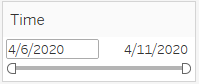IS428 AY2019-20T1 Assign Chua Xuan Ni, Rachel INTERACTIVE VISUALIZATION
Revision as of 20:50, 11 October 2019 by Rachel.chua.2017 (talk | contribs) (→Interactive Visualization)
|
|
|
|
|
|
Interactive Visualization Technique
The interactive visualization can be accessed here: https://public.tableau.com/profile/rachel.chua#!/vizhome/IS428_MiniChallenge1_rachel_chua_2017/HOME
| Technique | Rationale | Implementation Steps |
|---|---|---|
| Interactive Technique 1: Rank in Tableau | This technique will allow us to see within each neighborhood, what is the most frequent occurrence of the damage category based on the neighborhood. Similarly, you can do this for the least important or perhaps, top 3 or bottom 3 etc. | Set damage level to measure(count), quick table calculations to rank and compute using table (across). Next, open up the table calculation and rank them in descending order by competition base on damage category. Lastly, open up the filter and set the range of values to min 1, max 1. This would ensure that the graph would only show the most common damage category. |
| Interactive Technique 2: Filter dates with the use of time range slider | It allows analyst to select the time period they want to take into considerations easily by sliding it to the particular time period. This would be harder to achieve with checkbox/list as checkbox require multiple clicks and list would only allow a specific time at once. As such, a time range slider is preferred. | Add the time into the filter and select range of dates. |
| Interactive Technique 3: Filter the damage area by colors | It is easier to differentiate all the different damage area by colour. In addition, special considerations have been given to their assigned colour so as to ensure that they form natural association to its damage area. For instance, red equates to emergency and hence medical, yellow for power, blue for sewage and water, brown for buildings and lastly green for roads and bridges. | Drag the damage area into color and filter. Right click on the filter, select edit colors and implement the correct colour scheme. |
| Example | Example | Example |
| Example | Example | Example |
| Example | Example | Example |
| Example | Example | Example |
| Example | Example | Example |
| Example | Example | Example |
| Example | Example | Example |
| Example | Example | Example |