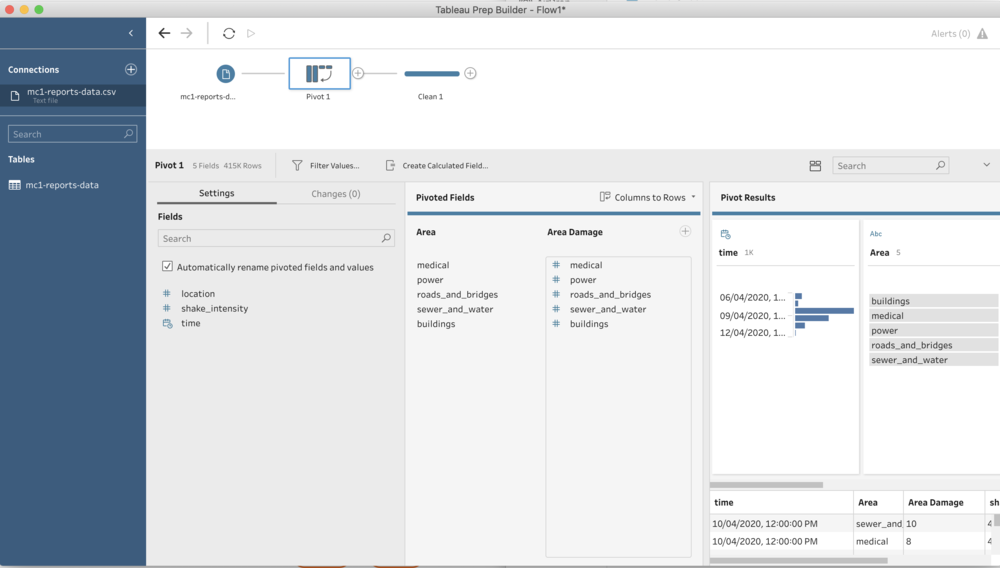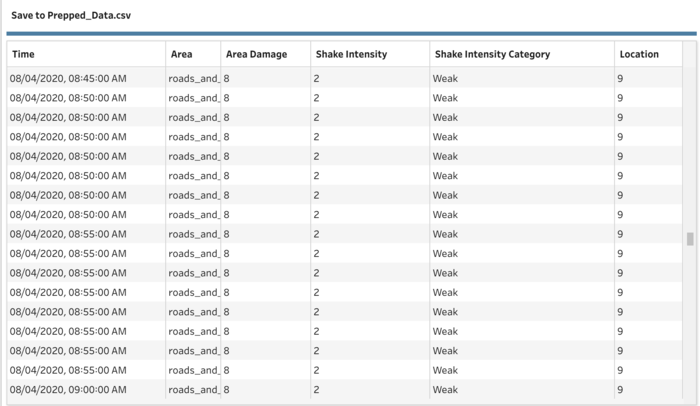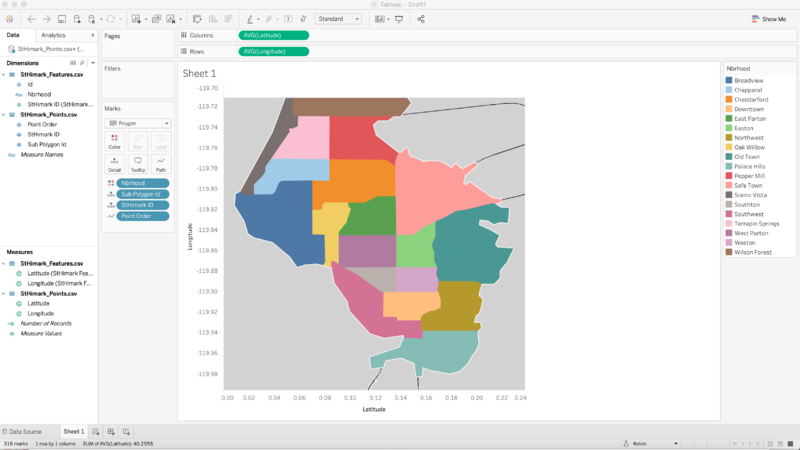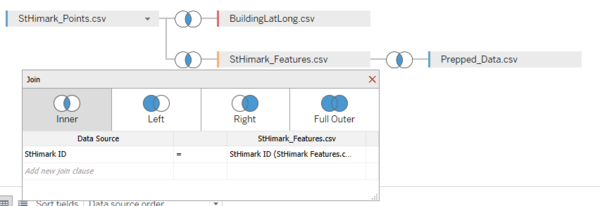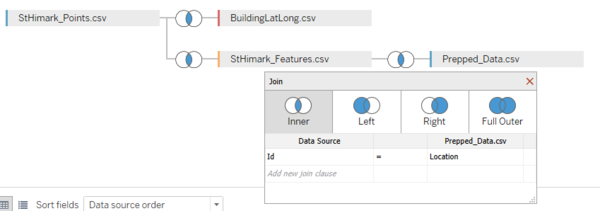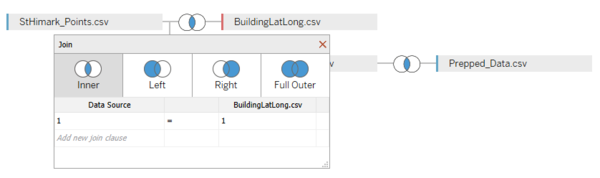IS428 AY2019-20T1 Assign Hsu En Yang
Contents
MC1: Problem & Motivation
St. Himark has been hit by an earthquake, leaving officials scrambling to determine the extent of the damage and dispatch limited resources to the areas in most need. They quickly receive seismic readings and use those for an initial deployment but realize they need more information to make sure they have a realistic understanding of the true conditions throughout the city. In a prescient move of community engagement, the city had released a new damage reporting mobile application shortly before the earthquake. This app allows citizens to provide more timely information to the city to help them understand damage and prioritize their response. In this mini-challenge, use app responses in conjunction with shake maps of the earthquake strength to identify areas of concern and advise emergency planners.
With emergency services stretched thin, officials are relying on citizens to provide them with much needed information about the effects of the quake to help focus recovery efforts.
By combining seismic readings of the quake, responses from the app, and background knowledge of the city, help the city triage their efforts for rescue and recovery.
Tasks and Questions:
- Emergency responders will base their initial response on the earthquake shake map. Use visual analytics to determine how their response should change based on damage reports from citizens on the ground. How would you prioritize neighborhoods for response? Which parts of the city are hardest hit? Limit your response to 1000 words and 10 images.
- Use visual analytics to show uncertainty in the data. Compare the reliability of neighborhood reports. Which neighborhoods are providing reliable reports? Provide a rationale for your response. Limit your response to 1000 words and 10 images.
- How do conditions change over time? How does uncertainty in data change over time? Describe the key changes you see. Limit your response to 500 words and 8 images.
Dataset Analysis & Transformation Process
Some of the data given have to be processed to provide an accurate display of information and analysis.
Data Manipulation for given dataset: mc1-reports-data.csv
Pivoting for damage categories
Issue: The different categories of damage can be aggregated to give a more concise dataset and to be displayed as filters.
Solution: The categories: Medical, Power, Road_And_Bridges, Sewer_And_Water and buildings can be pivoted so that the categories can be filtered on Tableau's Dashboard.
The mentioned categories are pivoted using Tableau Prep Builder and transformed into "Area" for the category and "Area Damage" for the values.
Binning of Shake Intensity:
Issue: As mentioned in the provided data, the shake intensity are categorised as above and we have to align the data as such.
Solution: Through Tableau Prep Builder, we can create a calculation to bin each numerals to their respective categories.
Below is a screenshot of the calculation statement:
Below is the generated CSV from Tableau Prep Builder after data manipulation:
Data Manipulation for given dataset: StHimarkNeighborhoodShapefile/StHimark.shp
In order to overlay the different areas of the neighborhood to display its area outline, I used the shp file that was given in MC2 Challenge.
Issue: However after inserting the background overlay from MC2, the polygons transformed into the centroid points.
Solution: After much research, I found out that the cause is due to "Tableau just drops each Geometry at the centroid (where the generated lat/lon points would be rendered if you were using a point map instead of a filled map). Since there isn't anything that specifies to Tableau how the polygons rendered by the Geometry are to be scaled they seem to just be defaulting to a small size." Hence, I have to carry out the steps as mentioned in the guide to transform the SHP File to Polygon Coordinates.
- Refer to VA Discussion Forum for guide/steps to implement.
- Online Link explaining the transformation process: https://community.tableau.com/thread/116369
- After the transformation into polygon coordinates, StHimark_Features.csv and StHimark_Points.csv are generated and then imported and displayed as such:
Dataset Import Structure & Process
With the dataset analysis and transformation phase completed, the following files will have to be imported into Tableau for analysis:
- Prepped Data from Tableau Prep Builder
- StHimark_Points and StHiMark_Features from polygon transformation
- BuildingLatLong (Contains Hospitals and Nuclear Plant Lat Long)
The following relations are formed within the data files:
References
https://www.tableau.com/learn/tutorials/on-demand/getting-started-tableau-prep
https://wiki.smu.edu.sg/1617t1IS428g1/IS428_2016-17_Term1_Assign3_Gwendoline_Tan_Wan_Xin#Interactive_Visualization
Comments
Please input your comments here!