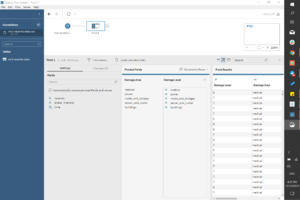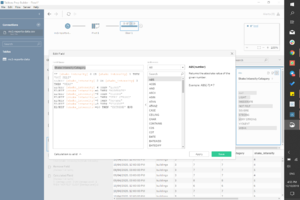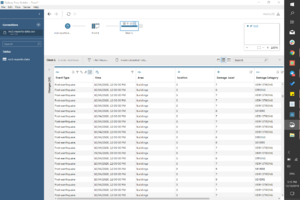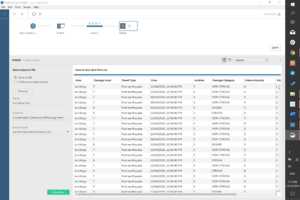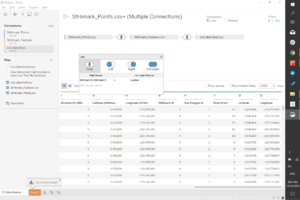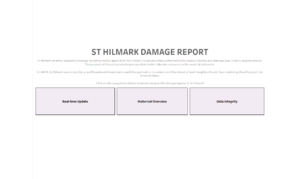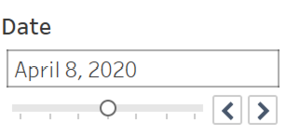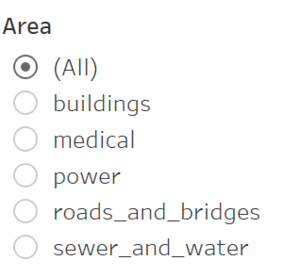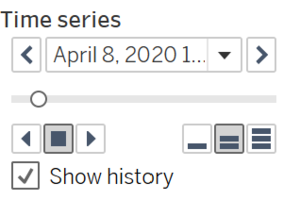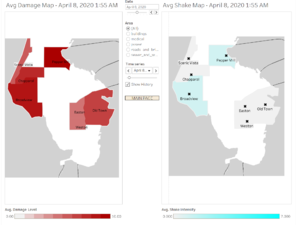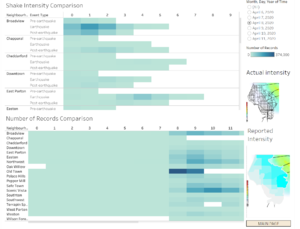IS428 AY2019-20T1 Assign Hsu En Yang
Contents
- 1 MC1: PROBLEM & TASK
- 2 DATA TRANSFORMATION
- 3 IMPORTING DATASET PROCESS
- 4 INTERACTIVE VISUALISATION
- 5 LOOKING INTO THE DASHBOARDS
- 6 References
- 7 Comments
MC1: PROBLEM & TASK
St. Himark has been hit by an earthquake, leaving officials scrambling to determine the extent of the damage and dispatch limited resources to the areas in most need. They quickly receive seismic readings and use those for an initial deployment but realize they need more information to make sure they have a realistic understanding of the true conditions throughout the city. In a prescient move of community engagement, the city had released a new damage reporting mobile application shortly before the earthquake. This app allows citizens to provide more timely information to the city to help them understand damage and prioritize their response. In this mini-challenge, use app responses in conjunction with shake maps of the earthquake strength to identify areas of concern and advise emergency planners.
With emergency services stretched thin, officials are relying on citizens to provide them with much needed information about the effects of the quake to help focus recovery efforts.
By combining seismic readings of the quake, responses from the app, and background knowledge of the city, help the city triage their efforts for rescue and recovery.
Tasks and Questions:
- Emergency responders will base their initial response on the earthquake shake map. Use visual analytics to determine how their response should change based on damage reports from citizens on the ground. How would you prioritize neighborhoods for response? Which parts of the city are hardest hit? Limit your response to 1000 words and 10 images.
- Use visual analytics to show uncertainty in the data. Compare the reliability of neighborhood reports. Which neighborhoods are providing reliable reports? Provide a rationale for your response. Limit your response to 1000 words and 10 images.
- How do conditions change over time? How does uncertainty in data change over time? Describe the key changes you see. Limit your response to 500 words and 8 images.
DATA TRANSFORMATION
Data transformation is necessary for deep-dive analysis and accurate presentation.
Tableau Prep Builder: Data Manipulation for dataset: mc1-reports-data.csv
Pivoting for damage categories
With the use of the pivot function, the different categories: medical, power, road_and_bridges, sewer_and_water and buildings can be aggregated. These categories are named as Areas and its corresponding column would be Damage Area.
Binning of Shake Intensity:
To align with the given shake intensity categories, we have to bin the raw data of shake intensity. To do so, we create a calculation to bin each numerals into the corresponding categories.
Binning of Event Dates:
To easily identify the day of event, we can bin the dates into pre-earthquake, earthquake and post-earthquake. This allow for easier analysis.
Final Output of Data Transformation:
Below is the generated CSV from Tableau Prep Builder after data manipulation:
External Help: Data Manipulation for given dataset: StHimarkNeighborhoodShapefile/StHimark.shp
The original SHP file given in MC2 could not be used as it defaults to an irregular size and therefore unreadable. In order to grow the map and get the polygon coordinates,
- Refer to VA Discussion Forum for guide/steps to implement. (shoutout to Kelvin Chia for sharing this tedious process!)
- After the transformation into polygon coordinates, StHimark_Features.csv and StHimark_Points.csv and will be used during the analysis later.
IMPORTING DATASET PROCESS
1. Import STHimark_Points and StHiMark_Features from polygon transformation -> dataset joined by intersect StHimark ID
2. Import prepped dataset from Tableau Prep Builder -> merged by intersect Location
INTERACTIVE VISUALISATION
Access dashboard here: https://public.tableau.com/profile/alexia5264#!/vizhome/FINAL_15709704471540/HOME?publish=yes
Dashboard
A minimalist dashboard allows for easy-understanding and quick access by any users new to this field.
| Navigation | Description |
|---|---|
| Real-time update | This dashboard is highly recommended for users who are looking for analysis of an urgent situation. In this case, responders can use this page to quickly understand the overview of the damage and intensity and break it down to severity by the number of reports. |
| Historical Overview | This dashboard is suitable for users who are looking to analyse the progression over time. For St Himark, this tool is dedicated to illustrate the type of responses that the citizens have provided since the implementation of the mobile application. |
| Data integrity | This dashboard is useful to understand the limitations of the used data. |
Filter options
| Technique | Reason |
|---|---|
| Neighbourhood selection: |
To allow viewers to deep dive into respective neighbourhoods to further understand the situation. |
| Date selection: |
To allow viewers to select the dates to compare the situation across various events. |
| Area selection: |
To allow responders to allocate resources corresponding to the areas that require support. |
| Iterative animation: |
To visualise the damage by area over time. |
LOOKING INTO THE DASHBOARDS
Real-time update
- Damage scale by time: X-axis - damage level, Y-axis - hours of the day, colour gradient - number of reports
- Intensity scale by time: X-axis - shake intensity, Y-axis - hours of the day, colour gradient - number of reports
- Map: Provides overview of the neighbourhoods with average damage level
- Filter options: scales can be narrowed down by date, area and neighbourhood.
Historical overview
- To view the average damage (left) and average intensity (right) over time
- Filter options: can be narrowed down to area (e.g. buildings)
Data integrity
- Actual intensity vs Reported intensity: To compare the difference in intensity
- Shake intensity comparison: To see existence of reports by event types
- Number of records comparison: To see consistency of reports tagged to event impact
- Filter options: can be narrowed down by date
References
https://www.tableau.com/learn/tutorials/on-demand/getting-started-tableau-prep
https://wiki.smu.edu.sg/1617t1IS428g1/IS428_2016-17_Term1_Assign3_Gwendoline_Tan_Wan_Xin#Interactive_Visualization
Comments
Please input your comments here!