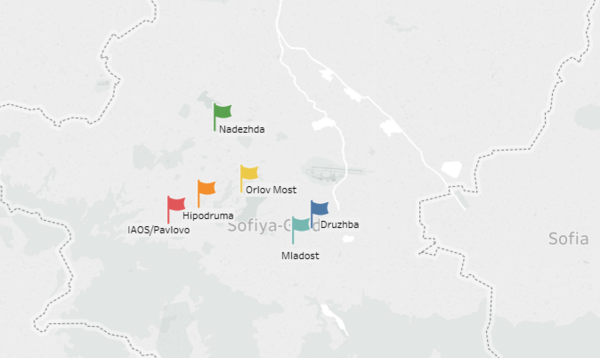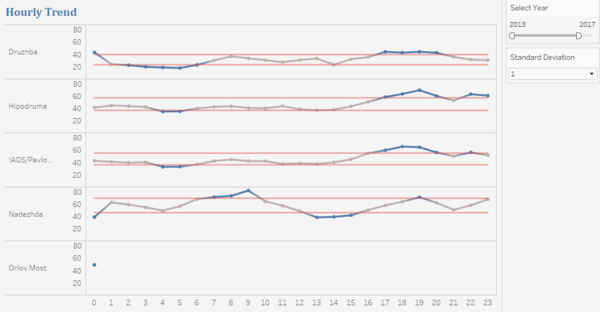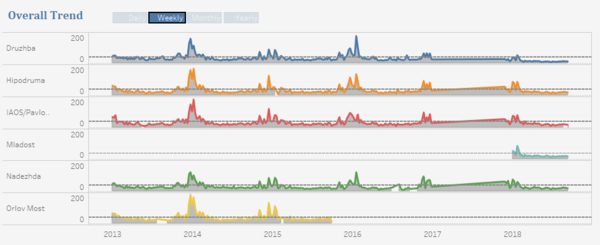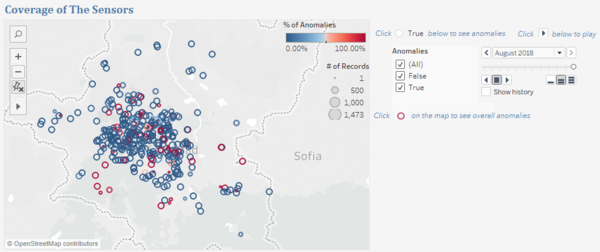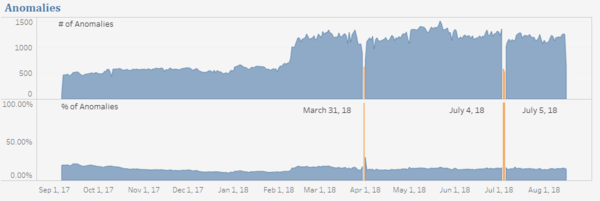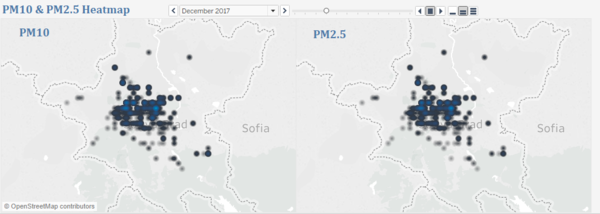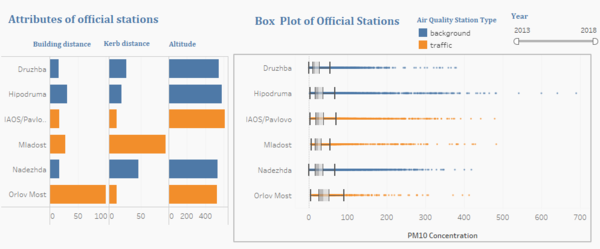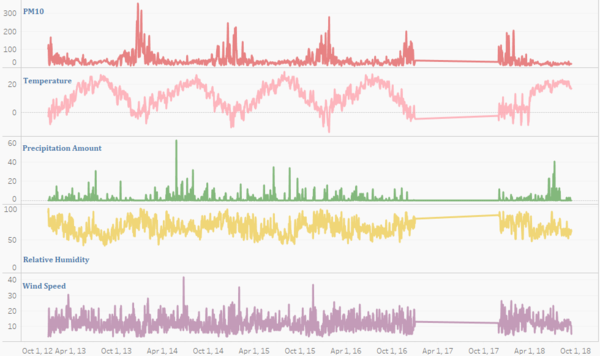From Visual Analytics and Applications
Jump to navigation
Jump to search
 Air Polution in Sofia, Bulgaria
Air Polution in Sofia, Bulgaria
View the interactive dashboard here
Official Air Quality Measurements
|
|
The Map shows the distribution of official stations.
- Hover the mouse over each flag to get detailed information
- Click the flag on the dashboard to highlight the Hourly Trend of this selected station
|
|
|
The Hourly Trend graph shows the average hourly PM10 concentration of each station.
- Hover the mouse over each dot to see the average concentration during a certain time period
- Slide the sidebar to select the year to view
- Select the standard deviation from the drop-down list
- Click the station names to highlight the station location on the Map
Parameter created:
- Standard Deviation: to control the number of standard deviation
Calculation Fields created:
- Upper Bound: to draw the upper bound
- Lower Bound: to draW the lower bound
- Outlier: to judge whether a value exceeds the bounds
|
|
|
The Overall Trend graph shows the trend of each station according to the date granularity selected.
- Click the blue boxes to adjust the date granularity
- The reference line shows the value of 50 which is the EU hourly standard PM10
|
Citizen Science Air Quality Measurements
|
|
The Coverage Map shows the citizen sensors' coverage.
- The color of circles shows the a percentage of anomalies with red indicating high percentage of anomalies
- The size of circles shows the number of measure records
- Click from the Anomalies list to select the well-operated or badly-operated sensors
- Click the play button to view the animation of sensors' operation over the months
- Click the red circles to view the anomalies details on the Anomalies graph and the location on the Concentration Map
- Hover the mouse over each circle to view the average hourly PM10 and PM2.5 concent
|
|
|
The Anomalies graph shows the number of anomalies and the percentage of anomalies over the time period.
- Hover the mouse over each dot to view the detail of anomaly
- Click a certain dot to view the coverage of that particular day
- Click a certain dot and select True from the Anomalies list, and hover the mouse over the circles on the Coverage Map to view the anomaly details
|
|
|
The PM10 & PM2.5 Heatmap shows the concentration change over the time period.
- Click the play button to play the animation
|
Air Quality & Other Factors
|
|
The graph on the left helps us to explore the relationship between PM10 concentration and attributes of them like distance to curb, distance to building and altitude.
- Click the name of each station to highlight the other graph
- Slide the slider to view the values of different years
|
|
|
The line charts of meteorological variables help us explore the relationship between meteorological factors and pollutant concentration.
|