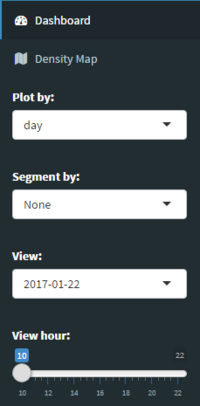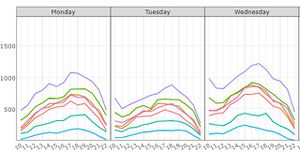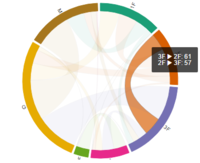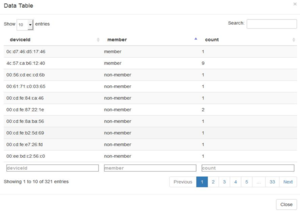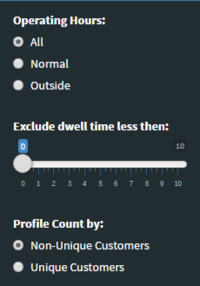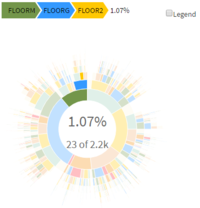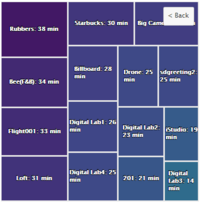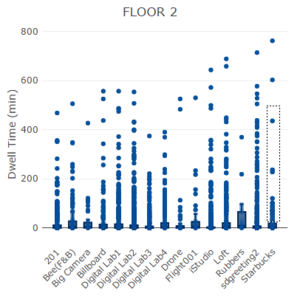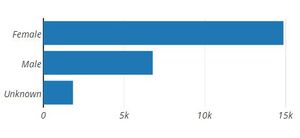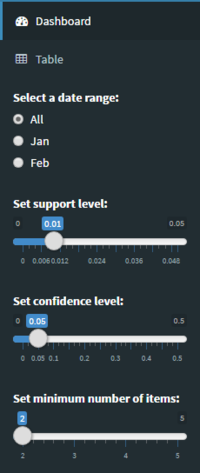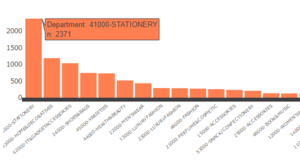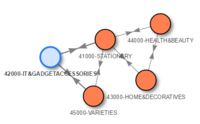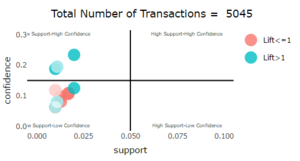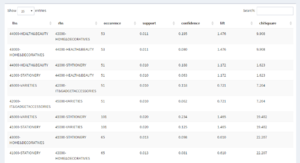Difference between revisions of "S-MALL Future Work"
Jump to navigation
Jump to search
Ycchen.2016 (talk | contribs) |
Ycchen.2016 (talk | contribs) |
||
| Line 52: | Line 52: | ||
| | | | ||
<ul> | <ul> | ||
| − | <li>Hover on lines to show detail | + | <li>Hover on lines to show detail information.</li> |
</ul> | </ul> | ||
|- | |- | ||
Revision as of 15:16, 6 August 2017
Turning Concrete Malls into Smart Malls (S-MALL):
A web-based analytics application for visualizing and mapping in-mall customer journeys and shopping behaviours
Team S-MALL: Chen Yun-Chen | Chiam Zhan Peng | Zheng Bijun
|
|
|
|
|
APPLICATION
| Movement Analysis | Member Analysis | Association Analysis |
GUIDE
Part1: Movement Analysis
| Screenshot | Guidance |
|---|---|
| |
| |
| |
| |
|
Error creating thumbnail: File with dimensions greater than 12.5 MP |
|
|
Part2: Member Analysis
| Screenshot | Guidance |
|---|---|
| |
| |
| |
| |
|
Part3: Association Analysis
| Screenshot | Guidance |
|---|---|
| |
| |
| |
| |
|
Please be patient.