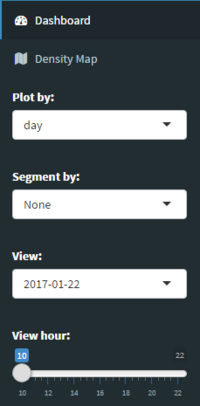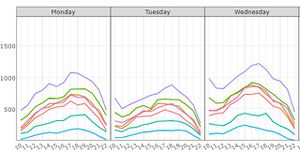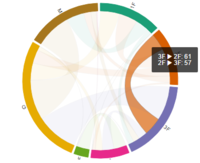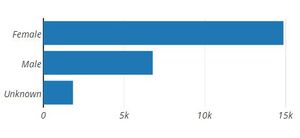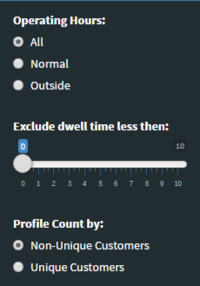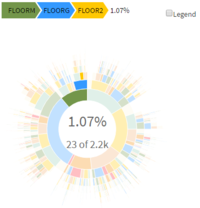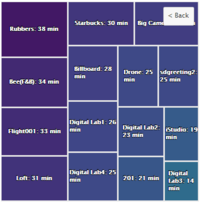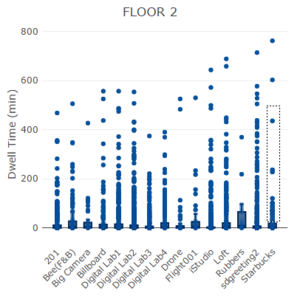Difference between revisions of "S-MALL Future Work"
Jump to navigation
Jump to search
Ycchen.2016 (talk | contribs) |
Ycchen.2016 (talk | contribs) |
||
| Line 23: | Line 23: | ||
| | | | ||
|} | |} | ||
| + | |||
| + | Please be patient. | ||
Part1: Movement Analysis | Part1: Movement Analysis | ||
| Line 31: | Line 33: | ||
|- | |- | ||
! scope="row" style="background: #ffffff;"| | ! scope="row" style="background: #ffffff;"| | ||
| − | [[File:T3 | + | [[File:T3 Part1 control.PNG|center|200px]] |
| | | | ||
<ul> | <ul> | ||
| − | <li></li> | + | <li>Plot by and Segment by are for line chart. Choose segment to show cycle plot.</li> |
| + | <li>View is to show flow between each floor and hexbin map in a particular time.</li> | ||
</ul> | </ul> | ||
|- | |- | ||
! scope="row" style="background: #ffffff;"| | ! scope="row" style="background: #ffffff;"| | ||
| − | [[File:T3 | + | [[File:T3 Trellis.JPG|center|300px]] |
| | | | ||
<ul> | <ul> | ||
| − | <li> | + | <li>Hover on lines to show detail in formation.</li> |
| − | |||
</ul> | </ul> | ||
|- | |- | ||
! scope="row" style="background: #ffffff;"| | ! scope="row" style="background: #ffffff;"| | ||
| − | [[File:T3 | + | [[File:T3 Part1 chord.PNG|center|200px]] |
| | | | ||
<ul> | <ul> | ||
| − | <li></li> | + | <li>Hover on the graph to show detail in formation.</li> |
| − | <li></li> | + | <li>Example: There are 61 customers moving from 3F to 2F and 57 customers moving from 2F to 3F at selected time.</li> |
</ul> | </ul> | ||
|- | |- | ||
! scope="row" style="background: #ffffff;"| | ! scope="row" style="background: #ffffff;"| | ||
| − | [[File:T3 | + | [[File:T3 HexbinMap.jpg|center|300px]] |
| | | | ||
<ul> | <ul> | ||
| − | <li></li> | + | <li>Click on hexbin and click button Show Detail to show the distribution in selected hexbin.</li> |
</ul> | </ul> | ||
|- | |- | ||
Revision as of 14:38, 6 August 2017
Turning Concrete Malls into Smart Malls (S-MALL):
A web-based analytics application for visualizing and mapping in-mall customer journeys and shopping behaviours
Team S-MALL: Chen Yun-Chen | Chiam Zhan Peng | Zheng Bijun
|
|
|
|
|
Please be patient.
Part1: Movement Analysis
| Screenshot | Guidance |
|---|---|
| |
| |
| |
| |
|
|
Part2: Member Analysis
| Screenshot | Guidance |
|---|---|
| |
| |
| |
| |
|
Part3: Association Analysis
| Screenshot | Guidance |
|---|---|
|
| |
|
| |
|
| |
|
|