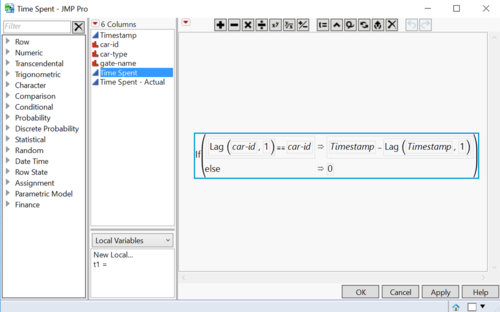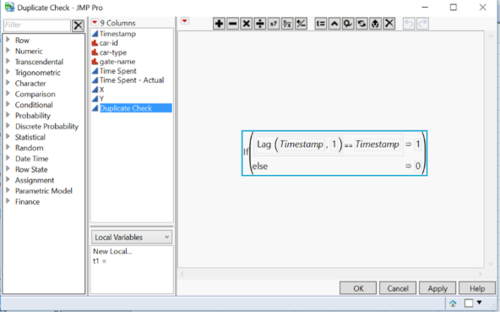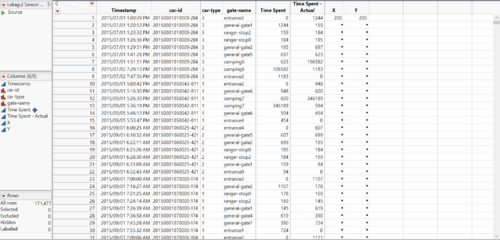Difference between revisions of "ISSS608 2016-17 T3 Anuthama Data Prep"
| Line 46: | Line 46: | ||
== Data Cleaning == | == Data Cleaning == | ||
| − | + | '''Check for Missing Values:''' | |
| − | Check for Missing Values: | ||
<br/> | <br/> | ||
I did a missing Value check using JMP and found that there were no missing values | I did a missing Value check using JMP and found that there were no missing values | ||
| Line 53: | Line 52: | ||
[[Image:DataPrep6.png|500px|Left|100%]] | [[Image:DataPrep6.png|500px|Left|100%]] | ||
| − | Check for Duplicates: | + | '''Check for Duplicates:''' |
<br/> | <br/> | ||
1) Sort the data according to the car ID. Now all the car IDs will be sorted in ascending. | 1) Sort the data according to the car ID. Now all the car IDs will be sorted in ascending. | ||
| Line 64: | Line 63: | ||
If you see 1 there are duplicates if u see 0 there are no duplicates. | If you see 1 there are duplicates if u see 0 there are no duplicates. | ||
| − | Annotating Points X and Y: | + | == Data Transformation== |
| + | '''Annotating Points X and Y:''' | ||
<br/> | <br/> | ||
| Line 82: | Line 82: | ||
<br/> | <br/> | ||
| − | Calculating Time Spent: | + | '''Calculating Time Spent:''' |
Create an new column and enter the following formula: | Create an new column and enter the following formula: | ||
<br/> | <br/> | ||
[[Image:DataPrep7.png|500px|Right|100%]] | [[Image:DataPrep7.png|500px|Right|100%]] | ||
Revision as of 22:21, 16 July 2017
|
|
|
|
|
|
|
|
Tools And Techniques Used
1. JMP
2. Tableau
3. Power BI
4. Microsoft Excel
Data Cleaning
Check for Missing Values:
I did a missing Value check using JMP and found that there were no missing values
Check for Duplicates:
1) Sort the data according to the car ID. Now all the car IDs will be sorted in ascending.
2) Use the formula below to check for duplicates
If you see 1 there are duplicates if u see 0 there are no duplicates.
Data Transformation
Annotating Points X and Y:
1)In Jmp create 2 new columns X and Y with values only in the first row. Since the map is 200*200 in dimension we need to use 200 as the X and Y coordinate values.
2)Load the Map as background image in Tableau. Click on Map --> Background Images.
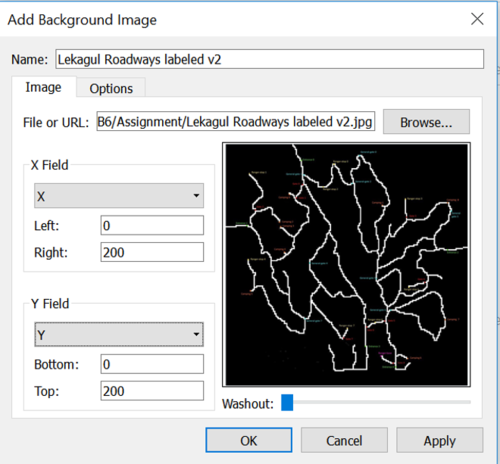
3)Browse for the map and set the parameters as above.
4)Next Annotate the points for each gate and fill the coordinates for the gate in JMP.
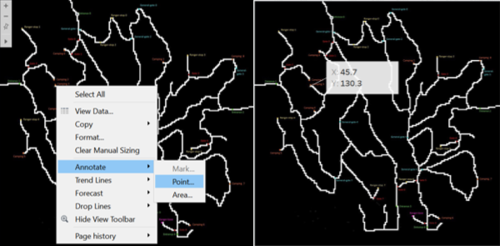
Calculating Time Spent:
Create an new column and enter the following formula: