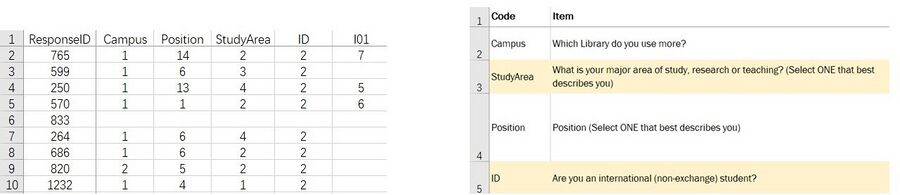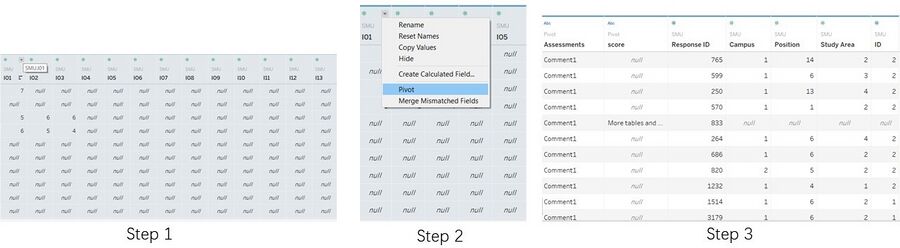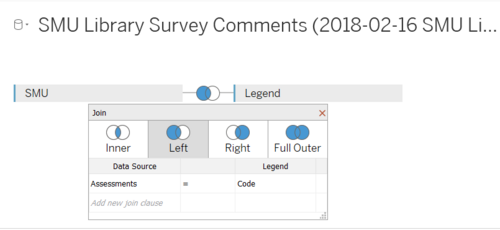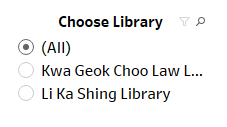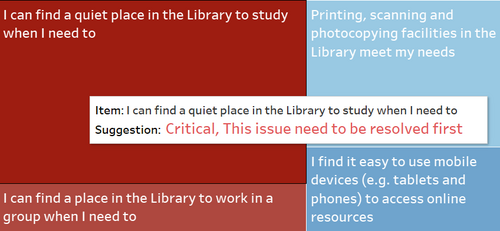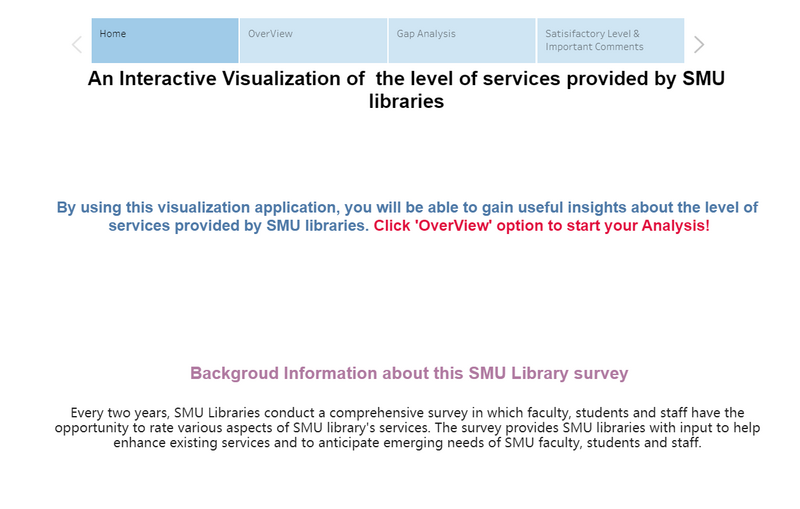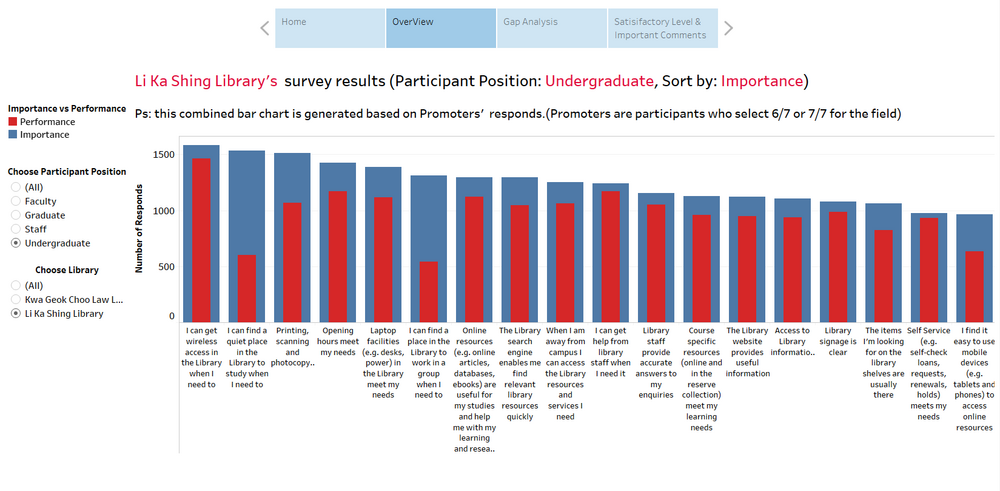Difference between revisions of "IS428 AY2019-20T2 Assign TIAN. MINGZE"
| Line 59: | Line 59: | ||
<center>2. Rename the calculation field as 'Choose Library'</center> | <center>2. Rename the calculation field as 'Choose Library'</center> | ||
|- | |- | ||
| − | |||
| − | |||
| − | |||
| − | |||
| − | |||
| − | |||
| − | |||
| − | |||
| <center>'''Dynamic Tooltip''' <br> | | <center>'''Dynamic Tooltip''' <br> | ||
[[File:Mz9.png|500px|center]] | [[File:Mz9.png|500px|center]] | ||
| Line 80: | Line 72: | ||
| − | == Dashboard == | + | === Dashboard === |
| + | <p>My analysis contains four visualizations and one comment field and they located in a different dashboard. So, I decided to use a storyboard. By using this storyboard, the analyst can easily navigate to between different dashboards.</p><br/> | ||
| + | [[File:Mz10.png|border|800px|center]] | ||
| + | </br> | ||
| + | === Overview === | ||
| + | <p>This Overview dashboard provides an overall result for all quantitative survey assessments. For this section, I calculated each assessment's average importance score and average performance score. I used a combined barchart to make comparation between importance and performance. And sort the barchart based on importance. Based on this combined bar chart, the analyst can easily find the assessments that have high importance but low performance. </p><br/> | ||
| + | [[File:Mz11.png|1000px|center]] | ||
| + | {| class="wikitable" | ||
| + | |- | ||
| + | ! style="font-weight: bold;background: #536a87;color:#fbfcfd;width: 20%;" | Interactive Technique | ||
| + | ! style="font-weight: bold;background: #536a87;color:#fbfcfd;width: 40%" | Rationale | ||
| + | ! style="font-weight: bold;background: #536a87;color:#fbfcfd;" | Brief Implementation Steps | ||
| + | |||
| + | |- | ||
| + | | <center>'''Dynamic Title''' <br> | ||
| + | [[File:Mz8.png|500px|center]] | ||
| + | </center> | ||
| + | || <center>By adding this dynamic title, all the filter value will appear in the title. The visualization will become more intuitive for the analyst. </center> | ||
| + | || | ||
| + | # Double click the title and choose insert. Select the two calculation field (Choose Library, Choose Participant Position) | ||
| + | # Use the red colour to highlight important information. | ||
| + | |- | ||
| + | |} | ||
== Analysis & Insights == | == Analysis & Insights == | ||
Revision as of 20:43, 12 March 2020
Contents
Overview
Every two years, SMU Libraries conduct a comprehensive survey in which faculty, students and staff have the opportunity to rate various aspects of SMU library's services. The survey provides SMU libraries with input to help enhance existing services and to anticipate emerging needs of SMU faculty, students and staff. The latest survey is currently on going and will be ended by 17th February 2020.
The 2018 Survey Results can be found here and the full report is available by following this link. The past reports are mainly made-up of pages of tables, which are very difficult to comprehend. In view of this, your task is to apply appropriate data visualisation to transform these tables into visual representation that allow SMU libraries to gain useful insights.
Task
In this assignment, you are required to use visual analytics approach to reveal the level of services provided by SMU libraries as perceived by:
- the undergraduate students,
- the postgraduate students,
- the faculty,
- the staff.
Data preparation
We are given 2 datasets, Raw data 2018-03-07 and SMU Library Survey Comments. Unfortunately, these two given datasets are not well structured and cannot be directly used. So, I will mainly focus on data cleaning and data preparation in this section.
Raw data 2018-03-07 SMU LCS data file
There are two worksheets in this raw data. The first worksheet record all response data from all participants. The second worksheet contains all the column name (legend) for the first worksheet.
Issue 1: When I take a closer look into the data, I realized that all the assessments are in measures format instead of dimensions.
Solution: Use tableau to pivot the selected survey assessment values.
Detail steps 1. Select column from 'I01' to the end. 2. Under the drop down menu select 'pivot'. 3. Rename the Pivot Field Name to Assessments, Pivot Filed Value to score.
Issue 2: The column name (legend) and data rows are in two separate worksheets. Without knowing about each column's name, it is impossible for us to conduct the visualization.
Solution: Use tableau built-in function to join these two dataset together.
Detail steps 1. Import the raw data into tableau. 2. Drag the worksheets to the connection field and choose left join (SMU on left side, Legend on right side). 3. Under left join, select Assessments = Code.
Interactive Visualization
The interactive visualization can be accessed here:
The followings are some of the interactive technics that being used by the application:
| Interactive Technique | Rationale | Brief Implementation Steps |
|---|---|---|
| ||
| ||
|
|
Dashboard
My analysis contains four visualizations and one comment field and they located in a different dashboard. So, I decided to use a storyboard. By using this storyboard, the analyst can easily navigate to between different dashboards.
Overview
This Overview dashboard provides an overall result for all quantitative survey assessments. For this section, I calculated each assessment's average importance score and average performance score. I used a combined barchart to make comparation between importance and performance. And sort the barchart based on importance. Based on this combined bar chart, the analyst can easily find the assessments that have high importance but low performance.
| Interactive Technique | Rationale | Brief Implementation Steps |
|---|---|---|
|
Analysis & Insights
Undergraduate Students
Postgraduate Students
Faculty
Staff
Reference
https://wiki.smu.edu.sg/1617t1IS428g1/IS428_2016-17_Term1_Assign3_Gwendoline_Tan_Wan_Xin