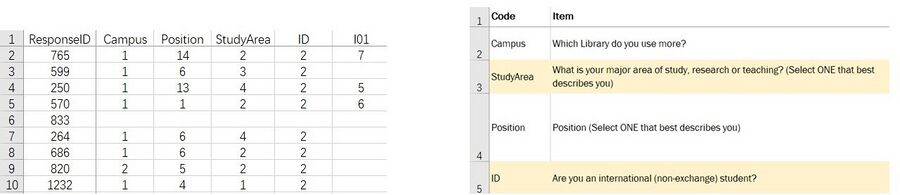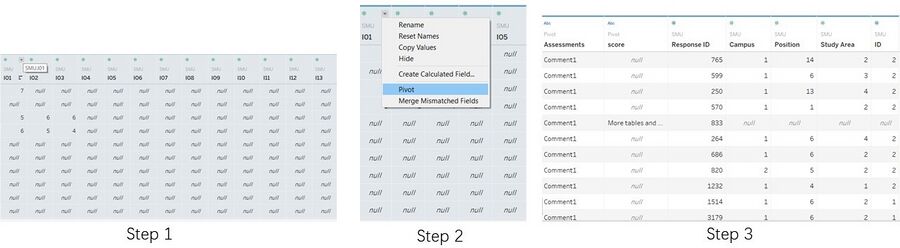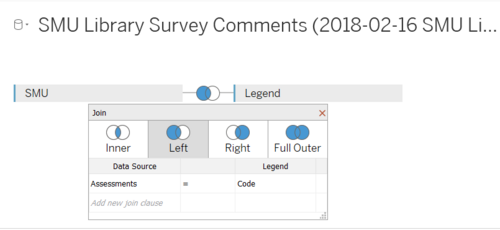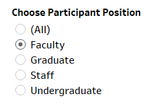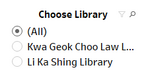Difference between revisions of "IS428 AY2019-20T2 Assign TIAN. MINGZE"
| Line 33: | Line 33: | ||
[[File:Mz6.png|150px|center]] | [[File:Mz6.png|150px|center]] | ||
</center> | </center> | ||
| − | || <center>Provide flexibility for analysts, the analyst can choose the participant | + | || <center>Provide flexibility for analysts, the analyst can choose the participant position that they are interested to analyse. |
| − | The checkboxes | + | The checkboxes are not used in this case because it requires the analyst manually uncheck the unwanted value. And the dropdown menu is not intuitive enough in this case. Thus, a single selection value list is preferred.</center> |
|| | || | ||
| − | # Use calculation field to convert the position from digit value to plain text (ie. | + | # Use calculation field to convert the position from digit value to plain text (ie. undergraduate, staff ...) |
| − | # Put both calculation field and the 'position' dimension into filter to filter out those useless value (ie. others, exchange...) | + | # Rename the calculation field as 'Choose Participant Position' |
| + | # Put both the calculation field and the 'position' dimension into the filter to filter out those useless value (ie. others, exchange...) | ||
|- | |- | ||
| − | | <center>''' | + | | <center>'''Filter different libraries with a single value selection list''' <br> |
| − | || <center> | + | [[File:Mz7.png|150px|center]] |
| + | </center> | ||
| + | || <center>Provide flexibility for analysts, the analyst can choose the library that they are interested to analyse. It is unnecessary to use a drop-down menu right here since we only have two different libraries.</center> | ||
|| | || | ||
| − | + | # Use calculation field to convert the Campus dimension from digit value to plain text | |
| + | # Rename the calculation field as 'Choose Library' | ||
|} | |} | ||
Revision as of 18:36, 10 March 2020
Contents
Overview
Data preparation
We are given 2 datasets, Raw data 2018-03-07 and SMU Library Survey Comments. Unfortunately, these two given datasets are not well structured and cannot be directly used. So, I will mainly focus on data cleaning and data preparation in this section.
Raw data 2018-03-07 SMU LCS data file
There are two worksheets in this raw data. The first worksheet record all response data from all participants. The second worksheet contains all the column name (legend) for the first worksheet.
Issue 1: When I take a closer look into the data, I realized that all the assessments are in measures format instead of dimensions.
Solution: Use tableau to pivot the selected survey assessment values.
Detail steps 1. Select column from 'I01' to the end. 2. Under the drop down menu select 'pivot'. 3. Rename the Pivot Field Name to Assessments, Pivot Filed Value to score.
Issue 2: The column name (legend) and data rows are in two separate worksheets. Without knowing about each column's name, it is impossible for us to conduct the visualization.
Solution: Use tableau built-in function to join these two dataset together.
Detail steps 1. Import the raw data into tableau. 2. Drag the worksheets to the connection field and choose left join (SMU on left side, Legend on right side). 3. Under left join, select Assessments = Code.
Interactive Visualization
The interactive visualization can be accessed here:
asfdsdgvdfgfdxhxfgjdhtrxfdhgsdasFSgfhjnvbcxsdaewartfhgbvcxdaerthgfbxvcsdaertehgbxvdfghf
asfdghjghdgsdfcxbghjutrgfdvcxbnghjytrgdf
| Interactive Technique | Rationale | Brief Implementation Steps |
|---|---|---|
| ||
|
Dashboard
Analysis & Insights
Undergraduate Students
Postgraduate Students
Faculty
Staff
Reference
https://wiki.smu.edu.sg/1617t1IS428g1/IS428_2016-17_Term1_Assign3_Gwendoline_Tan_Wan_Xin