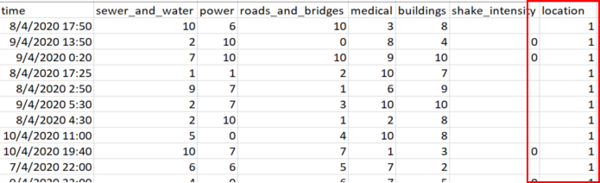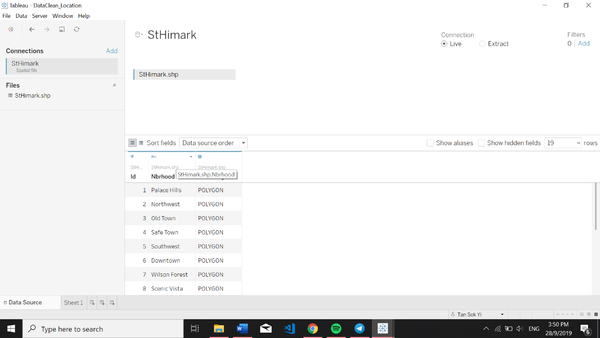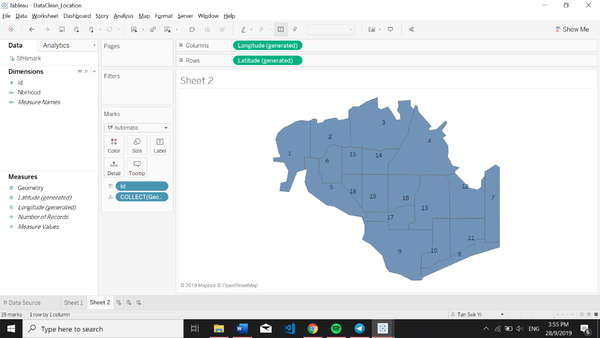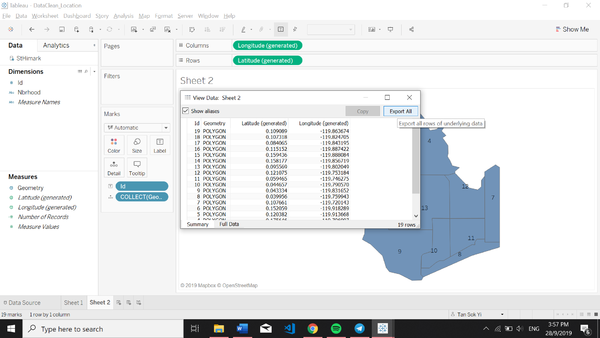IS428 AY2019-20T1 Assign Tan Sok Yi DataTransformation
IS428 Visual Detective: Crowdsourcing for Situational Awareness
|
|
|
|
|
|
Data analysis and cleaning process
Before creating the visualisation, analysis of the dataset is done to understand the different variables and attributes. One dataset, containing reports of shake intensity and the intensity of the damage in the different areas (buildings, medical, power, road and bridges, sewer and water) in the various neighbourhood, in an interval of 5 minutes. Shake maps were also provided which allowed a better understanding of the coverage of the earthquake.
Geographical data is available in MC2 where a shp file showing the coordinates of the different neighbourhood. This dataset would be useful in creating the visualisation for MC1. For the datasets given, it needs to be clean and process first to prepare the data for the visualization.
Data Cleaning
1. Getting the coordinates of the different locations
| Problem 1 | Getting the coordinates of the different locations |
|---|---|
| Issue | Geographical data is needed to create a map visualisation which will be useful in analysing the dataset. However, the exact location of the neighbourhood cannot be plotted as the coordinates of the different locations are not available in the dataset. |
| Solution | To solve this problem, the data is available as a shp file in MC2 can be used to retrieve the coordinates for the different location. After retrieving the coordinates, a polygon on a map can be created.
|