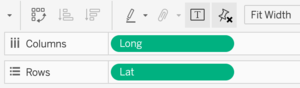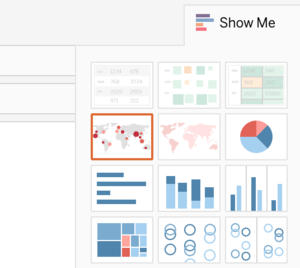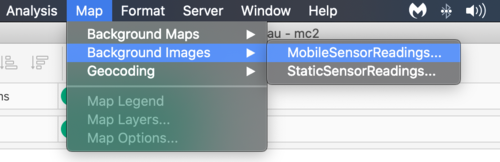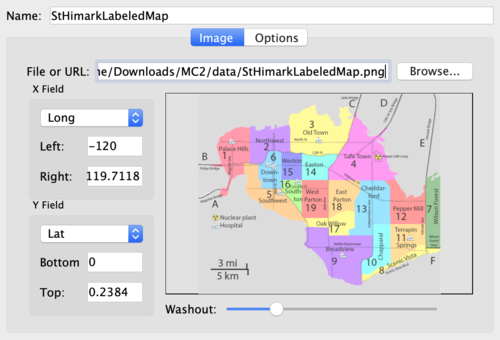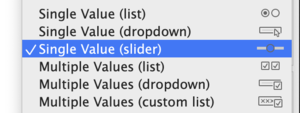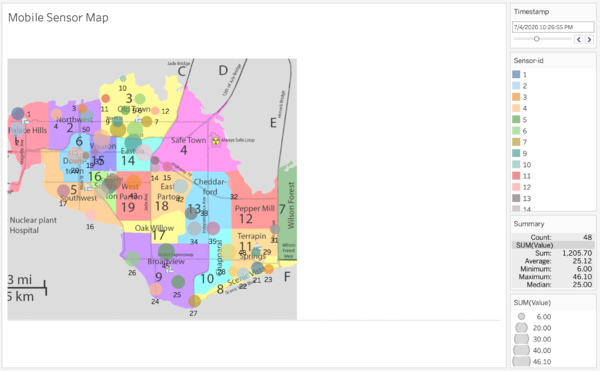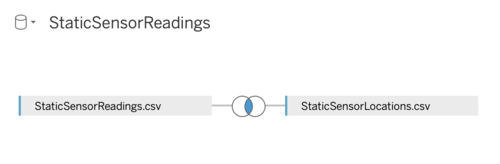Difference between revisions of "IS428 AY2019-20T1 Assign He Yicheng: Preparation"
| Line 55: | Line 55: | ||
d. Click <I>Add Image</I> and locate the image file on your computer. | d. Click <I>Add Image</I> and locate the image file on your computer. | ||
| − | [[File:yc static map 03.png| | + | [[File:yc static map 03.png|300px]]<br> |
e. To map the background perfectly, set the correct Long and Lat limits accordingly. Adjust the transparency using <I>Washout</I> slider and then click <I>Okay</I>. | e. To map the background perfectly, set the correct Long and Lat limits accordingly. Adjust the transparency using <I>Washout</I> slider and then click <I>Okay</I>. | ||
| Line 61: | Line 61: | ||
[[File:yc static map 04.png|500px]]<br> | [[File:yc static map 04.png|500px]]<br> | ||
| + | f. Drag relative attributes to the <I>Mark</I> section. | ||
| + | [[File:yc mobile map 02.png|150px]]<br> | ||
| + | g. Drag <I>Timestamp</I> to <I>Filter</I> and edit the filter as follows. | ||
| + | [[File:yc mobile map 00.png|300px]]<br> | ||
| + | |||
| + | h. Right click <I>Timestamp</I> and check <I>Show Filter</I> | ||
| + | |||
| + | [[File:yc mobile map 04.png|300px]]<br> | ||
| + | |||
| + | i. Go to the Timestamp filter box and choose <I>Single Value Slider</I> | ||
| + | |||
| + | [[File:yc mobile map 01.png|300px]]<br> | ||
| + | |||
| + | j. Try playing around with the slider, the dots representing different sensors on the map change dynamically according to the time. | ||
| + | |||
| + | [[File:yc mobile map 03.png|600px]]<br> | ||
</div> | </div> | ||
Revision as of 20:08, 12 October 2019
Provided Data:
- MobileSensorReadings.csv - contains the sensor readings of different mobile sensor Ids over a period of time and its locations
- StaticSensorReadings.csv - contains the sensor readings of different static sensor Ids over a period of time
- StaticSensorLocations.csv - contains the different static sensor Ids with its locations
I will start with importing Mobile Sensor Data and then Static Sensor Data.
Create Mobile Sensor Map Graph
a. Drag Long and Lat into Columns and Rows respectively.
b. Go to the top right corner and click Show Me, select symbol maps
c. Now, the background of the map is not defined. To customise the background, go to the top menu bar and select Map and then Background Images
d. Click Add Image and locate the image file on your computer.
e. To map the background perfectly, set the correct Long and Lat limits accordingly. Adjust the transparency using Washout slider and then click Okay.
f. Drag relative attributes to the Mark section.
g. Drag Timestamp to Filter and edit the filter as follows.
h. Right click Timestamp and check Show Filter
i. Go to the Timestamp filter box and choose Single Value Slider
j. Try playing around with the slider, the dots representing different sensors on the map change dynamically according to the time.
3. xxx
Drag both StaticSensorReadings.csv and StaticSensorLocations.csv into the Tableau Data Source. A inner joined Data source is generated. 2 sets of data joined perfectly with common columns.
4. xxx
Drag both StaticSensorReadings.csv and StaticSensorLocations.csv into the Tableau Data Source. A inner joined Data source is generated. 2 sets of data joined perfectly with common columns.
5. xxx
Drag both StaticSensorReadings.csv and StaticSensorLocations.csv into the Tableau Data Source. A inner joined Data source is generated. 2 sets of data joined perfectly with common columns.