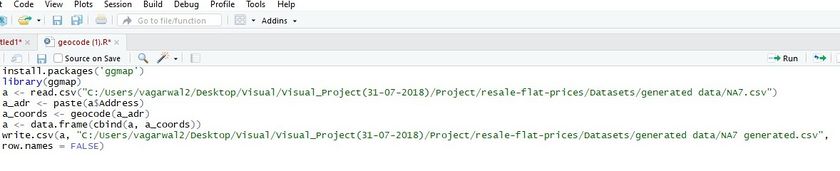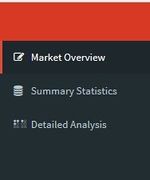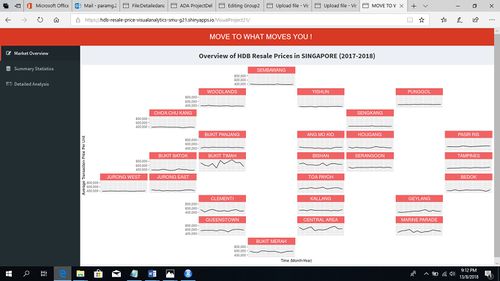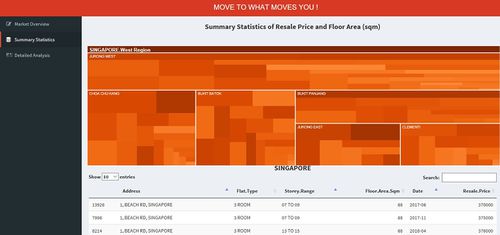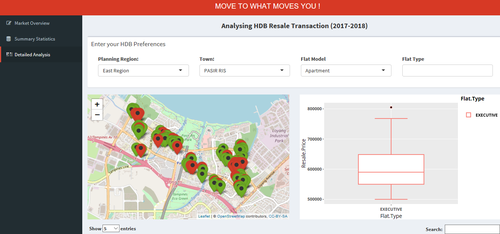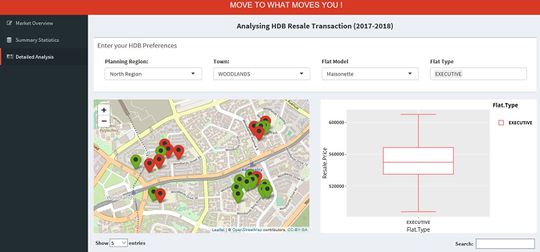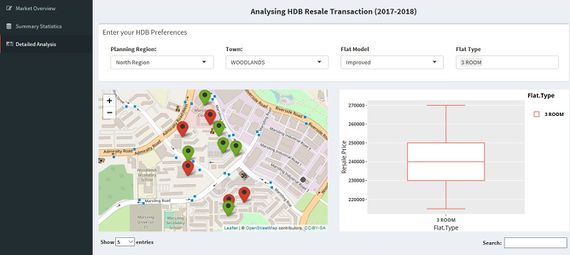Group21 Research Paper
MOVE TO WHAT MOVES YOU!
|
|
|
|
|
|
Data Cleaning, Preparation and Modelling
The data for 12 months (June 2017 to March 2018) that covers the resale prices, nature and characteristics of HDBs is taken from analysis.
Checking for Missing Values: Excel is used to check for the missing value patterns in the dataset. From the results of missing value pattern in the dataset, we observe that the dataset has no missing value patterns.
Adding New Columns: The year, month and quarter field was extracted from the “Month” column of the dataset. Using the data from the Singapore government website, the Planning region for each area is added to the dataset.
Preparing the Geolocation Data:
1. The concatenate function in Excel was used to derive the Address of each block in the dataset. The block number, street name was concatenated together, and “Singapore” was added to the end of the entry to derive the full address of each block.
2. Since the postal code was not available in the dataset, the coordinates were derived using the address of each block. To do the following, the “ggmap” package was used in R. The geocode function in ggmap package was used to derive the latitude and longitude coordinates of each block based on the address. The API could only run 2500 entries at a time and hence subsets of each month of the dataset were created and the code was run.
3. After running the code, it was observed that several rows had “NA” values in the latitude and longitude columns. These “NA” values were then extracted into a separate excel sheet and the code was re run. After running the code multiple times, there were still some “NA” values. The latitude and longitude coordinates for these blocks were manually derived.
4. For a few blocks, the values generated for latitude and longitude coordinates were reversed. The values were manually swapped to get the accurate coordinates for each block.
Visualizations
The dashboard is laid out in 3 separate tabs.
The dashboard shows the visualizations at different levels. The visualizations are shown at the following levels:
Level 1: Planning Region
Level 2: Towns
Level 3: Streets
The dashboard shows the Market Overview, Summary statistics at Planning Region, Town and Street level and detailed analysis of HDB transactions.
1. Geofacet Plot:
The Geofacet plot shows the resale prices of HDB flats based on the new town planning. There is a total of 26 towns and each town accounts for each facet. The visualization shows the month wise trend of resale prices. Based on the location of a town on the Singapore map, each town is mapped on the Geofacet plot as an individual facet. From this plot, the user can examine the fluctuations in Resale prices across a town and compare it to other neighboring towns. The geofacet and ggplot2 package was used in R to create this geofacet plot. This visualization helps the user to observe the resale price trend with a view of the original geographic topology as closely as possible. From the Geofacet plot, we observe that Bukit Timah, Central Area and Marine Parade show the highest volatility in prices.
2. Interactive Tree Map:
The interactive tree map is designed to give a summary of all the transactions. The collapsible treemap allows the user to view summary at various levels. Treemap is also helpful as it visually displays the proportion with the help of size of the block and color of the block. So, with a single hierarchical map, the user can get a lot of insights. The three levels, in the treemap are Planning Region, Town and Streets where the HDB is located. The default level of the treemap is the Planning Region. The user can see that there are five planning regions in Singapore. The Label below the plot shows the selection in the treemap, the default selection is Singapore. Based on the selection from the treemap, a data table is generated that shows all the transactions for the selection. In this case, the data table shows all the transaction happened in the last 12 months. The second level of the treemap is the town in selected planning region. The label shows the selected planning region and the treemap shows the towns. The datable is also generated for the selected region. The third level in treemap is the street in the selected town. the label shows the selected town and the map has the streets in that town. The data table is generated for the selected town. For the entire treemap, the size of blocks displays the number of transactions and the color represents the mean resale price for that particular region or town or street. This will help the user visualize that there are places where the number of transactions are more and maybe that is one reason that the prices are high. The visualization is made using packages treemap, D3TreeR. renderD3tree3 function is used to generate the plot in R shiny dashboard. This allows to add hover and other interactivity to the treemap.
3. Detailed Analysis of HDB Blocks:
This segment of the project is user driven, the user can analyze the prices based on different criteria like Flat Model, Flat Type, Town and Planning Region. Based on the input from the user, two visualizations are plotted, Box Plot and Interactive Map. The Box Plot is used for explanatory analysis. The plot allows the user to see the distribution of prices across flat types for a selected flat model. It also gives the summary of price like the minimum, median, quarter and maximum prices for the each flat type. One major benefit of this plot is for the users to identify the outliers in the prices.
The second visualization in this tab is the interactive map. The map is used to locate the HDB block on the Singapore map. The map shows multiple markers, these markers are all the HDB blocks in Bishan town of Improved Flat Model as selected by user. The user can see the HDB located nearby which will give him an ease to compare the prices in that town. The marker colors are based on the resale prices, HDB below the median resale price are colored green and the ones above median are colored red. The Leaflet map has hover to display the HDB name, the map refreshes itself based on the user selections. When the user selects a Flat Type the map shows only markers only for HDB having that Flat Type. The detailed analysis tab also renders a data table that lists the transactions based on the selection. The interactive map also allows the user to click on the marker to view the transactions for that particular HDB. The visualizations are created using the leaflet, ggplot2, DT, plotly and other packages in R. The user can also use the visualization to analyze which HDB could be a good investment decision based on the price trends.
Future Work
Given time constraints, the current application is only able to showcase the location of HDB flats based on the user input and resale prices of the flats at different levels. However, we believe that the dashboard can be enhanced further to include the following:
1. Price Estimator- Using regression models and forecasting methods, the dashboard can be enhanced further to build a price estimator which provides the users with the future price trends and estimated price of a HDB in the future based on the current market trend.
2. User Interface with more options- The data can also be prepared to include amenities and other key locations such as MRTs, Schools, shopping malls, etc so that the users are given an option to select their desired HDB based on proximity to these key locations.
Demonstration: Sample Test Cases
The purpose of this section is to provide important demonstrative examples of the usage of this application. Some important use cases for the application are as follows:
1. Detailed Analysis of HDB Resale Transaction
The first use case demonstrates the resale price trend in Woodlands region for Maisonette flat model and Executive flat type. The users can see the minimum and maximum resale price transactions and the locations of HDBs based on the transactions. The second use case demonstrates the resale price trend for Woodlands town for improved flat model and 3 room flat type.
Installation Guide
1. The user can explore GRIT application to view the application on HDB Resale Price trends.
Click here to explore the live application.
2. Installation Process - System Requirements
Due to the packages used in this application, the minimum version for RStudio is 'Version 1.0.143'. You can install R studio:
Click here Click here to download the latest version of RStudio.
3. Deployment Process
You can host the R Shiny application on your own server. A free server to host this application is provided by shinyapps.io. Steps to deploy the application on shinyapps.io are as follows:
- Visit Shiny Apps and sign up for a free account, which allows you to host up to 5 applications.
- Based on the personal token and secret number provided by Shiny Apps after signing up, the application can then be deployed to your server.
- In Rstudio, execute the following code snippet:
install.packages('devtools')
devtools::install_github('rstudio/shinyapps')
devtools::install_github('rstudio/rsconnect')
library(shinyapps)
library(rsconnect)
rsconnect::setAccountInfo(name="Your account name", token="Your Personal Token", secret="Your Secret Number")
Click on the Publish icon in RStudio to upload and deploy the application to the Shiny Apps Server.
After entering an appropriate name for your application, the GRIT application will be deployed and hosted to your Shiny Apps server.