Difference between revisions of "ISS608 2017-18 T3 G2 Assign ChenYanchong Visualization"
Ycchen.2017 (talk | contribs) |
Ycchen.2017 (talk | contribs) |
||
| Line 32: | Line 32: | ||
==1 map== | ==1 map== | ||
Purpose of this worksheet: making use of the map and using the location information properly<br/> | Purpose of this worksheet: making use of the map and using the location information properly<br/> | ||
| − | [[Image:Cyc_wh_1.png| | + | [[Image:Cyc_wh_1.png|350px]] <br/> |
Steps to take:<br/> | Steps to take:<br/> | ||
# Creating a excel worksheet named location with three columns inside it, location, Xcoord and Ycoord | # Creating a excel worksheet named location with three columns inside it, location, Xcoord and Ycoord | ||
| Line 41: | Line 41: | ||
==2 measure count overall== | ==2 measure count overall== | ||
| − | Purpose of this worksheet: | + | Purpose of this worksheet: to should the tendency from the start to the end<br/> |
| − | [[Image: | + | [[Image:Cyc_wh_2.png|550px]]<br/> |
| − | Steps to take: | + | Steps to take:<br/> |
| − | # | + | # Create a calculated field ''' measure count ''', using formula : '''COUNTD([Measure])''' |
| − | # | + | # Create a calculated field ''' first or last ''', using formula: '''FIRST() == 0 OR LAST() == 0''' |
| − | # | + | # Drag '''sample date''' to the column shelf, and '''measure count ''' to row shelf |
| − | # | + | # '''first or last ''' and '''location''' as filter |
| − | + | # '''measure count''' on row shelf again, and choose '''dual axis''' | |
| + | # '''location''' on color card, '''measure count''' and '''location''' on label card | ||
==3 measure count detailed== | ==3 measure count detailed== | ||
| Line 58: | Line 59: | ||
# Using annotation to get the coordinate of each location on the map | # Using annotation to get the coordinate of each location on the map | ||
# Using the prepared data table to left join the location table by the column "location" | # Using the prepared data table to left join the location table by the column "location" | ||
| − | + | ||
==4 measure value per loc== | ==4 measure value per loc== | ||
| Line 68: | Line 69: | ||
# Using annotation to get the coordinate of each location on the map | # Using annotation to get the coordinate of each location on the map | ||
# Using the prepared data table to left join the location table by the column "location" | # Using the prepared data table to left join the location table by the column "location" | ||
| − | + | ||
==5 measure value== | ==5 measure value== | ||
| Line 78: | Line 79: | ||
# Using annotation to get the coordinate of each location on the map | # Using annotation to get the coordinate of each location on the map | ||
# Using the prepared data table to left join the location table by the column "location" | # Using the prepared data table to left join the location table by the column "location" | ||
| − | + | ||
==6 measure value trend by year== | ==6 measure value trend by year== | ||
| Line 88: | Line 89: | ||
# Using annotation to get the coordinate of each location on the map | # Using annotation to get the coordinate of each location on the map | ||
# Using the prepared data table to left join the location table by the column "location" | # Using the prepared data table to left join the location table by the column "location" | ||
| − | + | ||
==7 heat map== | ==7 heat map== | ||
| Line 98: | Line 99: | ||
# Using annotation to get the coordinate of each location on the map | # Using annotation to get the coordinate of each location on the map | ||
# Using the prepared data table to left join the location table by the column "location" | # Using the prepared data table to left join the location table by the column "location" | ||
| − | + | ||
==8 seasonality trend== | ==8 seasonality trend== | ||
| Line 108: | Line 109: | ||
# Using annotation to get the coordinate of each location on the map | # Using annotation to get the coordinate of each location on the map | ||
# Using the prepared data table to left join the location table by the column "location" | # Using the prepared data table to left join the location table by the column "location" | ||
| − | + | ||
==9 percentage diff== | ==9 percentage diff== | ||
Purpose of this worksheet: making use of the map and using the location information properly<br/> | Purpose of this worksheet: making use of the map and using the location information properly<br/> | ||
| − | [[Image: | + | [[Image:Cyc_wh_.jpg|550px]] |
Steps to take: | Steps to take: | ||
# Creating a excel worksheet named location with three columns inside it, location, Xcoord and Ycoord | # Creating a excel worksheet named location with three columns inside it, location, Xcoord and Ycoord | ||
| Line 118: | Line 119: | ||
# Using annotation to get the coordinate of each location on the map | # Using annotation to get the coordinate of each location on the map | ||
# Using the prepared data table to left join the location table by the column "location" | # Using the prepared data table to left join the location table by the column "location" | ||
| − | + | ||
==10 0.3 principle== | ==10 0.3 principle== | ||
Purpose of this worksheet: making use of the map and using the location information properly<br/> | Purpose of this worksheet: making use of the map and using the location information properly<br/> | ||
| − | [[Image: | + | [[Image:Cyc_wh_.jpg|550px]] |
Steps to take: | Steps to take: | ||
# Creating a excel worksheet named location with three columns inside it, location, Xcoord and Ycoord | # Creating a excel worksheet named location with three columns inside it, location, Xcoord and Ycoord | ||
| Line 132: | Line 133: | ||
==11 intuitive line graph== | ==11 intuitive line graph== | ||
Purpose of this worksheet: making use of the map and using the location information properly<br/> | Purpose of this worksheet: making use of the map and using the location information properly<br/> | ||
| − | [[Image: | + | [[Image:Cyc_wh_.jpg|550px]] |
Steps to take: | Steps to take: | ||
# Creating a excel worksheet named location with three columns inside it, location, Xcoord and Ycoord | # Creating a excel worksheet named location with three columns inside it, location, Xcoord and Ycoord | ||
| Line 138: | Line 139: | ||
# Using annotation to get the coordinate of each location on the map | # Using annotation to get the coordinate of each location on the map | ||
# Using the prepared data table to left join the location table by the column "location" | # Using the prepared data table to left join the location table by the column "location" | ||
| − | + | ||
=Preparation of dashboard= | =Preparation of dashboard= | ||
=Preparation of story board= | =Preparation of story board= | ||
Revision as of 22:08, 8 July 2018
The final visualisation story board is available through Chen Yanchong's Tableau Public
This page will give a brief introduction of how the story board was prepared
Preparation of worksheets
There are total 11 worksheets are used.
1 map
Purpose of this worksheet: making use of the map and using the location information properly
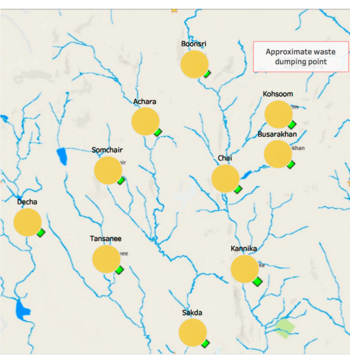
Steps to take:
- Creating a excel worksheet named location with three columns inside it, location, Xcoord and Ycoord
- Adding a background map in Tableau
- Using annotation to get the coordinate of each location on the map
- Using the prepared data table to left join the location table by the column "location"
2 measure count overall
Purpose of this worksheet: to should the tendency from the start to the end
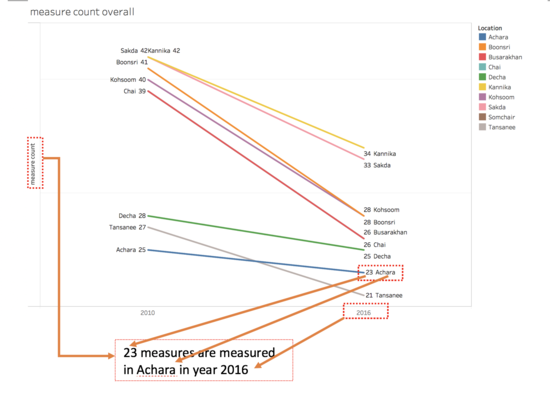
Steps to take:
- Create a calculated field measure count , using formula : COUNTD([Measure])
- Create a calculated field first or last , using formula: FIRST() == 0 OR LAST() == 0
- Drag sample date to the column shelf, and measure count to row shelf
- first or last and location as filter
- measure count on row shelf again, and choose dual axis
- location on color card, measure count and location on label card
3 measure count detailed
Purpose of this worksheet: making use of the map and using the location information properly
550px
Steps to take:
- Creating a excel worksheet named location with three columns inside it, location, Xcoord and Ycoord
- Adding a background map in Tableau
- Using annotation to get the coordinate of each location on the map
- Using the prepared data table to left join the location table by the column "location"
4 measure value per loc
Purpose of this worksheet: making use of the map and using the location information properly
550px
Steps to take:
- Creating a excel worksheet named location with three columns inside it, location, Xcoord and Ycoord
- Adding a background map in Tableau
- Using annotation to get the coordinate of each location on the map
- Using the prepared data table to left join the location table by the column "location"
5 measure value
Purpose of this worksheet: making use of the map and using the location information properly
550px
Steps to take:
- Creating a excel worksheet named location with three columns inside it, location, Xcoord and Ycoord
- Adding a background map in Tableau
- Using annotation to get the coordinate of each location on the map
- Using the prepared data table to left join the location table by the column "location"
6 measure value trend by year
Purpose of this worksheet: making use of the map and using the location information properly
550px
Steps to take:
- Creating a excel worksheet named location with three columns inside it, location, Xcoord and Ycoord
- Adding a background map in Tableau
- Using annotation to get the coordinate of each location on the map
- Using the prepared data table to left join the location table by the column "location"
7 heat map
Purpose of this worksheet: making use of the map and using the location information properly
550px
Steps to take:
- Creating a excel worksheet named location with three columns inside it, location, Xcoord and Ycoord
- Adding a background map in Tableau
- Using annotation to get the coordinate of each location on the map
- Using the prepared data table to left join the location table by the column "location"
8 seasonality trend
Purpose of this worksheet: making use of the map and using the location information properly
550px
Steps to take:
- Creating a excel worksheet named location with three columns inside it, location, Xcoord and Ycoord
- Adding a background map in Tableau
- Using annotation to get the coordinate of each location on the map
- Using the prepared data table to left join the location table by the column "location"
9 percentage diff
Purpose of this worksheet: making use of the map and using the location information properly
550px
Steps to take:
- Creating a excel worksheet named location with three columns inside it, location, Xcoord and Ycoord
- Adding a background map in Tableau
- Using annotation to get the coordinate of each location on the map
- Using the prepared data table to left join the location table by the column "location"
10 0.3 principle
Purpose of this worksheet: making use of the map and using the location information properly
550px
Steps to take:
- Creating a excel worksheet named location with three columns inside it, location, Xcoord and Ycoord
- Adding a background map in Tableau
- Using annotation to get the coordinate of each location on the map
- Using the prepared data table to left join the location table by the column "location"
11 intuitive line graph
Purpose of this worksheet: making use of the map and using the location information properly
550px
Steps to take:
- Creating a excel worksheet named location with three columns inside it, location, Xcoord and Ycoord
- Adding a background map in Tableau
- Using annotation to get the coordinate of each location on the map
- Using the prepared data table to left join the location table by the column "location"


