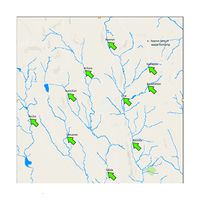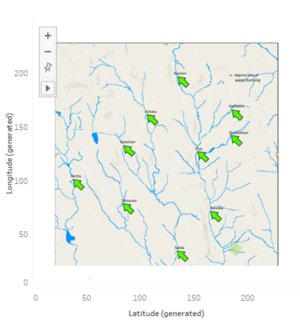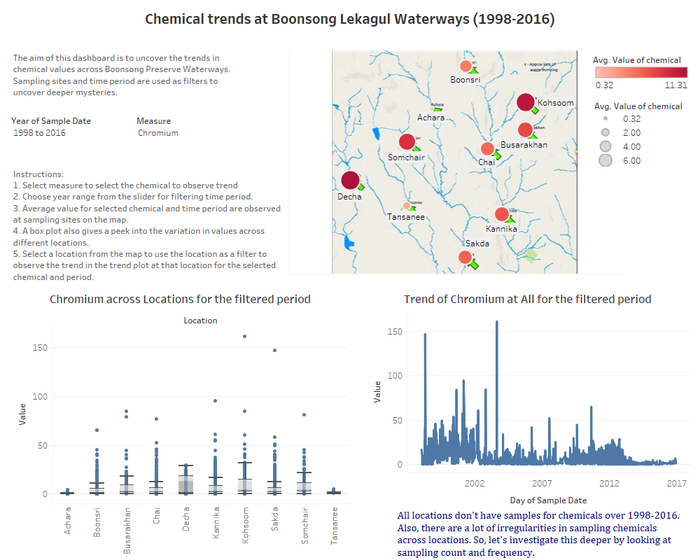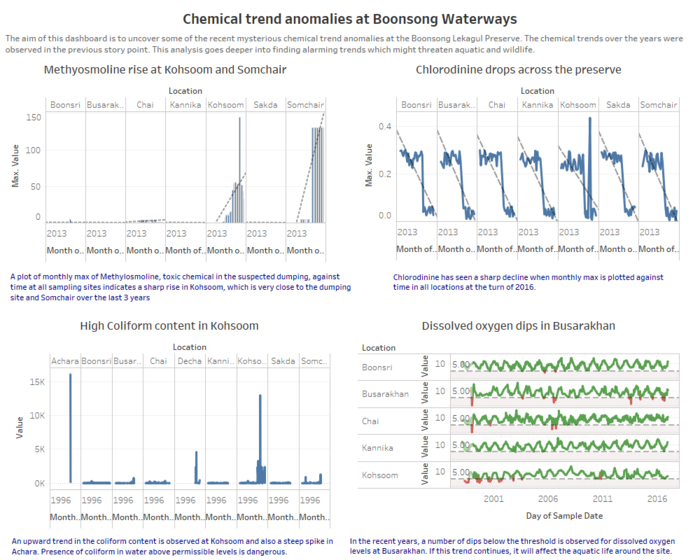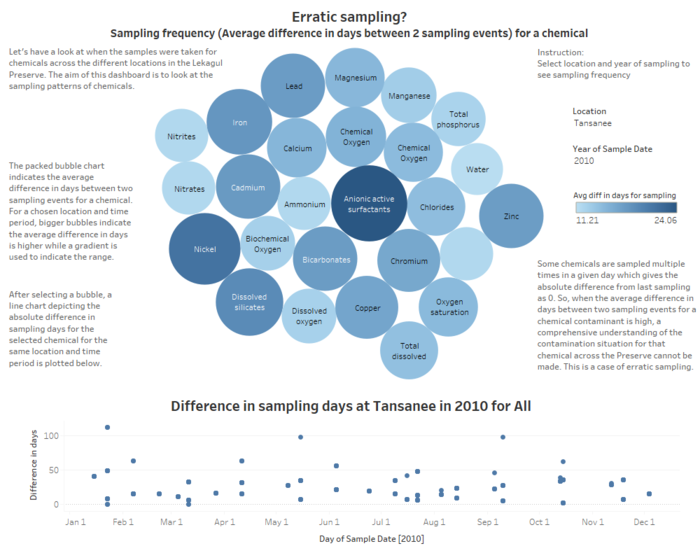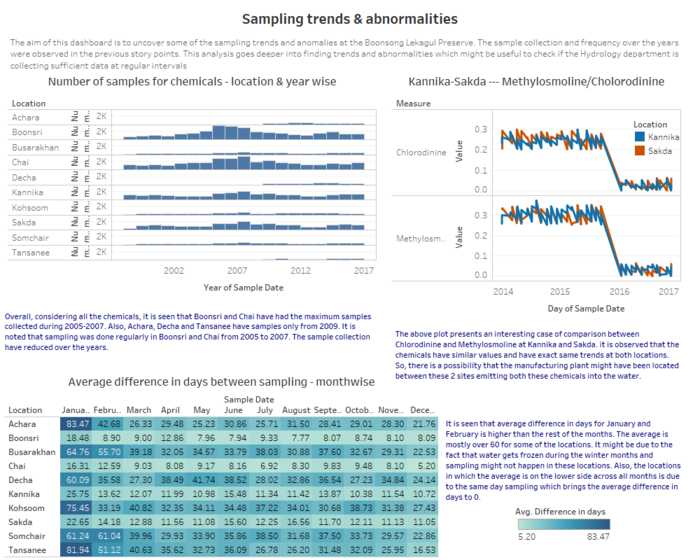Difference between revisions of "ISSS608 2017-18 T3 Assign Kaushik Jaganathan - Methodology and Design"
| Line 113: | Line 113: | ||
<font size="4"><font color="#74b5b1">'''1.Chemical Trends'''</font></font><br/> | <font size="4"><font color="#74b5b1">'''1.Chemical Trends'''</font></font><br/> | ||
| + | This dashboard is aimed to uncover the trends in chemical values across Boonsong Preserve Waterway.Sampling sites and time period are used as filters. | ||
[[Image:DB1.png|700px]]<br/> | [[Image:DB1.png|700px]]<br/> | ||
| + | |||
| + | The map shows the average value of a chemical for a selected time period. Box plot gives the variation in values for the chemical and date range chosen. The trend plot takes the selected location from map,time and measure from the filter and shows the variation over time. | ||
Revision as of 18:31, 8 July 2018
ISSS608 2017-18 Mini Challenge 2 - Kaushik Jaganathan
|
|
|
|
|
Data description & preparation
|
File Name |
Variables |
|
Boonsong Lekagul waterways readings (.csv file) |
The given data file has reading of 106 chemicals at 10 different locations from 1998 - 2016. i. id (numeric , unique)
|
|
chemical units of measure (.csv file) |
The given data file has the unit of each measure (106 measures) in which the readings were taken. i. measure (string, unique)
|
|
Waterways Final (.jpg file) |
The Waterways Final is a map image that shows the location of dumping site and the waterways. |
|
Steps |
Image |
|
Adding Data and Background Image
|
|
|
Annote Point
|
|
Dashboard Design
View the interactive Tableau design here: Link to tableau dashboard
1.Chemical Trends
This dashboard is aimed to uncover the trends in chemical values across Boonsong Preserve Waterway.Sampling sites and time period are used as filters.
The map shows the average value of a chemical for a selected time period. Box plot gives the variation in values for the chemical and date range chosen. The trend plot takes the selected location from map,time and measure from the filter and shows the variation over time.
2.Chemical Anomalies
3.Sample Collection
4.Sampling Frequency
5.Sampling trends and anomalies