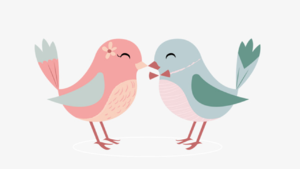|
|
| Line 61: |
Line 61: |
| | **phonTools | | **phonTools |
| | **seewave | | **seewave |
| | + | **randomForest |
| | + | **rpart |
| | + | **caret |
| | + | **e1071 |
| | |- | | |- |
| | |} | | |} |
Revision as of 22:32, 23 June 2018
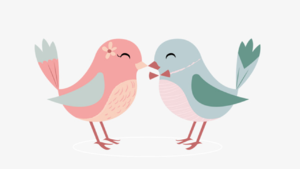 “Mine dear rose pipits, whence did do thou vanish?”
“Mine dear rose pipits, whence did do thou vanish?”
Tools
R was the primary tool used in this analysis. SAS JMP Pro, Tableau and QGIS were also used to supplement the initial stage of the exploratory analysis.
The following lists the packages used for the project’s scope - for data cleaning, data visualisation, geospatial analysis and audio processing.
- R libraries
- sp
- rgdal
- sf
- raster
- spatstat
- maptools
- gplots
- ggplot2
- ggmap
- rasterVis
- lattice
- latticeExtra
- tidyverse
- zoo
- tmap
- reshape2
- quantmod
- ggTimeSeries
- viridis
- rlang
- soundgen
- tuneR
- phonTools
- seewave
- randomForest
- rpart
- caret
- e1071
|
Approach Taken
The following outlines the 6 broad steps used for the analysis - Data Cleaning, Data Preparation, Geospatial Visualisation, Statistical Confirmation, Audio Processing and Audio Visualisation.
|
Step
|
Approach
|
Description
|
|
1.
|
Data Understanding
|
i. Read in Raster Layer (Lekagul Roadways Map)
- It is a single layer raster file. 200x200.
class : RasterLayer
dimensions : 200, 200, 40000 (nrow, ncol, ncell)
resolution : 1, 1 (x, y)
extent : 0, 200, 0, 200 (xmin, xmax, ymin, ymax)
coord. ref. : NA
names : Lekagul_Roadways_2018
values : 0, 255 (min, max)
ii. Find out structure of Raster Layer
Extent : 40000
CRS arguments : NA
File Size : 41078
Object Size : 14376 bytes
Layer : 1
|
|
2.
|
Data Cleaning
|
i. Import two CSV Files (Birds)
- 2081 Training Birds (Metadata)
- 15 Test Birds (Provided by Kasios)
ii. Fix Data Quality Issues
- Change File ID from numeric to character
- Change coordinates to numeric
- Change Date from Character to Date
- Omit the two NA values for the Y coordinate.
- Clean the Dates (All standardise to m/d/y. For missing month/year, I will replace with NA. For missing day, I will impute as 1st day of the month.)
- Clean the Timing (Standardise all to 24 hour formatting. Use “.” instead of ":")
- Clean the Vocalisation Type (Standardise all to lower case. For values consisting of both ‘song and call’, change to ‘call’, assumed as a sign of distress while ‘song’ is assumed as the default)
- Clean the Quality (Recode ‘no score’ as ‘NA’)
iii. Data Manipulation
- Extract out the “Year” and “Month” from the date, as new columns
- Create a new column for Quarter (Q1,Q2,Q3,Q4) & Season (Spring, Summer, Fall, Winter)
iv. Geospatial File Compatibility
- Convert CSV file (2081 birds) into the following:
- spatial point data frame
- sp format
- shp format
- st_read compatible format
- readOGR compatible format
- ppp format (for spatstat compatibility)
v. Data Overview & Exploration
- Overlay 2081 Birds, Raster Map & Dumping Site, for an integrated overview using `plot()`
- Use `facet_wrap` to identify location of clustering across species, across time, and across season, and by call/song
vi. Segregation of Treatment & Control Groups
- Use ‘Rose Pipits’ as Treatment Group
- Use ‘Ordinary Snape’ and ‘Lesse Birchbeere’ as Control Groups
- Use ‘All Birds’ as third control
|
|
3.
|
Geospatial Visualisation
|
Spatial Point Pattern Visualisation
i. Prepare polygon layer
- Create a 200x200 spatial polygon to depict the boundaries of Lekagul raster map
- Merge Raster Polygon with Rose Pipit Layer, using `owin` from spatstat package
ii. Kernel Density Plot
- First, set sigma=bw.diggle
- Apply the Kernel Density Plot (By Year; 2012-2017)
- For All Birds
- For Rose Pipits only (Treatment Group)
- For OS & LB only (Control Groups)
iii. Adjust Parameters (sigma)
- Adjust the plots by using the sigma of the most dense cluster
- This is typically the largest sigma
iv. Fine-Tune for Clearer Visualisation
- Then add in the dumping site & adjust the colour/size
- So that we can visualize the clusters relative to the dumping site
|
|
4.
|
Statistical Confirmation
|
Spatial Point Pattern Analysis & Cluster Confirmation
i. Quadrat Analysis (Density Based Measure)
- Apply Monti-Carlo Simulation
- Followed by Quadrat Test to test for clustering
ii. Nearest Neighbour (Density Based Measure)
- Apply Monti-Carlo Simulation
- Followed by Clark-Evans Test to test for clustering
iii. K-Function (Distance Based Measure)
- Apply Monti-Carlo simulation
- Visualise significance based on grey band
|
|
5.
|
Audio Processing
|
i. Data Preparation (Density-Based Measure)
- Read in MP3 Files (Training & Testing Data)
- Convert to .wav format using `writeWav()`
- Convert .wav files to data frame using `analyzeFolder()`
- Read in data frame
ii. Audio Extraction & Manipulation
- Extract only 1 of 2 channels (choose left).
- Convert each sound array to floating point values ranging from -1 to 1.
iii. Adjust Parameters (sigma)
- Adjust the plots by using the sigma of the most dense cluster
- This is typically the largest sigma
iv. Fine-Tune for Clearer Visualisation
- Then add in the dumping site & adjust the colour/size
- So that we can visualize the clusters relative to the dumping site
|
|
6.
|
Audio Visualisation
|
i. Amplitude Envelope Plot
- Use `env()` to plot the envelopes of the amplitude plots
- Do this for all the 15 test birds
- Do this for 5 training birds per species and select most representative plot as your ‘dictionary’
ii. Oscillogram Plot
- Use seewave package to plot osciilogram
- Do this for all the 15 test birds
- Do this for 5 of the training birds, per species and select most representative plot as your ‘dictionary’
iii. Distribution of audio parameters, using Trellis Plot
- Out of the 15 attributes available after extracting the dataframe from the .wav files, the following 7 will be used for analysis:
- dom_median,HNR_median, meanFreq_median, peakFreq_median, pitch_median, pitchAutocor_median, pitchSpec_median
- These were selected as they vary across the species more, than the other of the 8 variables
- Use ggplot() to plot a trellis plot using the 19 training species
- Label the mean
- Use ggplot() to insert the 15 testing birds
- Visualise and identify the top 3 closest species, per parameter
- Select the species based on no. of parameters closest to the training mean
|
Note: Frequency Analysis using the Fourier Transformation for a Spectrogram Plot comparison was attempted but did not produce good variation across the species. Pitch contour and pitch tracking with identified peaks also produced little variation in visualisations. These methods were hence dropped from this analysis. For future works, machine learning using Randomforest() can be attempted.