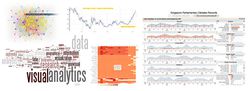ISSS608 2016 17 T2 Project Team 16 Application
|
|
|
|
|
URL: https://stockevaluation.shinyapps.io/stocktreemap/
Installation guide
Software:
R: https://cran.r-project.org/bin/windows/base/
Rstudio: https://www.rstudio.com/
Package:
• tidyverse: The 'tidyverse' is a set of packages that work in harmony because they share common data representations and 'API' design. This package is designed to make it easy to install and load multiple 'tidyverse' packages in a single step. Learn more about the 'tidyverse' at <https://github.com/hadley/tidyverse>.
• tidyquant: The tidyquant package is focused on retrieving, manipulating, and scaling financial data analysis in the easiest way possible.
• tidygraph: 'tidygraph' provides an approach to manipulate these two virtual data frames using the API defined in the 'dplyr' package, as well as provides tidy interfaces to a lot of common graph algorithms.
• plotly: Easily translate 'ggplot2' graphs to an interactive web-based version and/or create custom web-based visualizations directly from R. Once uploaded to a 'plotly' account, 'plotly' graphs (and the data behind them) can be viewed and modified in a web browser.
• d3treeR: 'd3treeR' is the primary function for creating interactive d3.js treemaps from various data types in R
• networkD3: Creates 'D3' 'JavaScript' network, tree, dendrogram, and Sankey graphs from 'R'.
• igraph: Routines for simple graphs and network analysis. It can handle large graphs very well and provides functions for generating random and regular graphs, graph visualization, centrality methods and much more.
• quandmod: Specify, build, trade, and analyse quantitative financial trading strategies.
• PortfolioAnalytics: Portfolio optimization and analysis routines and graphics.
• shiny: Makes it incredibly easy to build interactive web applications with R. Automatic ``reactive binding between inputs and outputs and extensive prebuilt widgets make it possible to build beautiful, responsive, and powerful applications with minimal effort.
• shinydashboard: Create dashboards with 'Shiny'. This package provides a theme on top of 'Shiny', making it easy to create attractive dashboards.
User guide
Step1:
Start from the treemap and see the stock price change in different industries. The box on the right whose name is “period” represents the time compared with the stock price yesterday. Investors can select to see 1 day, 1 week or 1 month differences
Step2:
Investors then can input two stocks that they are interested on the box showing stock1 and stock2 on the right. Then we can the ratio comparison graph appears. We can also change the ratio that we are interested from the drill down box.
Step3:
Then we can have a look at the specific stock historical price on the graph at the bottom. Investors can choose any stock they are interested and change the time interval on the right.
Step4:
Then investors can change the graph to see other modules by clicking forecast on the left panel.
Step5:
Until now, investors should have chosen some stocks that they are interested. Then we can click “correlation” on the left panel to see the correlation between stocks. Investors can change the correlation figures to filter different stocks.
Step 6:
Portfolio return shows the monthly return of a portfolio which includes multiple stocks with different weights. The trend line shows the mean of returns. Above-zero trend line shows a positive returns and below-zero trend line is opposite.
The three input modules are three stocks that investors want to combine in a portfolio. You can change any three kinds of stocks in there, but you prefer to input the stocks which have negative correlations in network analysis.
Step7:
Portfolio growth is more visualized in the portfolio performance. It shows the portfolio value growth from 2011 to 2017.
The three input modules on the right match the stocks above. Investors can change different weights to find the better portfolio growth and make an investment!