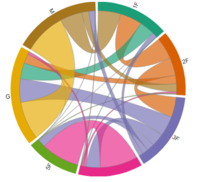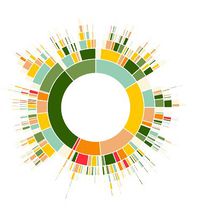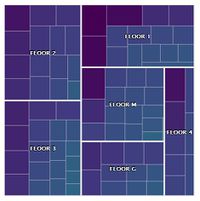Difference between revisions of "S-MALL Application"
Jump to navigation
Jump to search
| Line 53: | Line 53: | ||
<ul> | <ul> | ||
<li>Chart type: Line chart & trellis plot</li> | <li>Chart type: Line chart & trellis plot</li> | ||
| − | <li>R Package: ggplot2, plotly</li> | + | <li>R Package: [https://cran.r-project.org/web/packages/ggplot2/index.html ggplot2], plotly</li> |
<li>Interactivity: Use selectInput to control plot and segment by different timelevels, eg. Date, day of week, and hour</li> | <li>Interactivity: Use selectInput to control plot and segment by different timelevels, eg. Date, day of week, and hour</li> | ||
</ul> | </ul> | ||
| Line 81: | Line 81: | ||
<ul> | <ul> | ||
<li>Chart type: Hexagonal binning map</li> | <li>Chart type: Hexagonal binning map</li> | ||
| − | <li>R Package: hexbin, | + | <li>R Package: hexbin, [https://cran.r-project.org/web/packages/ggplot2/index.html ggplot2], plotly</li> |
<li>Key parameter setting: number of bins is set to 50</li> | <li>Key parameter setting: number of bins is set to 50</li> | ||
<li>Interactivity: Set specific datetime using selectIput and sliderInput to view the traffic density on each floor.<br> | <li>Interactivity: Set specific datetime using selectIput and sliderInput to view the traffic density on each floor.<br> | ||
| Line 168: | Line 168: | ||
<ul> | <ul> | ||
<li>Chart type: Bar chart</li> | <li>Chart type: Bar chart</li> | ||
| − | <li>R Package: | + | <li>R Package: [https://cran.r-project.org/web/packages/ggplot2/index.html ggplot2], plotly</li> |
<li>Interactivity: Set date range using radio button to see the plot of different months.</li> | <li>Interactivity: Set date range using radio button to see the plot of different months.</li> | ||
</ul> | </ul> | ||
| Line 180: | Line 180: | ||
<ul> | <ul> | ||
<li>Chart type: Scatter plot</li> | <li>Chart type: Scatter plot</li> | ||
| − | <li>R Package: arules, | + | <li>R Package: arules, [https://cran.r-project.org/web/packages/ggplot2/index.html ggplot2], plotly</li> |
<li>Interactivity: Set date range using radio button to generate association rules based on different month’s transactions.<br> | <li>Interactivity: Set date range using radio button to generate association rules based on different month’s transactions.<br> | ||
Set parameters (support/confidence/min items) to generate valid associations rules and render plot. <br> | Set parameters (support/confidence/min items) to generate valid associations rules and render plot. <br> | ||
Revision as of 13:02, 4 August 2017
Turning Concrete Malls into Smart Malls (S-MALL):
A web-based analytics application for visualizing and mapping in-mall customer journeys and shopping behaviours
Team S-MALL: Chen Yun-Chen | Chiam Zhan Peng | Zheng Bijun
|
|
|
|
|
|
APPLICATION OVERVIEW
| Movement Analysis | Member Analysis | Association Analysis |
APPLICATION DESCRIPTION
Part1: Movement Analysis
| Visualization | Methodology & Technique | Usage |
|---|---|---|
| insert image of line chart |
|
|
|
| |
|
|
Part2: Member Analysis
| Visualization | Methodology & Technique | Usage |
|---|---|---|
|
| |
|
| |
| insert image of boxploter |
|
|
| insert image of bar chart |
|
|
Part3: Association Anlaysis
| Visualization | Methodology & Technique | Usage |
|---|---|---|
| insert image of bar |
|
|
| insert image of quadrant |
|
|
|
|