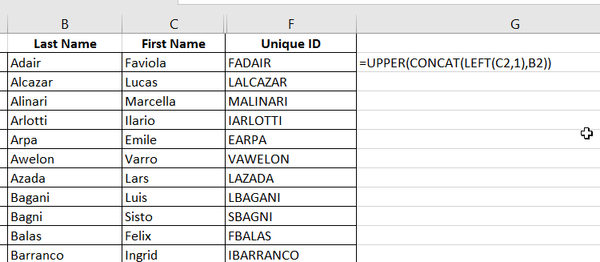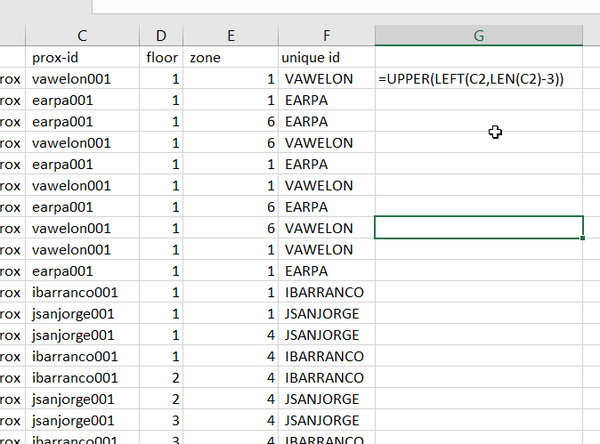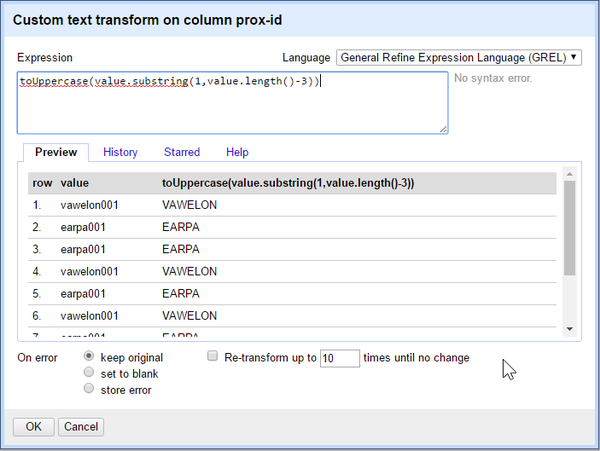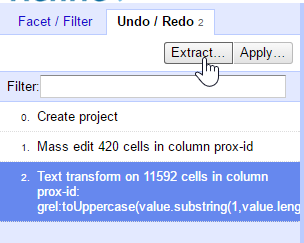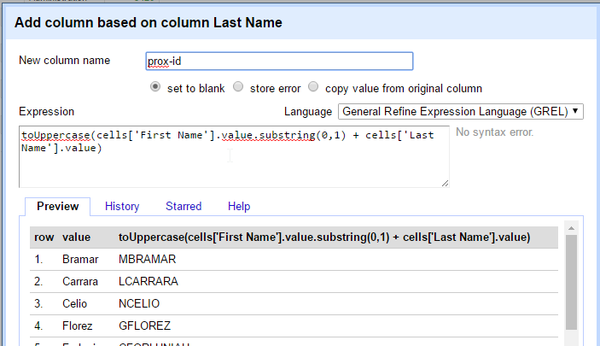IS428 2016-17 Term1 Assign3 Ong Ming Hao
Contents
Understanding the problem
Introduction
Before I embark on this analysis. I’ve decided on properly understand the problem and plan on how I intend to visualise these data. I came a few steps in which I am able to better understand the problem. These are the steps:
- Understanding the problem
- Select appropriate Data Sources
- Select the appropriate visualisation tool
- Layout of the visualisation
By doing so, I was able gather better insights and visualisations since I am able to identify the root cause of the problem. The goal of this analysis is for me to learn various visual analytics tools to evaluate the effectiveness of such tools. In addition, I would also like to try out various data cleaning software in order to also evaluate their effectiveness.
Tools Used
For this assignment, I plan to use the following tools to analyse, identify patterns and gather insights from GAStech’s Abila. I’ve split it up into 2 main categories – Visual Analytics Tools and Data Cleaning Software. Visual Analytics Tool
- Tablueau 10.0.0
- Power BI
Data Cleaning Software
- Microsoft Excel
- JMP
- OpenRefine (Formally known as Google Refine)
Understanding Question 1
What are the typical patterns in the prox card data? What does a typical day look like for GAStech employees? To answer this question, we must look at the data which was provided to us. I’ve found out that we must use the following files so that we are able to gather an in-depth understanding of the data.
- Vast Prov Zone F1, F2, F3 – To understand where the various zones are.
- Employees List – To understand the GAStech employees, their job roles, etc.
- Data Format – To understand the data even greater detail
- ProxOut-MC2.csv – Raw Data of movement by X and Y Coordinates
- ProxMobileOut-MC2.csv – Raw Data of movement by zones
Upon initial inspection of the data, I realised some things. Firstly, in “proxOut-MC2.csv” and “proxMobileOut-MC2.csv”, we had to link the prox-id to the employee in the “Employee List.xlsx”. Next, we had to take note of the various employees with last names. Lastly, each prox-id has numbers trailing at the end. After much considerations and investigation, I assumed that these numbers can be removed without any implications. Which resulted in the following.
Understanding Question 2
Describe up to ten of the most interesting patterns that appear in the building data. Describe what is notable about the pattern and explain its possible significance. To answer these question, we must use the following files so that we are able to gather an in-depth understanding of the data.
- bldg-MC2.csv – The breakdown of the building datasets for temperature, energy consumption, etc.
- f1z8a-MC2.csv – The data of the Hazium Concentration for Floor 1 Zone 8A.
- f2z2-MC2.csv – The data of the Hazium Concentration for Floor 2 Zone 2.
- f2z4-MC2.csv – The data of the Hazium Concentration for Floor 2 Zone 4
- f3z1-MC2.csv – The data of the Hazium Concentration for Floor 3 Zone 1.
The data retrieved from “bldg-MC2.csv” is massive and it is hard to make much sense out of it. As such, we should break these csv file into 2, where it is more appropriate for analysis. The first csv file (Floor-Zones-Data.csv) would breakdown all the different values for the different floors and zones. The second csv file would give a general breakdown of everything not related to zones. (No-Floor-Zones-Data.csv)
Effectiveness of the various Data Cleaning Software
Cleaning the first set of data
Microsoft Word
In order to clean both “proxOut-MC2.csv” and “proxMobileOut-MC2.csv”, it would be very simple with Microsoft word. I used the function “=UPPER(LEFT(C2,LEN(C2)-3))” in order to retrieve the final output.
However, the real issue comes when trying to clean employees list. I realised that some employees name would be inconsistent with the final output at the end due to the differences in their name. Although 95% of the employees has the right format (the first letter of their First Name followed by their whole last names). We had a few exceptions to this rule. This exceptions include
• Their last name include their spouse name (example: “Willem Vasco-Pais”) • Their name had is made up of 2 words (example: “Sten Sanjorge Jr.”) • Their the prox-id that was given to them had a typo (example: “Faraldo Raphale’s ID is RFARALSO”)
After I used the function, “=UPPER(CONCAT(LEFT(C2,1),B2))”, to extract the unique IDs for everyone, I had to manually track them the abnormalizes and manually change it.
OpenRefine
Similar to Microsoft Word, it cleaned both “proxOut-MC2.csv” and “proxMobileOut-MC2.csv” at a surprising faster rate. After I used the specific function to retrieve the Unique ID, I could just extract all the changes that I did in the OpenRefine project and apply it directly to the other file.
While cleaning the employees list, I also had the same issue that I faced with some employee’s name being inconsistent with the final output. The difference between this and Microsoft Excel was that I was able to quickly find for inconsistencies using the “Text Facet” Function, allowing me for quick editing of wrong Unique IDs.
JMP
Cleaning the first set of data
Microsoft Word
JMP
OpenRefine