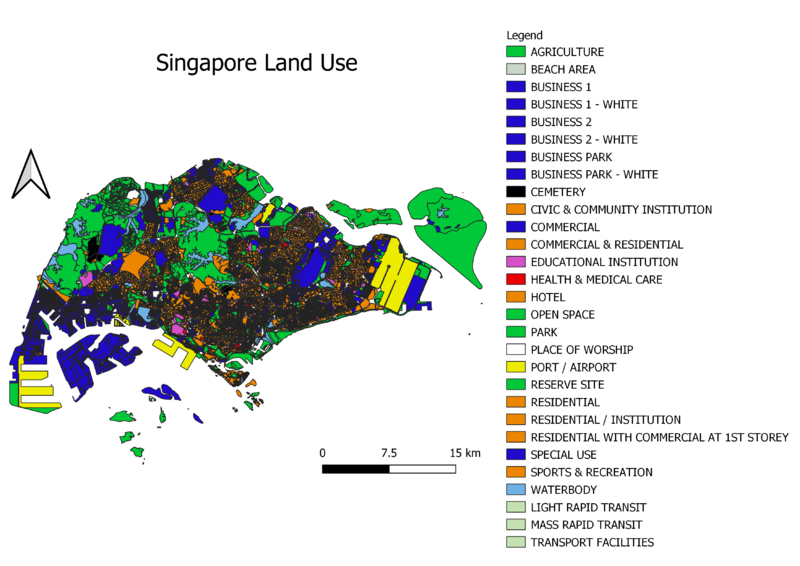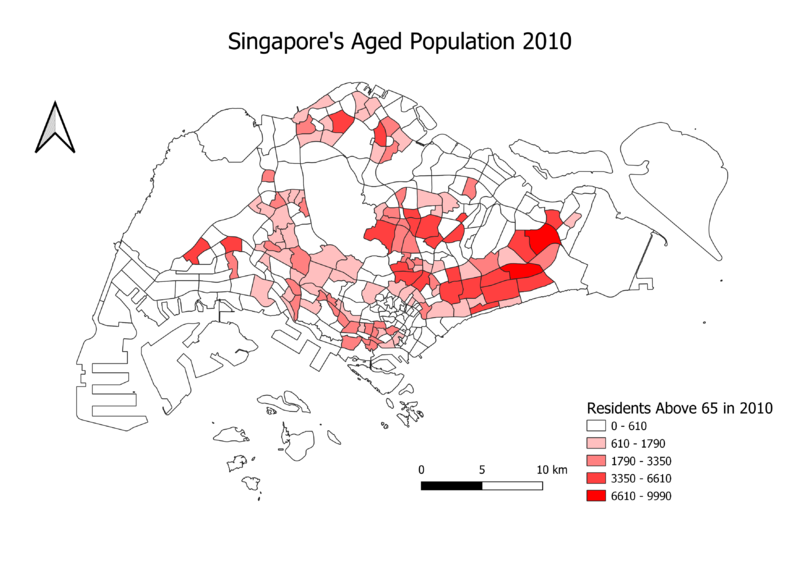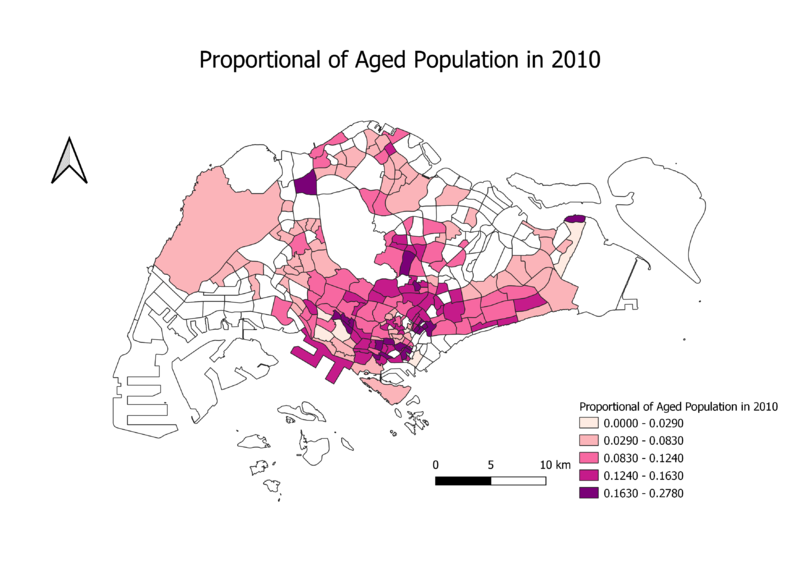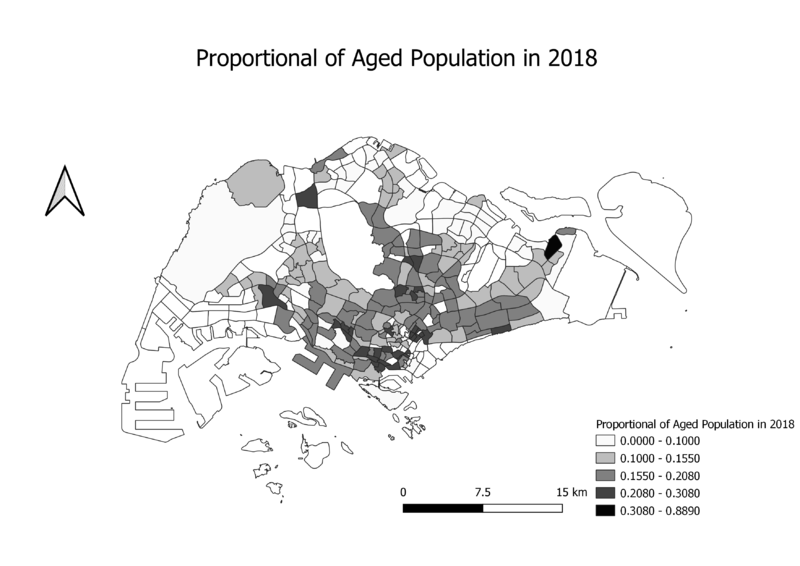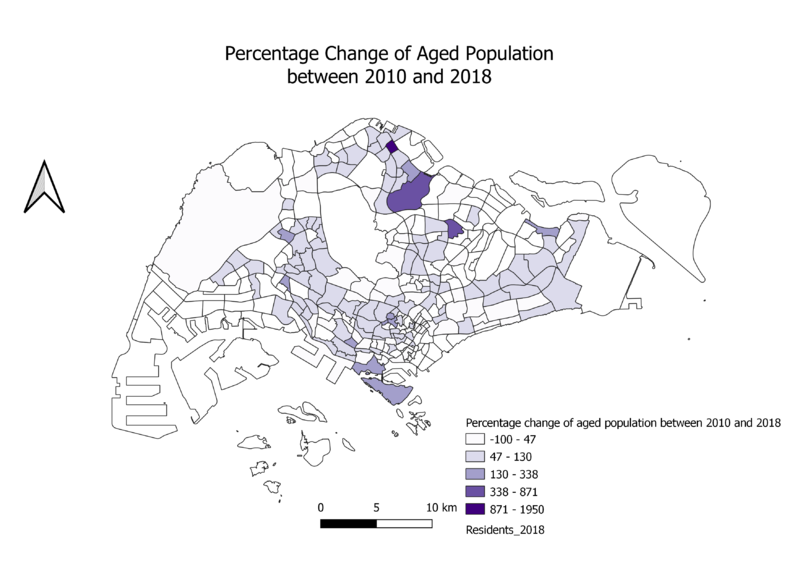SMT201 AY2019-20T1 EX1 Peh Jin An
I have decided to use the planning area layer alongside the education layer so that users will be able to locate schools in Singapore. I have also use 4 different colours to represent the 4 different levels of school. Purple representing Junior Colleges and Centralised Institutions, orange representing mixed level schools, red representing secondary schools and finally green representing primary schools. This way users will be able to differentiate the types of schools in its location. I have also used SVG icons to represent the schools to ensure that the icons would not be pixelized when zoomed into.
In this question, I have categorised the roads into 4 main categories. Expressways, major roads, minor roads and local access. This way, the viewer would be able to tell where the roads are in a glance. I have used the filter function on the attribute table for the mentioned attributes to attain the following results.
I have decided to utilize the LU_Desc column from the attribute table as it best fulfils the requirements of the question. I have classified the map into 4 main categories. Blue representing the business and commercial parts Orange representing residential and recreational Green representing agriculture, open spaces, parks and reserved sites Turquoise representing waters White representing religious buildings Black representing cemeteries Pink representing educational institutions Red representing health and medical care Light green representing transport means I have classified them into these categories as I believe it has value when it comes to planning and understanding our land usage.
This map shows the classification of subzones based on Singapore’s aged population. The higher the number of aged populations, the darker the colour generated. In this case, the 2010 map will reflect a darker red while the 2018 will reflect a darker green. It was noticeable that some subzones that didn’t have darker shades in the 2010 map have emerged in the 2018 map.
I added a new column for both the 2010 and 2018 data files for the aged populations in the attributes table for citizens aged 65 and above. I also subsequently added the total populations column for both 2010 and 2018. Note that all these attributes have been added into the MP14 Web layer. I then went on to calculate the proportion by subtracting the differences between both files and dividing it over the 2010. I then went on to render the data onto the map.
For percentage, I also added a new column for both the 2010 and 2018 data files for the aged populations in the attributes table for citizens aged 65 and above. I also subsequently added the total populations column for both 2010 and 2018. Note that all these attributes have been added into the MP14 Web layer. I then went on to calculate the proportion by subtracting the differences between both files and dividing it over the 2010 and multiplying the answer by 100. I then went on to render the data onto the map.
Through this take home exercise, I have struggled through the process of data hunting, removing of useless data, filtering data and integrating them into qgis. I have also learnt to tweak data in the attributes table to cater to the requirements of the question. For aged populations, I have noticed differences in the subzone