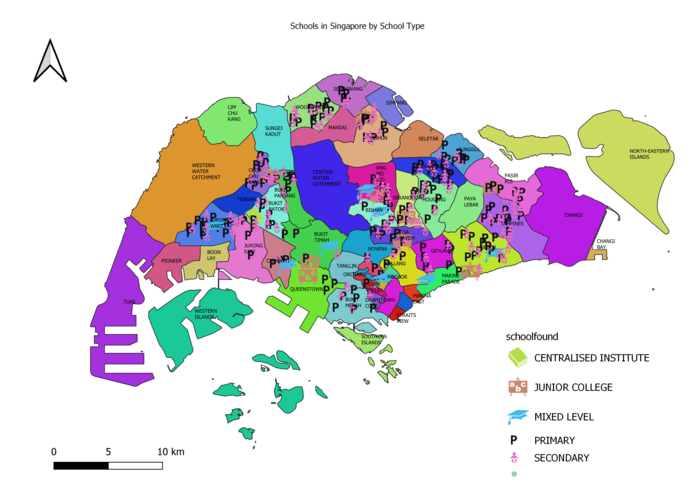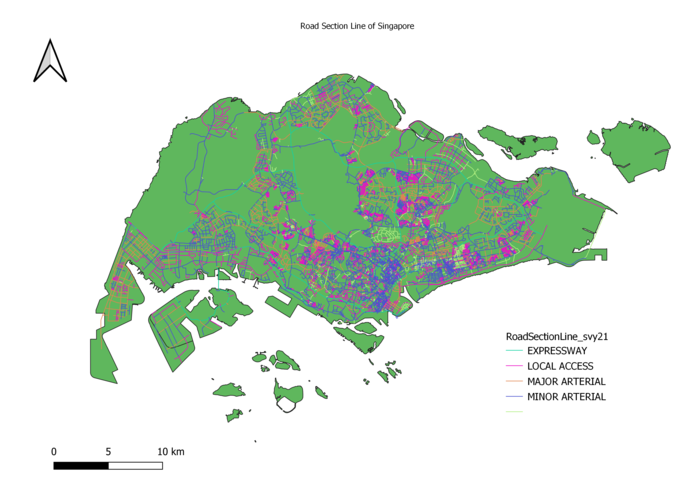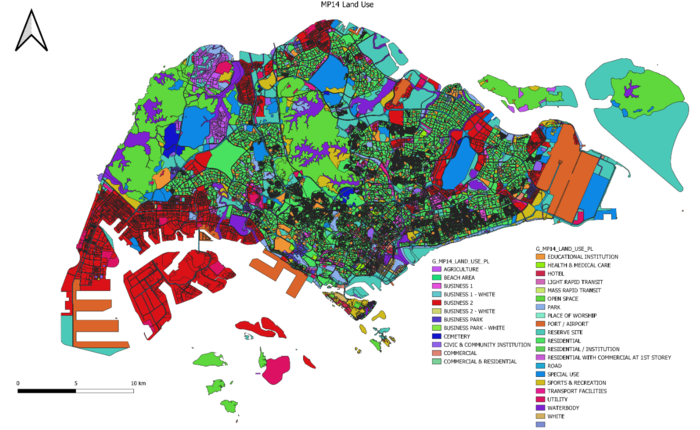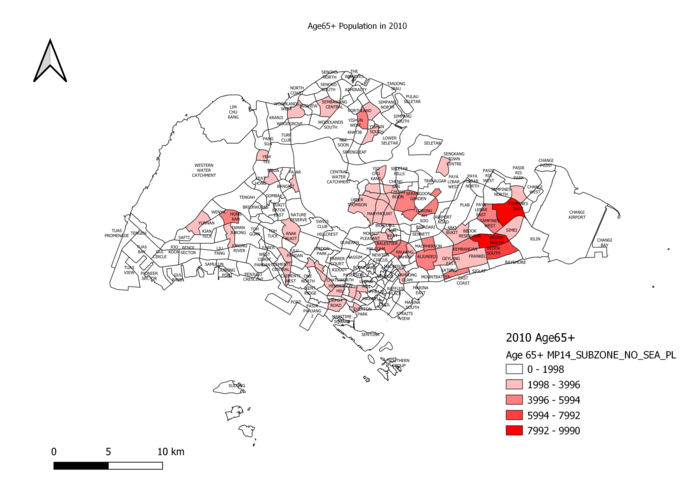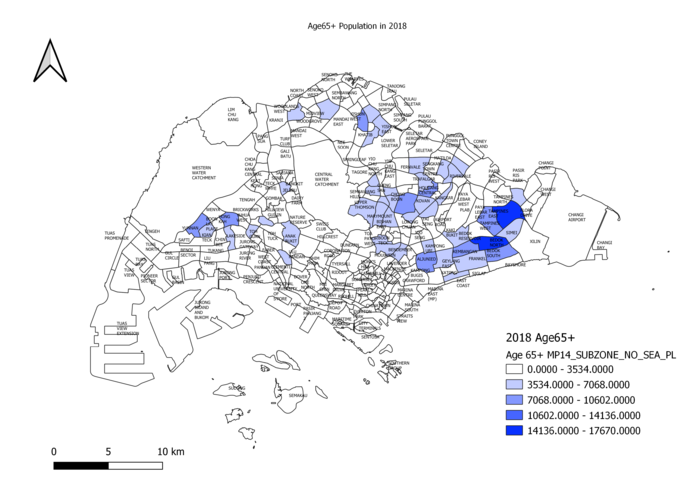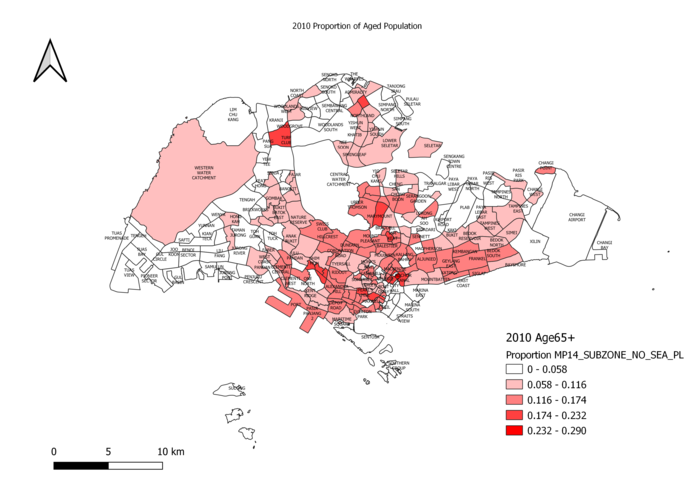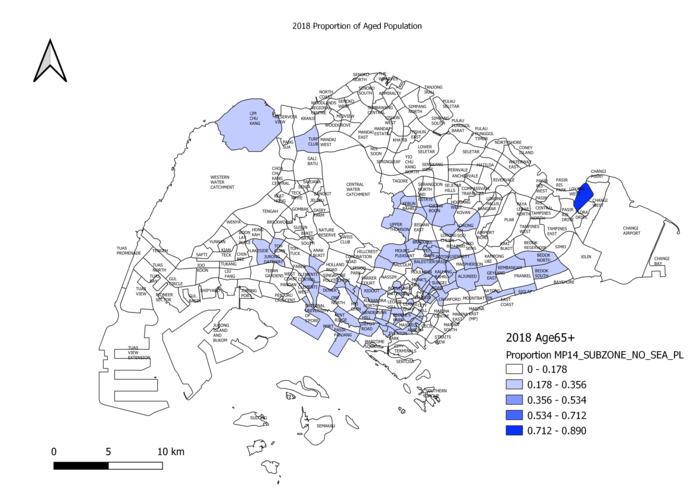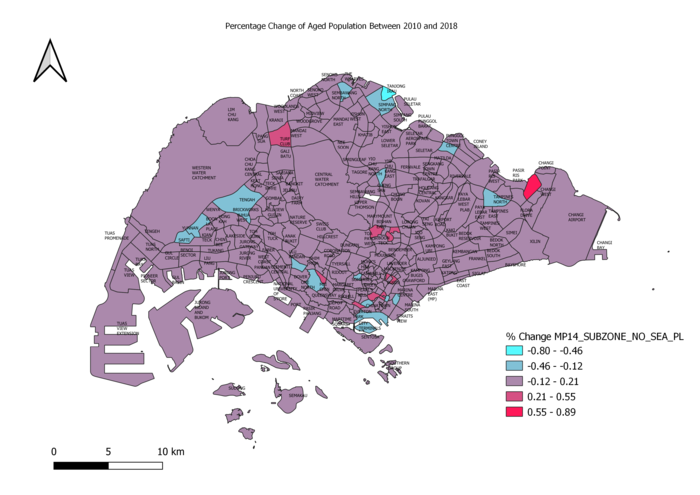SMT201 AY2019-20T1 EX1 Heng Bing Chow
Part 1: Thematic Mapping
Distribution of public education institution by school types
This map is done using Categorized Symbology, to represent the different types of education instituition in Singapore. The schools are represented by: P for Primary, Baby Symbol for Secondary, Graduation Hat for Mixed Level, ABC board for Junior College, Stack of Books for Centralised Institute.
Source: https://www.data.gov.sg/dataset/school-directory-and-information
Road Network System of Singapore
After Downloading the RoadSectionLine data from LTA DataMall,
Open Attribute Table > Toggle Editing > Create New Field, RD_TYPE
Next, Filter and Select all rows with Expressway, Update Road_Type field as 'EXPRESSWAY'
Do the same steps for all other road types e.g. Road, Drive, Way, Lane, Link etc
Once done, RoadSectionLine > Properties > Symbology > Categorized by RD_TYPE > Classify Lines in Green are for Expressway, Orange for Major Arterial, Blue for Minor Arterial, and Purple for Local Access.
2014 Master Plan Landuse
First, load G_MP14 LAND_USE_PL into QGIS.
Next, Properties > Symbology > Categorized by LU_DESC > Classify > Apply > OK
The layer will display different colours according to the different type of use. E.g. Red for Business, Green for Open Space etc.
Part 2: Choropleth Mapping
Aged population (+65) in 2010 and 2018
Create Layer Group called 2010 Age65+ > load MP14 SUBZONE NO SEA PL into group.
Next, open up Excel file of Population according to Planning Zones, Sex and Age, filter out 2010 entries, save as csv file. Create the column Age65+, Proportion. Populate newly created columns.
Next, QGIS > Add layer > Delimited text layer > CSV file > Join with Subzone Layer.
Finally, Subzone layer > Properties > Symbology > Graduated by Age65+ column.
Age65+ column is calculated by summing up age groups 65-69, 70-74, 75-79, 80-84 and 85 and above.
Repeat for 2018, but in the csv file, add in 2010 Proportion column so that you can populate a new column for % change.
Proportional of aged population in 2010 and 2018
In Layer Group 2010 Age65+, duplicate subzone layer.
Make sure to join back to same csv file.
Next, Subzone Layer > Properties > Symbology > Graduated by Proportion.
Proportion is calculated using the Age65+ column / Total population in Singapore.
Repeat for 2018.
Percentage change of aged population between 2010 and 2018
Load MP14 Subzone into project, join to 2018 csv file.
Subzone layer > Properties > Symbology > Graduated by % Change
The % Change column is calculated by 2018 Proportion of Aged Population – 2010 Proportion of Aged Population.
On the map, blue represents areas in Singapore with the highest decreasing change in Aged Population while red represents the highest increasing change.
Purple areas represent minimal changes in aged population.
Source: https://data.gov.sg/dataset/master-plan-2014-subzone-boundary-no-sea
https://www.singstat.gov.sg/find-data/search-by-theme/population/geographic-distribution/latest-data
Discussion
I obtained the Singapore Population data from Singstat in Excel format, and then separated them into 2 csv files by year (2010 and 2018).
Some examples of data cleaning I did to the csv files were: Changing the Subzone column entries all to uppercase by using the UPPER formula in excel,
removing unnecessary columns and replacing all the dashes to 0 (as mentioned in class by Prof). Once the data has been cleaned,
I added the delimited text layers into QGIS and joined both csv files to MP14 subzone layer, as required by the question.
Next, using field calculator, I created the Age65+ column by summing up all age groups above 65 for both 2010 and 2018.
Next, I created the column for proportion of aged population for both years using this formula: (age65+ / Total Population)
Finally, for Percentage change from 2010 to 2018, I used this formula: (Proportion of Aged Population in 2018 - Proportion of Aged Population in 2010).
Once all the columns were added, I proceeded to do the Choropleth maps by using Graduated symbology. I used a red color ramp for 2010 and a blue color ramp for 2018
to make it easier for users to differentiate between the two years.
The deeper the degree of color, the bigger the number in a subzone. E.g. In 2018, Tampines and Bedok North had the highest number of Aged Population across all of Singapore.