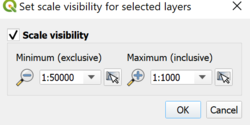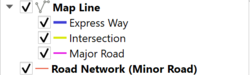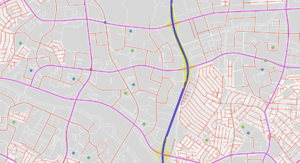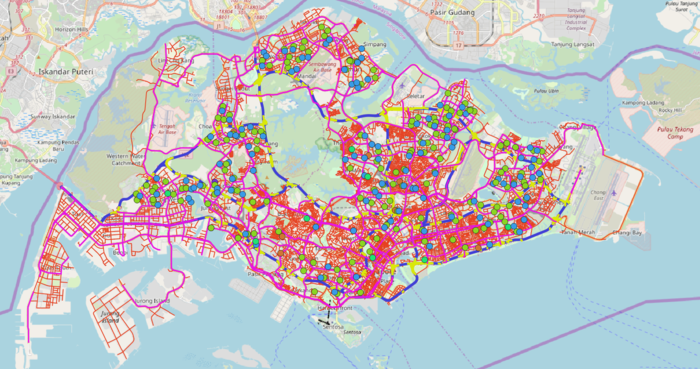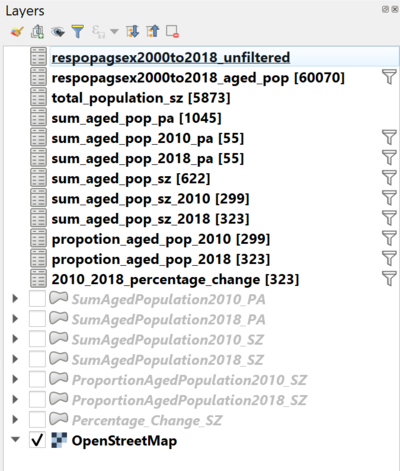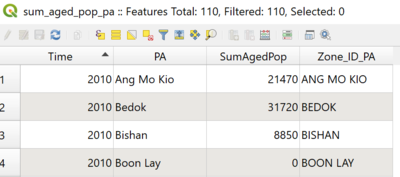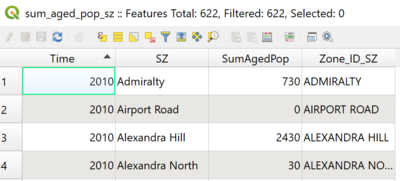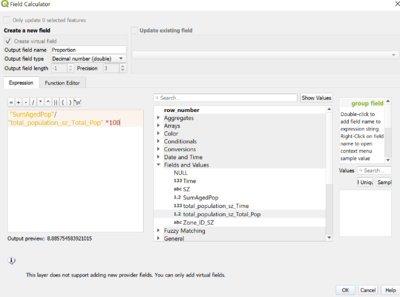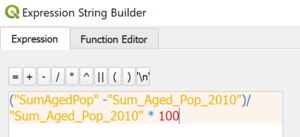Difference between revisions of "SMT201 AY2019-20G2 Ex1 JerryTohvan"
| Line 200: | Line 200: | ||
b. Layer `total_population_sv` from file `GroupStats/total_population_sz.csv` was a product of a sum aggregation of all population grouped by year and subzones. | b. Layer `total_population_sv` from file `GroupStats/total_population_sz.csv` was a product of a sum aggregation of all population grouped by year and subzones. | ||
| − | + | [[File:FigureXI.png|center|400px]] | |
<p class=MsoNormal align=center style='text-align:center;line-height:normal'><span | <p class=MsoNormal align=center style='text-align:center;line-height:normal'><span | ||
lang=EN-GB style='font-size:8.0pt;font-family:"Times New Roman",serif; | lang=EN-GB style='font-size:8.0pt;font-family:"Times New Roman",serif; | ||
mso-fareast-font-family:"Times New Roman";font-variant:small-caps;color:white'><span | mso-fareast-font-family:"Times New Roman";font-variant:small-caps;color:white'><span | ||
| − | style='color:windowtext'>FIGURE | + | style='color:windowtext'>FIGURE XII</span></span></p> |
<p class=MsoNormal align=center style='text-align:center;line-height:normal'><span | <p class=MsoNormal align=center style='text-align:center;line-height:normal'><span | ||
lang=EN-GB style='font-size:8.0pt;font-family:"Times New Roman",serif; | lang=EN-GB style='font-size:8.0pt;font-family:"Times New Roman",serif; | ||
| Line 213: | Line 213: | ||
| − | FIGURE | + | [[File:FigureXII.png|center|400px]] |
| − | DATA OVERVIEW OF IMPORTED GROUPSTATS DATA | + | <p class=MsoNormal align=center style='text-align:center;line-height:normal'><span |
| + | lang=EN-GB style='font-size:8.0pt;font-family:"Times New Roman",serif; | ||
| + | mso-fareast-font-family:"Times New Roman";font-variant:small-caps;color:white'><span | ||
| + | style='color:windowtext'>FIGURE XIII</span></span></p> | ||
| + | <p class=MsoNormal align=center style='text-align:center;line-height:normal'><span | ||
| + | lang=EN-GB style='font-size:8.0pt;font-family:"Times New Roman",serif; | ||
| + | mso-fareast-font-family:"Times New Roman";font-variant:small-caps;color:white'><span | ||
| + | style='color:windowtext'>DATA OVERVIEW OF IMPORTED GROUPSTATS DATA | ||
| + | </span></span></p> | ||
4. Layer `sum_aged_pop_pa` and `sum_aged_pop_sz` were used as a base data for getting the aged population (+65) in 2010 and 2018 data on each subzones and planning area filtered using the `Time` attribute. | 4. Layer `sum_aged_pop_pa` and `sum_aged_pop_sz` were used as a base data for getting the aged population (+65) in 2010 and 2018 data on each subzones and planning area filtered using the `Time` attribute. | ||
| Line 221: | Line 229: | ||
5. We derive the layer `propotion_aged_pop_2010` and `propotion_aged_pop_2018` by layer joining of `total_population_sz` and `sum_aged_pop_sz` through`SZ` attribute as keys and applying `Time` filter for respective layers. | 5. We derive the layer `propotion_aged_pop_2010` and `propotion_aged_pop_2018` by layer joining of `total_population_sz` and `sum_aged_pop_sz` through`SZ` attribute as keys and applying `Time` filter for respective layers. | ||
| − | FIGURE | + | [[File:FigureXIII.png|center|400px]] |
| − | PROPORTION FIELD CREATION | + | <p class=MsoNormal align=center style='text-align:center;line-height:normal'><span |
| + | lang=EN-GB style='font-size:8.0pt;font-family:"Times New Roman",serif; | ||
| + | mso-fareast-font-family:"Times New Roman";font-variant:small-caps;color:white'><span | ||
| + | style='color:windowtext'>FIGURE XIV</span></span></p> | ||
| + | <p class=MsoNormal align=center style='text-align:center;line-height:normal'><span | ||
| + | lang=EN-GB style='font-size:8.0pt;font-family:"Times New Roman",serif; | ||
| + | mso-fareast-font-family:"Times New Roman";font-variant:small-caps;color:white'><span | ||
| + | style='color:windowtext'>PROPORTION FIELD CREATION | ||
| + | </span></span></p> | ||
| + | |||
| + | |||
a. Using the `Field Calculator`, we add new attribute `Proportion` by dividing subzone aged population by its subzone total population. | a. Using the `Field Calculator`, we add new attribute `Proportion` by dividing subzone aged population by its subzone total population. | ||
| − | FIGURE | + | [[File:FugreXIV.png|center|300px]] |
| − | DERIVING PERCENTAGE CHANGE | + | <p class=MsoNormal align=center style='text-align:center;line-height:normal'><span |
| + | lang=EN-GB style='font-size:8.0pt;font-family:"Times New Roman",serif; | ||
| + | mso-fareast-font-family:"Times New Roman";font-variant:small-caps;color:white'><span | ||
| + | style='color:windowtext'>FIGURE XV</span></span></p> | ||
| + | <p class=MsoNormal align=center style='text-align:center;line-height:normal'><span | ||
| + | lang=EN-GB style='font-size:8.0pt;font-family:"Times New Roman",serif; | ||
| + | mso-fareast-font-family:"Times New Roman";font-variant:small-caps;color:white'><span | ||
| + | style='color:windowtext'>DERIVING PERCENTAGE CHANGE | ||
| + | </span></span></p> | ||
6. Lastly, the `2010_2018_percentage_change` layer was achieved simply by layer joining from `sum_aged_pop_sz_2010` and `sum_aged_pop_sz_2018`. Data clean up was done to replace any `NULL` values to 0. Above figure represents the expression formula used to derive the percentage change from 2010 to 2018. | 6. Lastly, the `2010_2018_percentage_change` layer was achieved simply by layer joining from `sum_aged_pop_sz_2010` and `sum_aged_pop_sz_2018`. Data clean up was done to replace any `NULL` values to 0. Above figure represents the expression formula used to derive the percentage change from 2010 to 2018. | ||
Revision as of 10:50, 14 September 2019
Contents
Part 1: Thematic Mapping
The thematic mapping developed uses these following data and applied techniques:
| Data | Visualisation & Processing Technique |
|---|---|
| General information of schools from the “School Directory and Information” dataset retrieved from data.gov.sg. | Layer: School
Symbology: Categorised by `mainlevel_` attribute which indicates if an indicated point belongs to either centralised institute, junior college, mixed level, secondary or primary school. Each category is labeled with following color: FIGURE I ROAD SELECTION LINE AND MAP LINE
Processing: The initial dataset was geocoded using the MMQIS by its `address` field in order to retrieve `latlong` projection of the data points. Data not found: |
| “Masterplan 2014 Landuse” dataset retrieved from data.gov.sg. | Layer: Land Use
Symbology: Light Grey simple fill
FIGURE II SCALE VISIBILITY
|
| SLA’s National Map Line retrieved from data.gov.sg. Road Selection Line dataset retrieved from SLA provided by Prof Kam (HandsOnEx1). |
Layer: Map Line & Road Network
FIGURE III ROAD SELECTION LINE AND MAP LINE Processing: 2 datasets was used to represent different types of road. The national map line only provides expressway, major roads, international boundary and contour lines, the road selection data provides overall road network in Singapore. The Map Line layer highlights its road types using the categorisation rule, applying different colours and line width to emphasize type of road. The minor road can be implied by excluding road network that belongs to express way, intersections, and major roads. |
| “MP14_SUBZONE_NO_SEA_PL” by URA retrieved from data.gov.sg. | Layer: MP14_SUBZONE_NO_SEA_PL
Symbology: Light Brown simple fill Was included to provide a macro view base layer as an optional display. The layer represents subzones that could be useful in interpreting where road networks or school is located. OpenStreetMap view could also be used, however the subzone layer better express the subzone boundaries through a simple display. |
FIGURE IV
OVERVIEW OF THEMATIC MAPPING
Firstly, the thematic mapping shown in figure 5 represents the default view of the map. School data points, map line and road network are shown on top of the OpenStreetMap.
FIGURE IV
MICRO VIEW OF LAND USE VISIBILITY WITH ROAD NETWORKS AND SCHOOL DATA POINTS
The land use data was set with automatic scale visibility, the overall land use layer will only be clearly visible as the user zooms in for interpretation. The land use data provides a micro level data of the indicative polygon of each development land parcel. Thus, there’s no need for this layer to be displayed in a more macro view as lines will not be value-adding to visualisation interpretation.
Next, the national map line only provides expressway (blue line), major roads (magenta line), international boundary and contour lines (excluded), while the road selection data provides overall road network in Singapore. Thus, achieving an overview of all types of road can be done by overlapping the road networks to retrieve minor road (red line) through overlapping as shown in figure V.
FIGURE VI
SUBZONE VIEW
FIGURE VII
OPENSTREETMAP VIEW
The `MP14_SUBZONE_NO_SEA_PL` and OpenStreetMap layer (Figure VI & VII) were added as I believe that it might help in terms of data interpretation, eg: finding out where a junior college is located by subzones and its distance to major road where it's usually major road provides better transportation option/accessibility.
Part 2: Choropleth Mapping
FIGURE VIII
LAYERS EXPORTED
The choropleth mapping developed uses these following data and applied techniques:
Sources and Methods
| Dataset | Visualisation & Processing Technique |
|---|---|
| “Singapore Residents by Planning Area/Subzone, Age Group and Sex, June 2000 - 2018” from Department of Statistics Singapore. |
Layer: respopagsex2000to2018_unfiltered Processing: 1. The initial dataset is the base population data yet to be processed with the map layer data. FIGURE IX FILTERING AGED POPULATION 2. Layer`respopagsex2000to2018_aged_pop` was achieved by filtering attribute `AG` which represents the age groups.
FIGURE X AGGREGATING DATA USING GROUPSTATS
FIGURE XI IMPORTING GROUPSTATS GENERATED CSV USING CUSTOM DELIMITER 3. Plugin `Group Stats` was used to group by data with a simply drop-and-drag feature. In which could perform operations such as general table operations with group by, selection of columns, and data aggregation. The plugin helps to produce these following files and layers: a. `sum_aged_pop_pa` and `sum_aged_pop_sz` from file `/GroupStats/sum_aged_pop.csv` and `/GroupStats/sum_aged_pop_sz.csv` respectively which was achieved by a sum aggregation of aged population grouped by year and subzones/planning areas. b. Layer `total_population_sv` from file `GroupStats/total_population_sz.csv` was a product of a sum aggregation of all population grouped by year and subzones. FIGURE XII DATA OVERVIEW OF IMPORTED GROUPSTATS DATA
FIGURE XIII DATA OVERVIEW OF IMPORTED GROUPSTATS DATA 4. Layer `sum_aged_pop_pa` and `sum_aged_pop_sz` were used as a base data for getting the aged population (+65) in 2010 and 2018 data on each subzones and planning area filtered using the `Time` attribute. a. Thus, producing layer `sum_aged_pop_2010_pa`, `sum_aged_pop_2018_pa`,`sum_aged_pop_2010_sz` and `sum_aged_pop_2018_sz`. b. `Zone_ID_SZ` and `Zone_ID_PA` were an additional attribute for primary keys needed to join with the subzone and planning area data. We applied expression `upper(“SZ”)` and `upper(“PA”) for an uppercase reference of the attribute included. 5. We derive the layer `propotion_aged_pop_2010` and `propotion_aged_pop_2018` by layer joining of `total_population_sz` and `sum_aged_pop_sz` through`SZ` attribute as keys and applying `Time` filter for respective layers. FIGURE XIV PROPORTION FIELD CREATION
a. Using the `Field Calculator`, we add new attribute `Proportion` by dividing subzone aged population by its subzone total population. FIGURE XV DERIVING PERCENTAGE CHANGE 6. Lastly, the `2010_2018_percentage_change` layer was achieved simply by layer joining from `sum_aged_pop_sz_2010` and `sum_aged_pop_sz_2018`. Data clean up was done to replace any `NULL` values to 0. Above figure represents the expression formula used to derive the percentage change from 2010 to 2018.
|
| Example | Example |