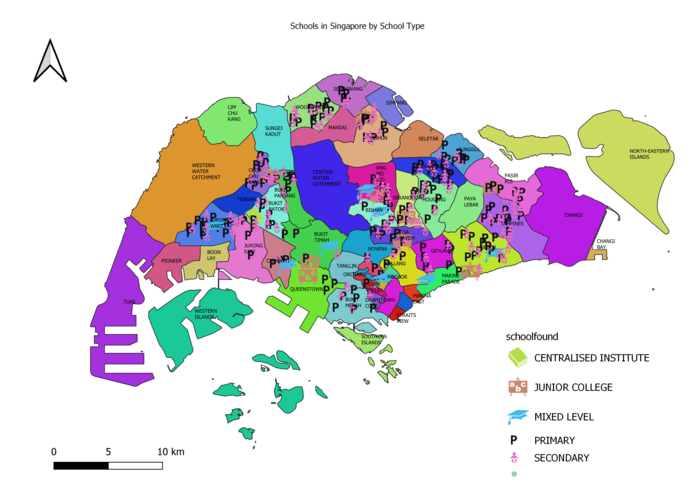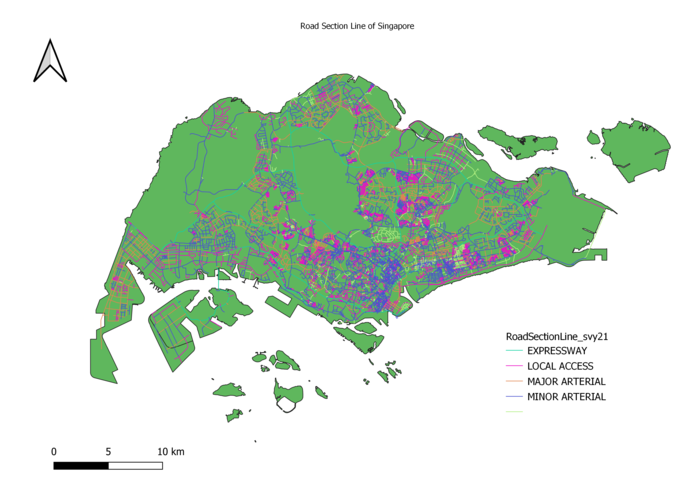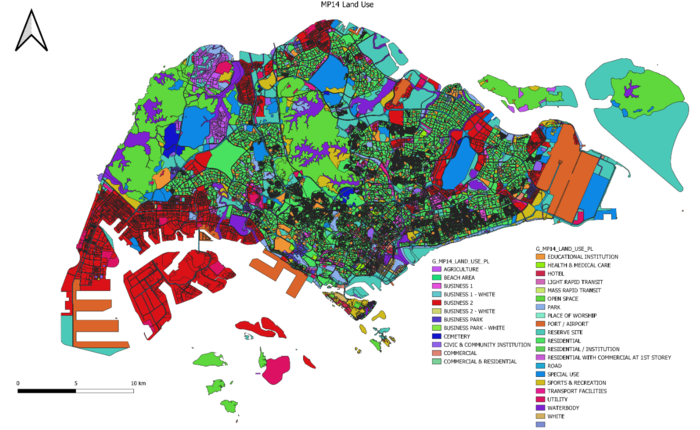Difference between revisions of "SMT201 AY2019-20T1 EX1 Heng Bing Chow"
Bcheng.2018 (talk | contribs) |
Bcheng.2018 (talk | contribs) |
||
| Line 58: | Line 58: | ||
==Part 2: Choropleth Mapping== | ==Part 2: Choropleth Mapping== | ||
| − | + | '''Aged population (+65) in 2010 and 2018''' | |
| − | + | ||
| − | + | ||
| + | |||
| + | Create Layer Group called '''2010 Age65+''' > load '''MP14 SUBZONE NO SEA PL''' into group. | ||
| + | |||
| + | Next, open up Excel file of Population according to Planning Zones, Sex and Age, filter out 2010 entries, save as csv file. Create the column Age65+, Proportion. Populate newly created columns. | ||
| + | |||
| + | Next, QGIS > Add layer > Delimited text layer > CSV file > Join with Subzone Layer. | ||
| + | |||
| + | Finally, Subzone layer > Properties > Symbology > Graduated by Age65+ column. | ||
| + | |||
| + | Age65+ column is calculated by summing up age groups 65-69, 70-74, 75-79, 80-84 and 85 and above. | ||
| + | |||
| + | Repeat for 2018, but in the csv file, add in 2010 Proportion column so that you can populate a new column for % change. | ||
| + | |||
| + | |||
| + | |||
| + | '''Proportional of aged population in 2010 and 2018''' | ||
| + | |||
| + | |||
| + | '''Percentage change of aged population between 2010 and 2018''' | ||
Revision as of 15:05, 15 September 2019
Part 1: Thematic Mapping
Distribution of public education institution by school types
First, I loaded the Coastal Outline and MP14 PLNG AREA NO SEA PL into QGIS, to serve as the base layer.
Next, I used MMQGIS > Geocode CSV with Web Service > General information of schools > Set Address as Address
Finally, Symbology > Categorized by mainlevel_ , Classify > then select SVG Marker Symbols.
I chose P for Primary, a Baby Symbol for Secondary, a Graduation Hat for Mixed Level, a ABC board for Junior College and a Stack of Books for
Centralised Institute.
Source: https://www.data.gov.sg/dataset/school-directory-and-information
Road Network System of Singapore
After Downloading the RoadSectionLine data from LTA DataMall,
Open Attribute Table > Toggle Editing > Create New Field, RD_TYPE
Next, Filter and Select all rows with Expressway, Update Road_Type field as 'EXPRESSWAY'
Do the same steps for all other road types e.g. Road, Drive, Way, Lane, Link etc
Once done, RoadSectionLine > Properties > Symbology > Categorized by RD_TYPE > Classify Lines in Green are for Expressway, Orange for Major Arterial, Blue for Minor Arterial, and Purple for Local Access.
2014 Master Plan Landuse
First, load G_MP14 LAND_USE_PL into QGIS.
Next, Properties > Symbology > Categorized by LU_DESC > Classify > Apply > OK
The layer will display different colours according to the different type of use. E.g. Red for Business, Green for Open Space etc.
Part 2: Choropleth Mapping
Aged population (+65) in 2010 and 2018
Create Layer Group called 2010 Age65+ > load MP14 SUBZONE NO SEA PL into group.
Next, open up Excel file of Population according to Planning Zones, Sex and Age, filter out 2010 entries, save as csv file. Create the column Age65+, Proportion. Populate newly created columns.
Next, QGIS > Add layer > Delimited text layer > CSV file > Join with Subzone Layer.
Finally, Subzone layer > Properties > Symbology > Graduated by Age65+ column.
Age65+ column is calculated by summing up age groups 65-69, 70-74, 75-79, 80-84 and 85 and above.
Repeat for 2018, but in the csv file, add in 2010 Proportion column so that you can populate a new column for % change.
Proportional of aged population in 2010 and 2018
Percentage change of aged population between 2010 and 2018