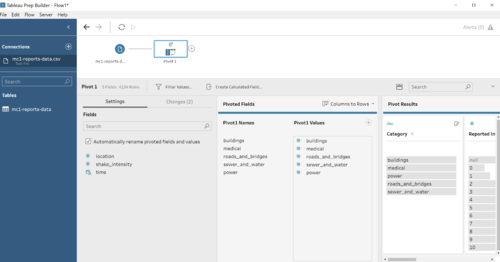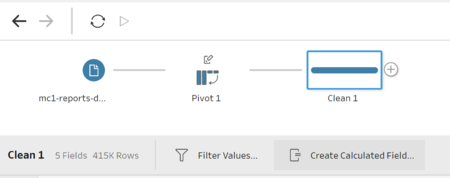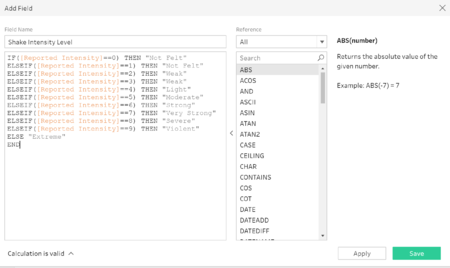Difference between revisions of "IS428 AY2019-20T1 Assign Ronald Lay Data Transformation"
Jump to navigation
Jump to search
2 steps process
| Line 24: | Line 24: | ||
|} | |} | ||
| + | ==Data used for Mini Challenge 1== | ||
| + | *mc1-reports-data.csv | ||
| + | *StHimark.shp | ||
==Pivoting for categories== | ==Pivoting for categories== | ||
===Issue=== | ===Issue=== | ||
| − | The categories are represented in columns, which is difficult when performing the | + | The categories are represented in columns, which is difficult when performing the filters and charts in tableau. |
===Solution=== | ===Solution=== | ||
| − | + | Using Tableau prep to perform the pivoting of categories - Medical, Power, Road And Bridges, Sewer & Water and shake intensity - into a column called category and the intensity value is called Reported intensity. | |
[[File:Pivoting.png|500px|thumb|center]] | [[File:Pivoting.png|500px|thumb|center]] | ||
| − | + | ==Binning of different intensity level== | |
| − | The raw data contains categorical data represented by number. However, number representation provides an unclear definition of how each value is perceived by the users. To standardize the definition, | + | The raw data contains categorical data represented by number. However, number representation provides an unclear definition of how each value is perceived by the users. To standardize the definition, visual binning is performed by aligning the intensity value with instrumental intensity into a number of distinct categories. |
| − | + | [[File:Ronald.Lay.2017_Instrumental_Intensity.PNG|500px|thumb|center]] | |
| − | [[File: | ||
First, we add step to clean the data and click "create calculated field" | First, we add step to clean the data and click "create calculated field" | ||
| − | [[File:Create_Calculated_Field.png | + | <center><strong>2 steps process</strong></center> |
| − | + | ===<center>Create Calculated field</center>=== | |
| − | + | [[File:Create_Calculated_Field.png|thumb|center|450px]] | |
| − | + | ===<center>Displays Calculation statement as followed</center>=== | |
| − | [[File:Intensity_level_category.PNG | + | [[File:Intensity_level_category.PNG|thumb|center|450px]] |
Revision as of 22:10, 13 October 2019
Contents
Data used for Mini Challenge 1
- mc1-reports-data.csv
- StHimark.shp
Pivoting for categories
Issue
The categories are represented in columns, which is difficult when performing the filters and charts in tableau.
Solution
Using Tableau prep to perform the pivoting of categories - Medical, Power, Road And Bridges, Sewer & Water and shake intensity - into a column called category and the intensity value is called Reported intensity.
Binning of different intensity level
The raw data contains categorical data represented by number. However, number representation provides an unclear definition of how each value is perceived by the users. To standardize the definition, visual binning is performed by aligning the intensity value with instrumental intensity into a number of distinct categories.
First, we add step to clean the data and click "create calculated field"