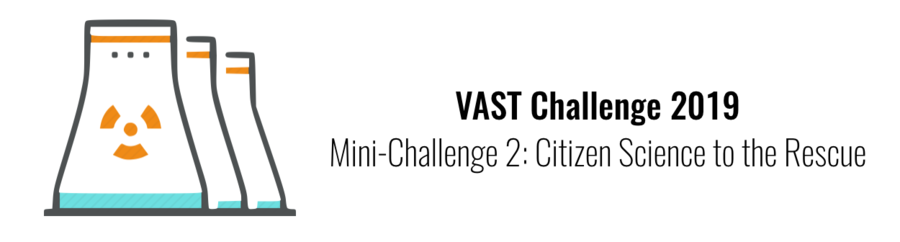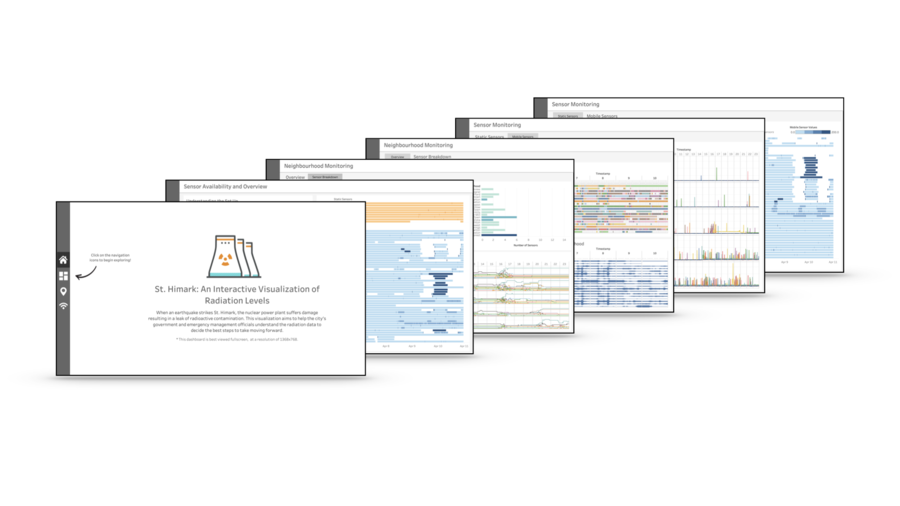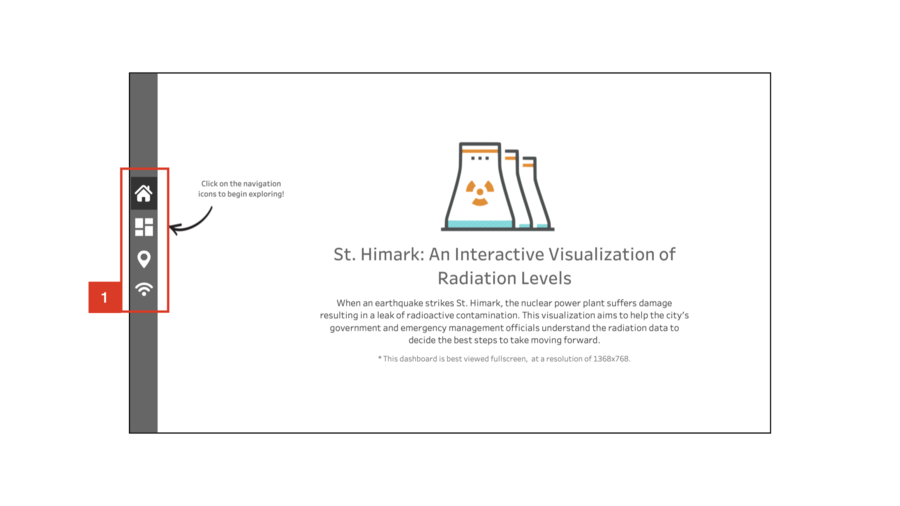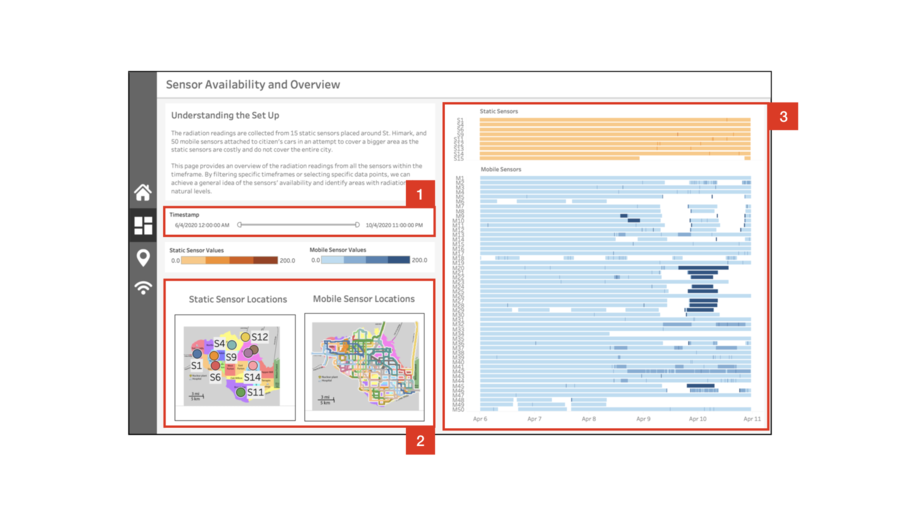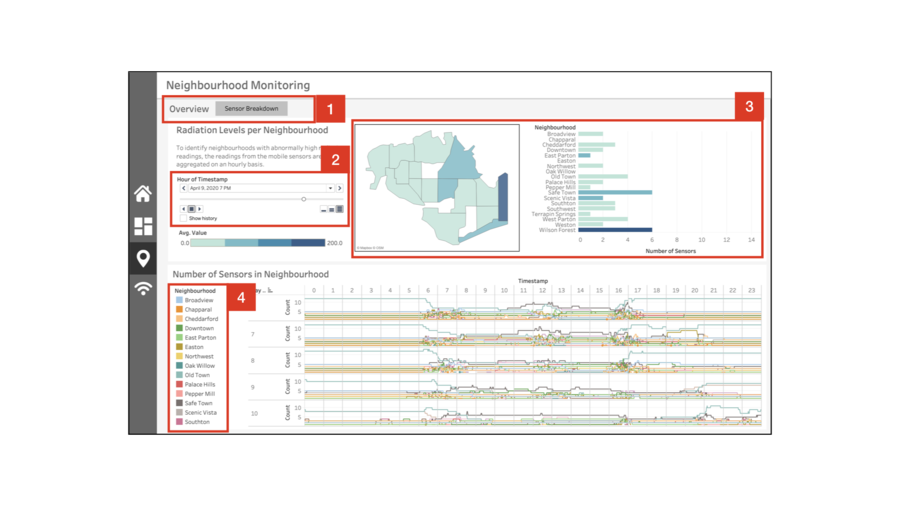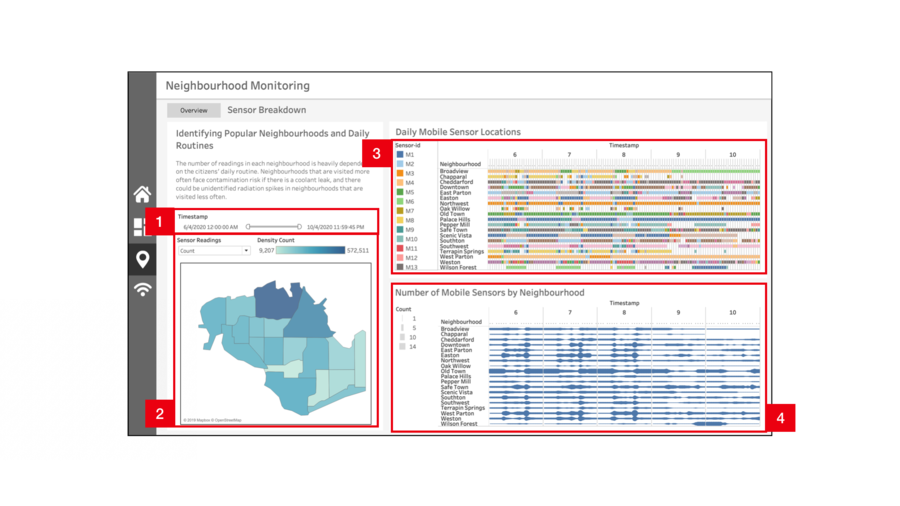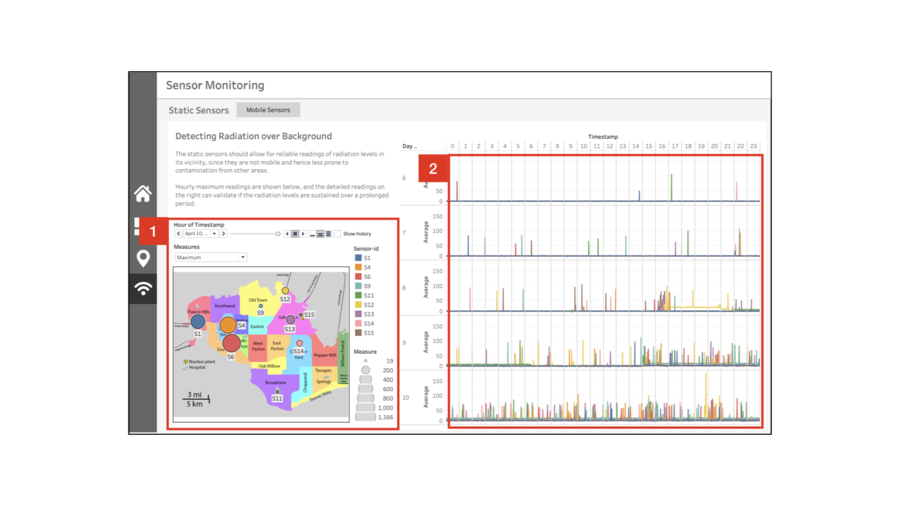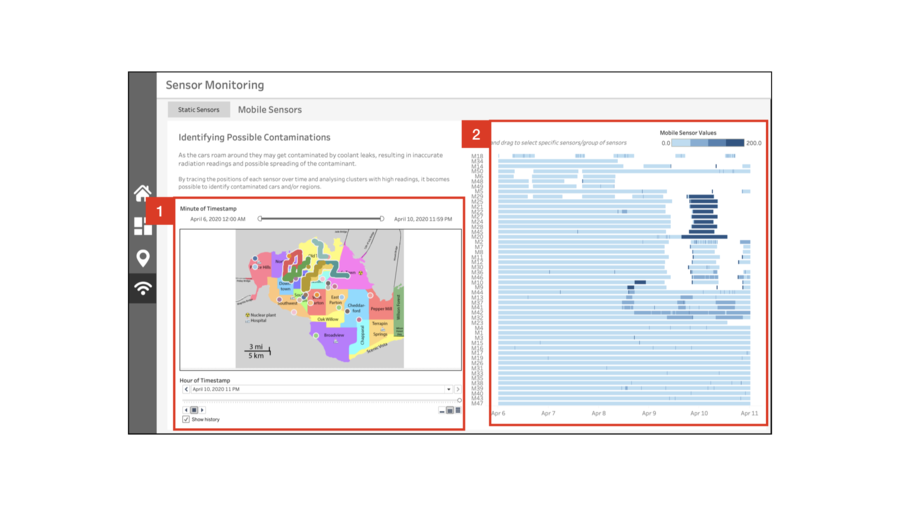Difference between revisions of "IS428 AY2019-20T1 Assign Lim Pei Xuan: Visualization"
| Line 24: | Line 24: | ||
<br> | <br> | ||
[[File:LPXASGVIZ1.jpg|900px|center]] | [[File:LPXASGVIZ1.jpg|900px|center]] | ||
| − | <center>The final visualisation can be accessed here[[https://public.tableau.com/ | + | <center>The final visualisation can be accessed here[[https://public.tableau.com/views/MC2_Dashboard/Home?:embed=y&:display_count=yes&publish=yes&:origin=viz_share_link]]</center> |
== Walkthrough == | == Walkthrough == | ||
The final interactive visualization consists of a few linked Dashboards organised as follows: | The final interactive visualization consists of a few linked Dashboards organised as follows: | ||
Revision as of 20:30, 12 October 2019
Walkthrough
The final interactive visualization consists of a few linked Dashboards organised as follows:
- Home
- Sensor Availability and Overview
- Neighbourhood Monitoring
- Overview
- Sensor Breakdown
- Sensor Monitoring
- Static Sensors
- Mobile Sensors
The dashboard is organised such that the user will begin with a rough overview of the data, followed by a gradual deep dive into the details of the data. This is to facilitate understanding and prevents the user from getting too overwhelmed by chaotic nature of the data. As the interactive visualization techniques utilised are repeated throughout the dashboard, an overall summary of the techniques utilised can be found in the next section.
| No. | Description |
|---|---|
|
1 |
The navigation bar allows for easy toggling between dashboards, and is present throughout the visualization. When the mouse is hovered over the icons, a tooltip with the title of the dashboard it leads to will appear. This is to help the user navigate between pages with ease. |
| No. | Description |
|---|---|
|
1 |
This filter applies to all visualizations on this dashboard. The filter is granulated on an hourly basis, so the user can get a quick overview of the sensor readings and positions of any given hour within the simulation. |
|
2 |
There are two separate maps showing the locations of the static and mobile sensors within the given timeframe. If a sensor has stopped transmitting readings within the selected timeframe, it will stop appearing on the map. To get a closer look at the readings from a particular sensor, selecting it from the map will highlight the corresponding row in the chart on the right. |
|
3 |
Highlighting a specific region on this chart will update the maps accordingly. This enables the user to easily get insights like the movements of a specific or a group of mobile sensors. This is especially useful in finding out the coverage of the sensors in a given timeframe. |
| No. | Description |
|---|---|
|
1 |
Toggle between the neighbourhood overview and neighbourhood sensor breakdown pages. The overview page provides a broad view of the overall readings and counts of sensors in each region. The sensor breakdown page provides more detail, allowing the user to track neighbourhood activity with regard to specific sensors. |
|
2 |
Instead of a filter, this page uses pagination by the hour. This is because it was designed to capture changes in radiation readings over time, instead of aggregating the values. |
|
3 |
The map and bar chart work hand in hand to help officials find out how reliable the radiation readings are. The choropleth map displays the average radiation readings coming from each neighbourhood over the last hour. However, the map alone may be unreliable in situations where there is only one sensor in the neighbourhood, and it is faulty. Readings are more reliable if there are more sensors in the vicinity all reporting high readings, which is the purpose of the bar chart. Selecting a region on the map and the bar chart will also highlight the corresponding region in the other. |
|
4 |
The bump chart makes it easy to visualise anomalies in citizen behaviour. The number of sensors in a neighbourhood in different times of the day should not vary too greatly over time as people tend to have daily routines. A sudden drop or increase in sensors in a given neighbourhood could imply some form of disruption in the citizen's routine, like infrastructural damage rendering a region inaccessible. |
| No. | Description |
|---|---|
|
1 |
This filter applies to all visualizations on this dashboard. There is also a parameter control included |
|
2 |
Blablabla |
|
3 |
Blablabla |
| No. | Description |
|---|---|
|
1 |
Blablabla |
|
2 |
Blablabla |
| No. | Description |
|---|---|
|
1 |
Blablabla |
|
2 |
Blablabla |