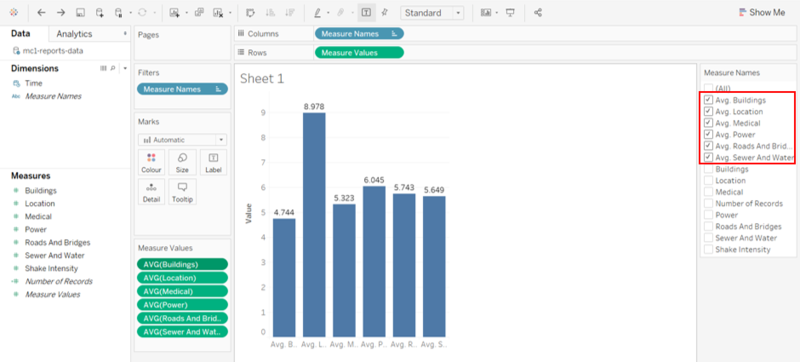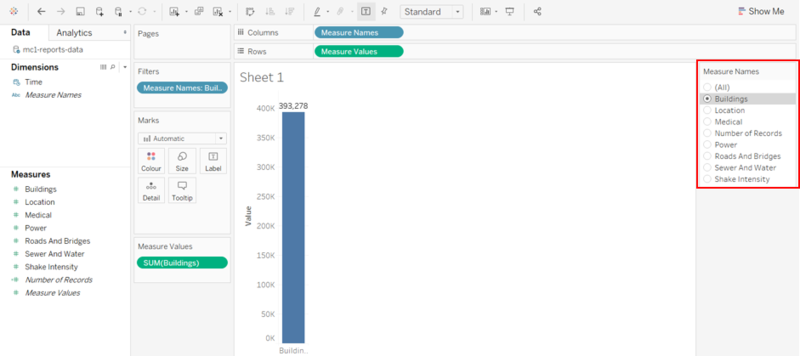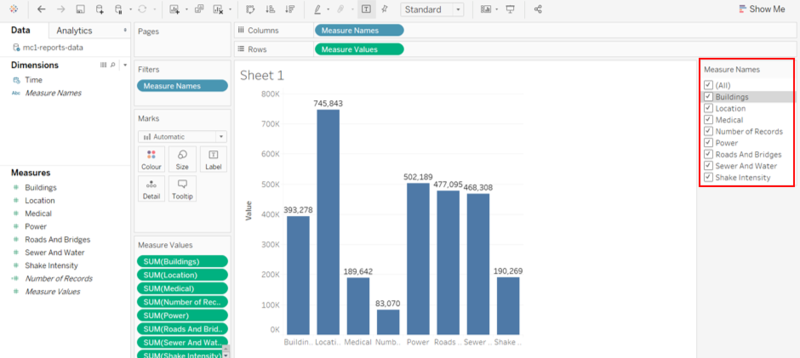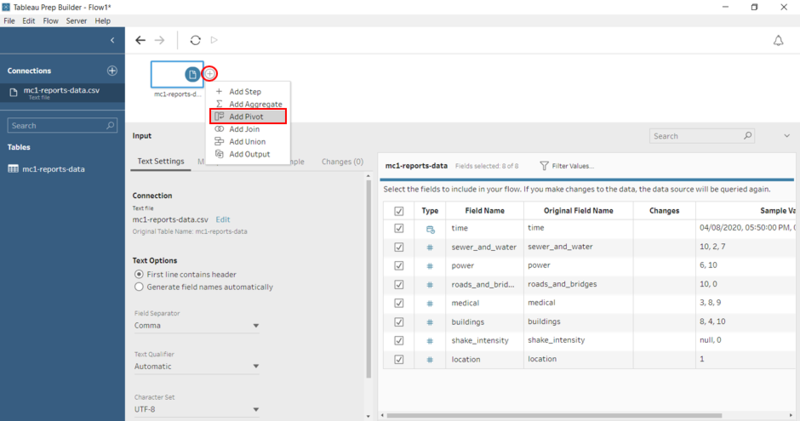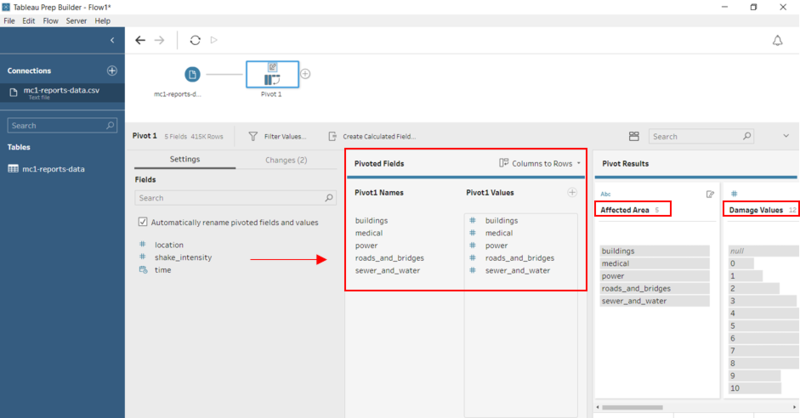Difference between revisions of "IS428 AY2019-20T1 Assign Lee Jenny Csm"
| Line 7: | Line 7: | ||
St. Himark has been hit by an earthquake, leaving officials scrambling to determine the extent of the damage and dispatch limited resources to the areas in most need. They quickly receive seismic readings and use those for an initial deployment but realize they need more information to make sure they have a realistic understanding of the true conditions throughout the city. | St. Himark has been hit by an earthquake, leaving officials scrambling to determine the extent of the damage and dispatch limited resources to the areas in most need. They quickly receive seismic readings and use those for an initial deployment but realize they need more information to make sure they have a realistic understanding of the true conditions throughout the city. | ||
| − | In a prescient move of community engagement, the city had released a new damage reporting mobile application shortly before the earthquake. This app allows citizens to provide more timely information to the city to help them understand damage and prioritize their response. With emergency services stretched thin, officials are relying on citizens to provide them with much needed information about the effects of the quake to help focus recovery efforts. | + | In a prescient move of community engagement, the city had released a new damage reporting mobile application shortly before the earthquake. This app allows citizens to provide more timely information to the city to help them understand the damage and prioritize their response. With emergency services stretched thin, officials are relying on citizens to provide them with much-needed information about the effects of the quake to help focus recovery efforts. |
==Objectives & Tasks== | ==Objectives & Tasks== | ||
| − | With the huge amount of information provided by the citizens, emergency planners are unable to gather insights and discover patterns without any visualization tools. Hence, there is a need to help the emergency planners build an interactive data visualization that allows them to efficiently gather information that they need and identify areas of concern. | + | With the huge amount of information provided by the citizens, emergency planners are unable to gather insights and discover patterns without any visualization tools. Hence, there is a need to help the emergency planners build an interactive data visualization that allows them to efficiently gather the information that they need and identify areas of concern. |
The interactive visualization aims to provide emergency planners with the following information: | The interactive visualization aims to provide emergency planners with the following information: | ||
| − | #Decide how responses will change based on damage reports from citizens on the ground | + | #Decide how responses (by emergency planners) will change based on damage reports from citizens on the ground |
| − | #Prioritize | + | #Prioritize neighbourhoods based on responses given |
| − | # | + | #The region that experience the hardest hit |
| − | # | + | #Compare the reliability of neighbourhood reports |
| − | #Changes in | + | #Changes in conditions/uncertainty over time |
==Data analysis & Transformation Process== | ==Data analysis & Transformation Process== | ||
| + | This section will elaborate on the dataset analysis and transformation process for each dataset in order to prepare the data for import and analysis on interactive visualization. | ||
| + | There is one zip file provided for this assignment and the dataset is given for this assignment spans the entire length of the event, containing individual reports of shaking/damage by neighbourhood over time. Reports are made by citizens at any time, in 5-minute batches/increments. | ||
| + | |||
| + | ===Pivot=== | ||
| + | There are 5 main areas in the city that was affected by the earthquake: Buildings, Medical, Power, Roads & Bridges and Sewer and Water. Alongside these affected areas are damage values that were reported by the citizens on the ground. Reports are made by citizens at any time; in 5-minute batches/increments. | ||
| + | |||
| + | The format of the captured data for all the affected areas (e.g. buildings, medical, etc) is the same. | ||
| + | [[File:Pivott.png|250px]] | ||
| + | |||
| + | The following section illustrates the issues faced in the data analysis phase leading to a need to transform the data into a specified format. | ||
| + | |||
| + | {| class="wikitable" | ||
| + | |- | ||
| + | ! Problem #1 || Format of Data | ||
| + | |- | ||
| + | | Issue || As all the affected areas (e.g. buildings, medical, etc) are recorded individually on different columns, we are unable to compare the different affected areas nicely in one visualization because of the following reasons: | ||
| + | |||
| + | 1. When adding filters to the visualization, there are other unnecessary fields added to the selection and we are unable to remove it because Tableau automatically group all measures together (Measure Names) when comparing the different affected areas. | ||
| + | <br> | ||
| + | [[File:P1.png|800px|center]] | ||
| + | |||
| + | |||
| + | 2. The damage value that is tied to each affected area at a given time is recorded on a scale from 1 to 10 depending on how bad the damage was (0 – lowest; 10 – highest). Hence, we should not aggregate it but instead, use the average to compare and analyse how bad the damage was. As such, when we change the measure to an average, the previous measures are not replaced. The average measure will be added to the filter selection, causing more unnecessary selections in the filter pane. | ||
| + | |||
| + | |||
| + | [[File:P2.png|800px|center]] | ||
| + | |||
| + | |||
| + | 3. The format of the filter is only limited to ‘Multiple Values (list)’. As seen from the images below, we can change the format of the filter to ‘Single Value (list)’. However, when we select ‘(All)’ in the filter pane, the format of the filter will automatically change to the ‘Multiple Values (list)’ format. Hence, it is not ideal and user-friendly for users if the format of the filter changes upon selection. | ||
| + | |||
| + | |||
| + | [[File:P3.png|800px|center]] | ||
| + | |||
| + | |||
| + | [[File:P4.png|800px|center]] | ||
| + | |||
| + | |||
| + | The format and structure of the current data are not ideal as we are unable to perform the basic comparison and apply filters to the visualization. | ||
| + | |||
| + | |- | ||
| + | | Solution || The resolution to the above-mentioned issues is to pivot the columns using Tableau Prep Builder. By pivoting the columns, it makes the data easy to use and it allows users to easily analyse data, summarize data and find patterns in data. | ||
| + | |||
| + | 1. Open Tableau Prep Builder and drag the data file – ‘mc1-reports-data’ into Tableau Prep Builder. | ||
| + | |||
| + | 2. To pivot the columns, click on the ‘+’ sign and select ‘Add Pivot’ | ||
| + | |||
| + | [[File:P5.png|800px|center]] | ||
| + | |||
| + | 3. Drag the following fields to the Pivoted Fields pane: buildings, medical, power, roads and bridges and sewer and water. Rename the 2 pivot columns to ‘Affected Area’ and ‘Damage Values’. | ||
| + | |||
| + | [[File:P6.png|800px|center]] | ||
| + | |||
| + | |||
| + | |} | ||
==Dataset Import Structure and Process== | ==Dataset Import Structure and Process== | ||
Revision as of 23:06, 12 October 2019
Contents
Background
St. Himark has been hit by an earthquake, leaving officials scrambling to determine the extent of the damage and dispatch limited resources to the areas in most need. They quickly receive seismic readings and use those for an initial deployment but realize they need more information to make sure they have a realistic understanding of the true conditions throughout the city.
In a prescient move of community engagement, the city had released a new damage reporting mobile application shortly before the earthquake. This app allows citizens to provide more timely information to the city to help them understand the damage and prioritize their response. With emergency services stretched thin, officials are relying on citizens to provide them with much-needed information about the effects of the quake to help focus recovery efforts.
Objectives & Tasks
With the huge amount of information provided by the citizens, emergency planners are unable to gather insights and discover patterns without any visualization tools. Hence, there is a need to help the emergency planners build an interactive data visualization that allows them to efficiently gather the information that they need and identify areas of concern. The interactive visualization aims to provide emergency planners with the following information:
- Decide how responses (by emergency planners) will change based on damage reports from citizens on the ground
- Prioritize neighbourhoods based on responses given
- The region that experience the hardest hit
- Compare the reliability of neighbourhood reports
- Changes in conditions/uncertainty over time
Data analysis & Transformation Process
This section will elaborate on the dataset analysis and transformation process for each dataset in order to prepare the data for import and analysis on interactive visualization.
There is one zip file provided for this assignment and the dataset is given for this assignment spans the entire length of the event, containing individual reports of shaking/damage by neighbourhood over time. Reports are made by citizens at any time, in 5-minute batches/increments.
Pivot
There are 5 main areas in the city that was affected by the earthquake: Buildings, Medical, Power, Roads & Bridges and Sewer and Water. Alongside these affected areas are damage values that were reported by the citizens on the ground. Reports are made by citizens at any time; in 5-minute batches/increments.
The format of the captured data for all the affected areas (e.g. buildings, medical, etc) is the same.

The following section illustrates the issues faced in the data analysis phase leading to a need to transform the data into a specified format.
| Problem #1 | Format of Data |
|---|---|
| Issue | As all the affected areas (e.g. buildings, medical, etc) are recorded individually on different columns, we are unable to compare the different affected areas nicely in one visualization because of the following reasons:
1. When adding filters to the visualization, there are other unnecessary fields added to the selection and we are unable to remove it because Tableau automatically group all measures together (Measure Names) when comparing the different affected areas.
|
| Solution | The resolution to the above-mentioned issues is to pivot the columns using Tableau Prep Builder. By pivoting the columns, it makes the data easy to use and it allows users to easily analyse data, summarize data and find patterns in data.
1. Open Tableau Prep Builder and drag the data file – ‘mc1-reports-data’ into Tableau Prep Builder. 2. To pivot the columns, click on the ‘+’ sign and select ‘Add Pivot’ 3. Drag the following fields to the Pivoted Fields pane: buildings, medical, power, roads and bridges and sewer and water. Rename the 2 pivot columns to ‘Affected Area’ and ‘Damage Values’.
|
Dataset Import Structure and Process
Interactive Visualization/Dashboard Design
The interactive visualization can be accessed here: xxx
The resolution of this interactive visualization is set at the size of 1000 x 800. To get a clear view of the visualization, adjust your screen resolution to the dimension mentioned above.
Throughout all the different dashboards, useful guides/tips are provided to help users navigate through the different filters and actions so that their analysis can be performed smoothly. The following interactivity elements are also used throughout all the dashboards to maintain consistency:
| Interactive Technique | Rationale | |
|---|---|---|
Image here |
Home Dashboard
A homepage is created with 3 main categories in mind:
- Damage Reports: Damage Reports by citizens on the ground
- Uncertainty: Uncertainty in data and reliability of reports
- Changes overtime: Changes in conditions (damage and shake intensity) overtime
Each of these categories are further broken down into its respective sub-categories for the ease of users to perform their analysis. As such, users can select any of the above categories to gather valuable patterns and insights.
| Insights | Visualization |
|---|---|
Observations and Insights
Using the interactive visualization as a platform for reporting and analysis, the following aims to provide answers to the questions posed.
Question 1
How responses of emergency responders should change.
xxx
Prioritizing neighborhoods based on responses.
xxx
Regions that experience the hardest hit.
xxx
Question 2
Reliability of neighborhood reports.
xxx
Question 3
Changes in Reports over time.
xxx
Changes in Damage over time.
xxx
Changes in Shake Intensity over time.
xxx