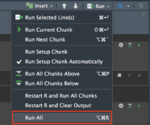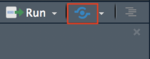Group10 Application
Voice Driven Visual Analysis of Global Migration
|
|
|
|
|
|
|
Application Link
<Insert Link Here>
Installation Guide
1. Installation Process:
1.1. System Requirements
Your local system should have R Studio installed. Due to the packages used in this application, the minimum version for RStudio is 'Version 1.0.143'.
Click here to download the latest version of RStudio.
1.2. Download the Source Code
For R enthusiasts and fellow-coders who are interested in downloading the source code of the application, all relevant code files for the GRIT application are available on GitHub.
Click here to view and download the application code files.
After downloading the source files, open the app.R file in RStudio to explore the source code. Click the Run App button to run the application on your local machine.
2. Deployment Process
After downloading the Source files as explained in the previous section, you can host the R Shiny application on your own server. A free server to host this application is provided by shinyapps.io. Steps to deploy the application on shinyapps.io are as follows:
- Visit Shiny Apps and sign up for a free account, which allows you to host up to 5 applications.
- Based on the personal token and secret number provided by Shiny Apps after signing up, the application can then be deployed to your server.
- In Rstudio, execute the following code snippet:
install.packages('devtools')
devtools::install_github('rstudio/shinyapps')
devtools::install_github('rstudio/rsconnect')
library(shinyapps)
library(rsconnect)
rsconnect::setAccountInfo(name="Your account name", token="Your Personal Token", secret="Your Secret Number")
- Click on the Publish icon in RStudio to upload and deploy the application to the Shiny Apps Server.
- After entering an appropriate name for your application, the GRIT application will be deployed and hosted to your Shiny Apps server.
User Guide
Steps for voice integration in RShiny:
1. Create the Annyang JavaScript file with the voice recognition commands and include the Annyang and SpeechKITT libraries in R.
2. Speak to the app to change the input to visual model.
3. Capture the change in speech by using the voice trigger variable inside a reactive function in R.
4. Use an observe function to look out for the change in the reactive voice variable and update the inputs in visual model accordingly.
5. Also, observe the voice input getting displayed in the SpeechKITT GUI.