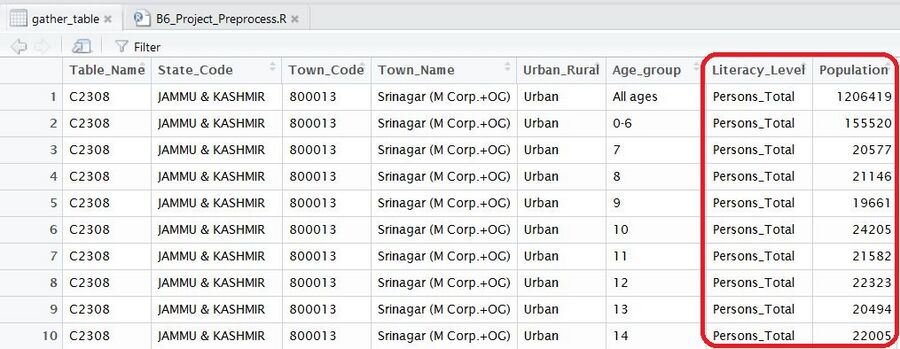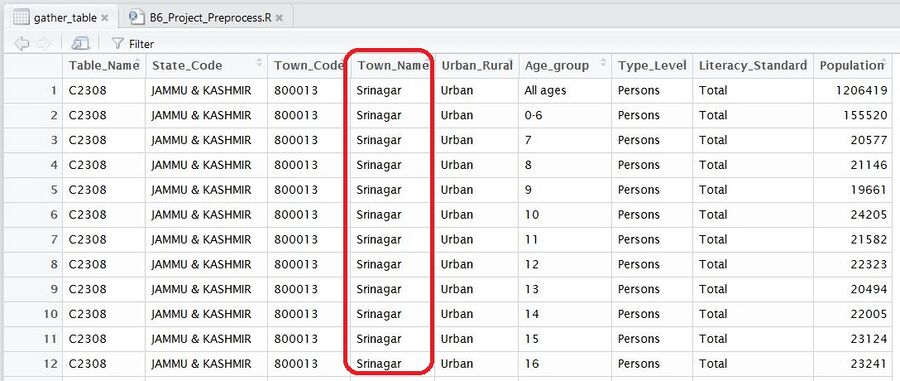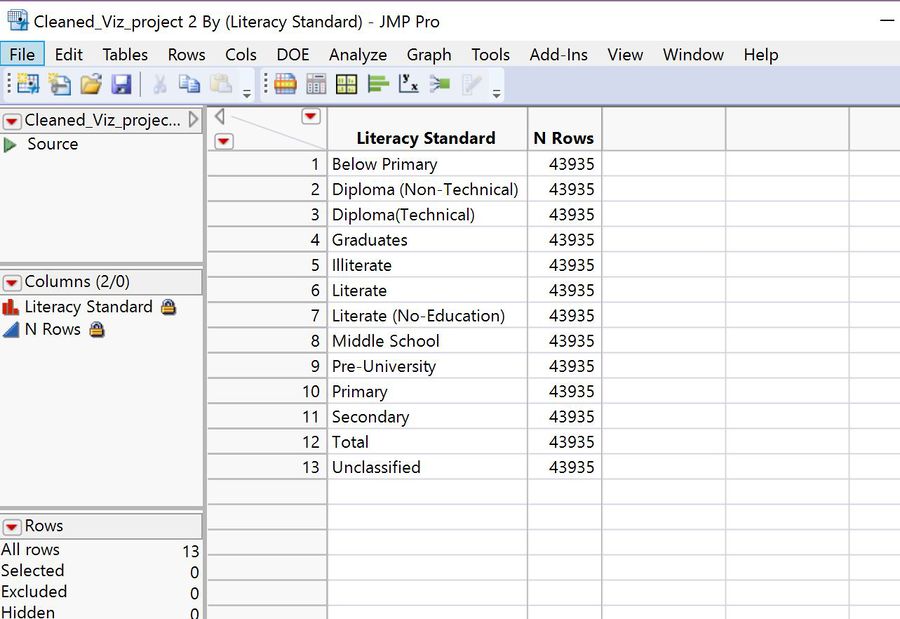Difference between revisions of "The Indian Story Data Prep"
| Line 1: | Line 1: | ||
| − | <div style=background:# | + | <div style=background:#001a66 border:#A3BFB1> |
[[File:Banner.png|600px]] | [[File:Banner.png|600px]] | ||
<font size = 6; color="#FFFFFF">''Group 9-The Indian Story''</font> | <font size = 6; color="#FFFFFF">''Group 9-The Indian Story''</font> | ||
| Line 5: | Line 5: | ||
{|style="background-color:#1B338F;" width="100%" cellspacing="0" cellpadding="0" valign="top" border="0" | | {|style="background-color:#1B338F;" width="100%" cellspacing="0" cellpadding="0" valign="top" border="0" | | ||
| − | | style="font-size:100%; solid #000000; background:# | + | | style="font-size:100%; solid #000000; background:#001a66; text-align:center;" width="20%" | |
[[The_Indian_Story| <font color="#FFFFFF">Project Proposal</font>]] | [[The_Indian_Story| <font color="#FFFFFF">Project Proposal</font>]] | ||
| − | | style="font-size:100%; solid #1B338F; background:# | + | | style="font-size:100%; solid #1B338F; background:#b30000; text-align:center;" width="20%" | |
[[The_Indian_Story_Data_Prep| <font color="#FFFFFF">Data Preparation</font>]] | [[The_Indian_Story_Data_Prep| <font color="#FFFFFF">Data Preparation</font>]] | ||
| − | | style="font-size:100%; solid #1B338F; background:# | + | | style="font-size:100%; solid #1B338F; background:#001a66; text-align:center;" width="20%" | |
[[The_Indian_Story_Poster| <font color="#FFFFFF">Poster</font>]] | [[The_Indian_Story_Poster| <font color="#FFFFFF">Poster</font>]] | ||
| − | | style="font-size:100%; solid #1B338F; background:# | + | | style="font-size:100%; solid #1B338F; background:#001a66; text-align:center;" width="20%" | |
[[The_Indian_Story_Application| <font color="#FFFFFF">Application</font>]] | [[The_Indian_Story_Application| <font color="#FFFFFF">Application</font>]] | ||
| − | | style="font-size:100%; solid #1B338F; background:# | + | | style="font-size:100%; solid #1B338F; background:#001a66; text-align:center;" width="20%" | |
[[The_Indian_Story_Report| <font color="#FFFFFF">Report</font>]] | [[The_Indian_Story_Report| <font color="#FFFFFF">Report</font>]] | ||
Revision as of 20:15, 17 July 2017
Contents
- 1 Data
- 1.1 Data as downloaded from the website
- 1.2 Data Problem 1: Break the hierarchy
- 1.3 Data Problem 2: State Codes are not Sufficient!
- 1.4 Data Problem 3: The Table has too many variables and is too broad
- 1.5 Data Problem 4: "Literacy Level" is still not purely Literacy level"
- 1.6 Data Problem 5: The "Town Name" was not pure enough
- 1.7 Data Problem 6: Categories unclear under "Literacy Standard" variable
Data
Here we speak about the dataset and munging that we do upon it. In order to create the visualisations and eventually build the Application it is important to have the data in the right form. Let's start with examining the data in its initial form.
Data as downloaded from the website
The copy of the data can be downloaded from this link here
Here is a portion of the data excel data source that somewhat gives us an overview of the data. I'll explain more in the tables below. Sometimes visually looking at the data helps flare off ideas on how to munge it.
The data file is quite a clean file with no missing values. Those with no values are replaced with 0 and they are all in terms of population numbers. No ratios have been computed except for totals. A glance at the data file above will give you the impression that there is more than one level of data and that information is in the hierarchical form. The picture below is what we visualise the dataset to be conceptually.
Every row has certain data attributes. Population information in each row has a hierarchial structure beginning with the state code followed by the city/town name then whether it is an Urban or a rural city and finally the age group. Here however there isn't a particular state name given for the state code. This is where the second dataset comes in and helps us understand the meaning of the state codes.
Next the variables also have a hierarchial structure. You have the highest level popluation totals. These tell you total population, total male population and total female population. Then following that you have the division of Illiterate and Literate population numbers. Both of these have persons, male and female divisions. Next under Literate you have those with education and those without education. Again under Literate and without education you have population total number of male and female numbers. Then under Literate with education, you have the different levels of education! They go all the way from before Primary to Graduates. Then under each of these categories you have population numbers for total, male and female.
So let's start addressing one data problem after another. The following explains the problem and the solution used to solve them.
Data Problem 1: Break the hierarchy
Problem
So the dataset itself came with a hierarchy which needed to be broken down.
Solution
This was done manually on excel. Although Python and R have code logic that can be used to merge the cells. The output of the new column names is printed here. This sheet was then stored as table 1.
TableName State Code Town Code Town Name Urban/Rural Age-group Persons.Total Males.Total Females.Total Persons.Illiterate Males.Illiterate Females.illiterate Persons.Literate Males.Literate Females.Literate Persons.L.NoEdu Males.L.NoEdu Females.L.NoEdu Persons.BelowPrim Males.BelowPrim Females.BelowPrimary Persons.P Males.P Females.P Persons.M Males.M Females.M Persons.S Males.S Females.S Persons.PreUni Males.PreUni Females.PreUni Persons.Diploma(NT) Males.Diploma(NT) Females.Diploma(NT) Persons.Diploma(T) Males.Diploma(T) Females.Diploma(T) Persons.Graduates Males.Graduates Females.Graduates Persons.Unclassified Males.Unclassified Females.Unclassified
Data Problem 2: State Codes are not Sufficient!
Problem Definition
Imagine if you read a map, hover over a particular state in India and all you get to see is the state code. Unless you are an educated Indian, you wouldn't know what that means. Hence the second dataset was used. This can be downloaded here
Solution
We wrote a beautiful R code to munge this.
# Level one cleaning
## Import data
table1<- readxl::read_excel("Table 1.xlsx")
table2 <- readxl::read_excel("Table 2.xlsx")
## get the state code to name dictionary
cl_table2 <- table2 %>% distinct()
## recode it into the State Code column of the original table
table1$`State Code`<- recode(table1$`State Code`, "01" = "JAMMU & KASHMIR",
"02" = "HIMACHAL PRADESH",
"03" = "PUNJAB",
"04" = "CHANDIGARH" ,
"05" = "UTTARAKHAND",
"06" = "HARYANA" ,
"07" = "NCT OF DELHI",
"08" = "RAJASTHAN",
"09" = "UTTAR PRADESH",
"10" = "BIHAR",
"13" = "NAGALAND",
"14" = "MANIPUR",
"15" = "MIZORAM",
"16" = "TRIPURA",
"17" = "MEGHALAYA",
"18" = "ASSAM",
"19" = "WEST BENGAL",
"20" = "JHARKHAND",
"21" = "ORISSA",
"22" = "CHHATTISGARH",
"23" = "MADHYA PRADESH",
"24" = "GUJARAT",
"27" = "MAHARASHTRA",
"28" = "ANDHRA PRADESH",
"29" = "KARNATAKA",
"32" = "KERALA",
"33" = "TAMIL NADU",
"34" = "PUDUCHERRY",
"35" = "ANDAMAN & NICOBAR ISLANDS")
Data Problem 3: The Table has too many variables and is too broad
Problem
Data lessons say that it is easier to work with data tables that are narrow. This table was too broad with many variables. These variables could be converted to categories instead and put into a column.
Solution
We used the gather function of the tidyverse library in R
#Gather table
gather_table <- table1 %>% gather("Literacy Level","Population",7:45)
#rename some values so that we can run the separation
gather_table$`Literacy Level`<- as.factor(gather_table$`Literacy Level`)
gather_table$`Literacy Level`<- recode(gather_table$`Literacy Level`, Females.L.NoEdu="Females.L_NoEdu" )
gather_table$`Literacy Level`<- recode(gather_table$`Literacy Level`, Males.L.NoEdu="Males.L_NoEdu" )
gather_table$`Literacy Level`<- recode(gather_table$`Literacy Level`, Persons.L.NoEdu="Persons.L_NoEdu" )
#Write level 1 cleaning
write.csv(gather_table,file="Cleaned_Viz_project.csv")
The output of the following code looked like this :
The columns now are broken down to one categorical variable called "Literacy Level" and a numerical variable "Population"
Data Problem 4: "Literacy Level" is still not purely Literacy level"
Problem
The issue now is the with the "Literacy Level" column. A quick examination of the screenshot above will show that it also includes information of Persons, Male and Female. This information is delimited from the actual literacy level information by a "." character.
Solution
This could be easily solved with the Tidyverses separate function but it continued to throw and error. Hence the table was written to a csv file above and then imported into excel. In excel the text to column converter was used to separate the values into two distinct columns using the delimiter "." as the separation point.
Data Problem 5: The "Town Name" was not pure enough
Problem
This was a similar problem as above. Town Names were accompanied with additional information such as (M Corp. + OG) as seen above in Srinagar (M Corp.+ OG).
Solution
The same excel text to column function was used to separate the this column and extract only the town names. "(" character was used as a delimiter and the column containing (M Corp. + OG) values was deleted.
The resultant table looked like this:
There is another column called "Type level" that contains information about Persons, Male or Female and the "Town Name" contains only the town name.
Data Problem 6: Categories unclear under "Literacy Standard" variable
Problem
Here is an R summary of the data file shown above. It particularly shows the categories present in the "Literacy Standard" variable. This wasn't clean enough as there are two Below Primary values. There are two "illiterate" categories. This issue arose from the manual merging of the table in the very first step. Refer to Data Problem 1.
> summary(cleaned$Literacy.Standard)
BelowPrim BelowPrimary Diploma(NT) Diploma(T) Graduates illiterate Illiterate
29290 14645 43935 43935 43935 14645 29290
L_NoEdu Literate M P PreUni S Total
43935 43935 43935 43935 43935 43935 43935
Unclassified
43935
Solution
The solution involved importing it into JMP and recoding it using the recode function. The output is as shown in the summary as bellow.