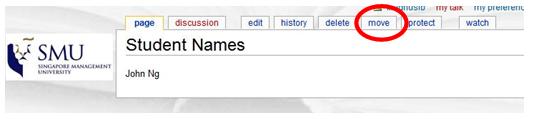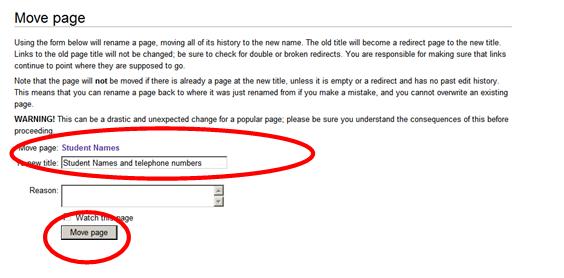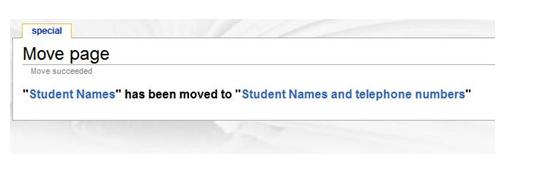Help:Advanced editing
Contents
Create a new page
- To add a new page on the wiki use double brackets.
[[New page]]
History
To identify who made which contributions to a particular page:
- Go to the relevant page.
- Click the history tab at the top of the window. A chronological list of all the changes to the page will appear, with the editors' usernames next to their changes.
- Click on the circle next to a particular version and click Compare selected versions.
- You will see the changes made in that version in yellow on the left of the window, and later changes to those sections in green on the right.
Restore a page
- Go to the page or section where you wish to restore a previous page.
- Click the history tab at the top of the window. You will see a chronological list of all the changes that have been made to that page.
- Tick the version version you wish to restore and click compare previous version.
- If you are sure this is the version you wish to restore, click on the rollback tab.
View contributions
You can find all registered users for the wiki under
- Special pages (under tool box) -> User List.
- Copy the userid.
- Go to special pages -> User Contributions.
- Paste the userid.
- Click search.
Talk Pages
Every page in mediawiki has an associated talk page. Talk pages can be accessed by clicking the “discussion” tab at the top of the page. The talk page is a normal wiki page and it is edited as a normal wiki page. It is recommended to add a signature after your comments, this will help your peers to know who added the comment.
A talk page can be used for
- Brainstorming
- Peer comments
- Discussion
Rename and move pages
Renaming and moving of a page is done in Mediawiki by using the “Move” tab at the top of the page. When you rename a page, mediawiki will automatically redirect users that access the old page to the new page.
Do not move or rename a page by copying/pasting its content, by doing so edit history will disappear.
- Go to the page that you want to rename/move
- Click on the “move” tab
3. Type the new name of the page (in this example we are renaming/moving a page called “Student Names” to “Student names and telephone numbers”
4. Click on “Move page”
5. A page confirm the move of the page. Your pages has now been moved and renamed.
6. Mediawiki will automatically redirect users that access the old page (student names) to the new page (Student Names and telephone numbers)